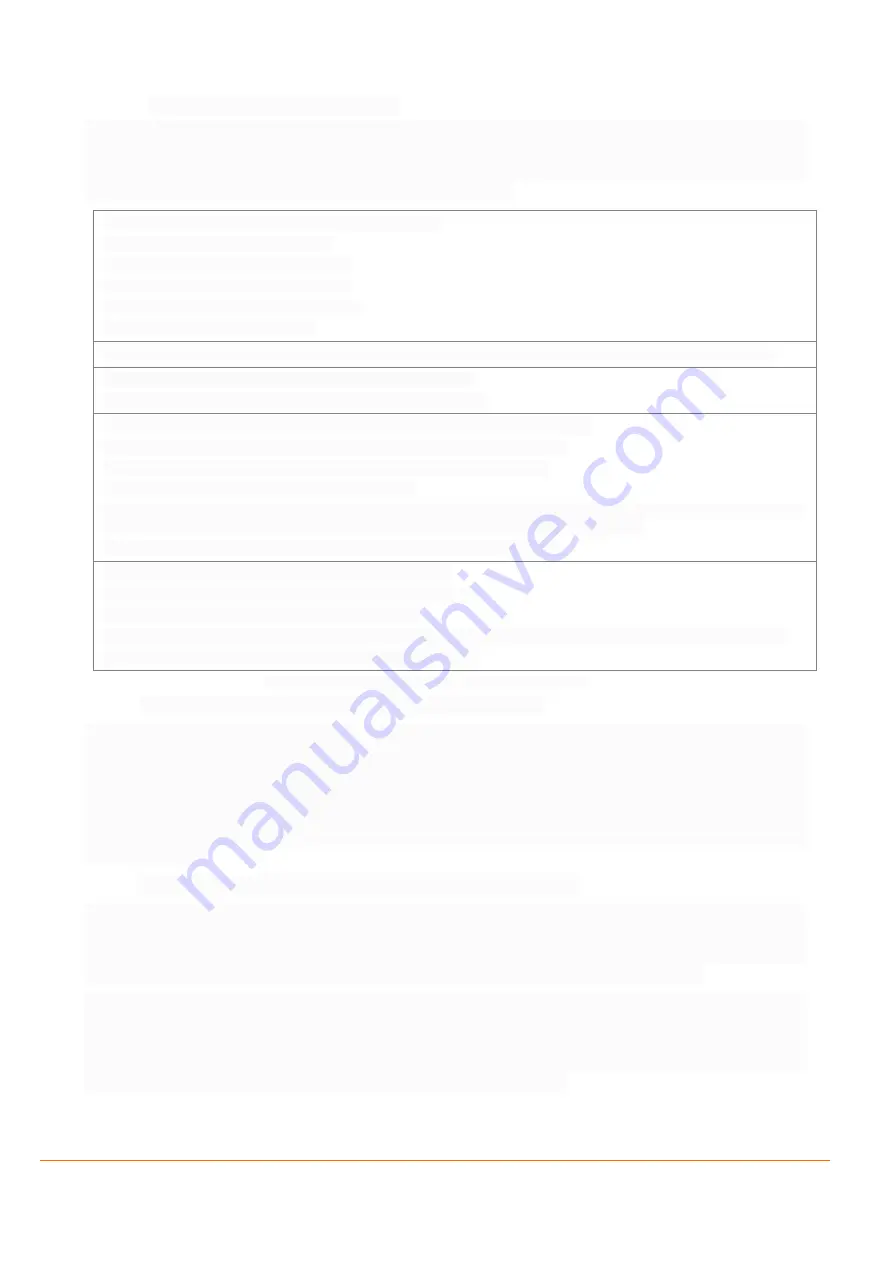
Improving asset tracking through Untethered Dead Reckoning
8
1.3.2.1
Loading configuration into the device
After connecting the device to your PC/Laptop and stating the workbench software, copy the configuration
(in green) given in table below and paste it into the Editor of Workbench (see section above). Finally send it
to the connected FOX3-3G-DR device. After sending this configuration to the device, install your device in
the vehicle using CA70 or CA31 and start the device calibration.
$PFAL,Cnf.Set,DEVICE.GPS.AUTOCORRECT=off,5.0,27,10,10,50
$PFAL,Cnf.Set,DEVICE.GPS.TIMEOUT=0,30
$PFAL,GPS.NAV.GNSS=GPS,GLONASS,BEIDOU
$PFAL,Cnf.Set,DEVICE.GPS.CFG=4,fast,0,0,1,1
$PFAL,Cnf.Set,DEVICE.BAT.CHARGEMODE=auto
$PFAL,Cnf.Set,DEVICE.BAT.MODE=auto
To switch between internal and external antennas on the FOX3-3G-DR send/store these alarms (
AL90
,
AL91
) to the device.
$PFAL,CNF.Set,AL90=GPS.eExtAntPlugged:GSM.SetExternalAntenna
$PFAL,CNF.Set,AL91=GPS.eExtAntUnplugged:GSM.SetInternalAntenna
How to send the device positions to your server. The alarms (AL) below do the following:
AL0
= Device loads the saved position of slot <0> to the position slot <0> on start up.
AL1
= Starts a cyclic timer with 5 seconds time out when device has got a valid fix.
AL2
= Stops the cyclic timer when device has lost that fix.
AL3
= Device saves the current position into the position slot <0> and sends the RMC protocol to the connected remote server
on every timer event only if the distance travelled from the position slot <0> is greater than 200 m.
AL3
= Device saves the current position into the position slot <0> before shutdown.
$PFAL,CNF.Set,AL0=SYS.Device.eStart:GPS.Nav.Position0=load0
$PFAL,CNF.Set,AL1=GPS.Nav.eFix=valid:SYS.Timer0.start=cyclic,5000
$PFAL,CNF.Set,AL2=GPS.Nav.eFix=invalid:SYS.Timer0.stop
$PFAL,CNF.Set,AL3=SYS.Timer.e0&GPS.Nav.Position.s0>200:GPS.Nav.Position0=current&TCP.Client.Send,08,"device position"
$PFAL,CNF.Set,AL4=SYS.Device.eShutdown:GPS.Nav.Position0=save0
Table 1:
Untethered Dead Reckoning related configuration.
1.3.3
Installing the device in the vehicle using either CA70 or CA31
After the device has been successfully configured, connect the ANT-14 external antenna and then apply
power to the device using either cable CA70 or CA31. To apply power, plug in the 8pin connector of one of
these cables to the 8pin connector of the FOX3-3G-DR device. Finally, connect the power pins (wires at the
end of the used cable - IN+, GND - refer to the package insert of the device) of the used cable to an external
power source ranging from +12 to +32 VDC (e.g. 12 VDC in your vehicle). FOX3-3G-DR must be always
powered from an external power source (12, 24VDC) and backed up from the B1 battery (accessory for FOX3-
2G/3G/4G series).
1.3.4
Mounting the FOX3-3G-DR in a vehicle and start device calibration
The FOX3-3G-DR should be firmly attached to the car body (on a horizontal plane) to avoid any movement
or vibration with a moving tolerance of +/-2mm. Often it is enough to use strong double sided tape or Velcro
tape glued to the bottom of the FOX3-3G-DR casing for the attachment. The FOX3-3G-DR must be secured
against any change in position and particularly orientation with respect to the vehicle frame.
The FOX3-3G-DR must always be used with the external antenna ANT-14. The installation of the GNSS
antenna is crucial to the quality of the data received from GNSS satellites and the calibration of Untethered
Dead Reckoning. Any metal close to a GNSS antenna can disturb the signal in an unpredictable way due to
interference from reflections of weak GNSS signals. The external antenna should be installed on the place in
the vehicle with good GNSS signals reception and get quickly a GNSS fix.










