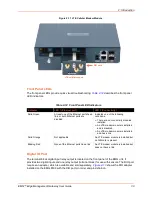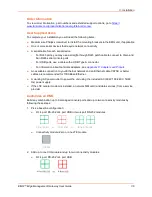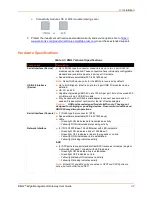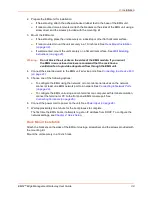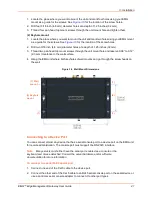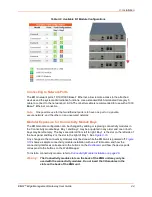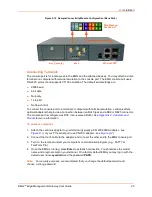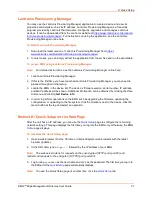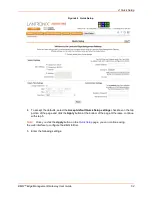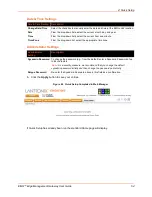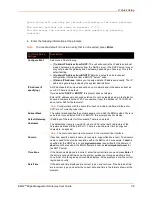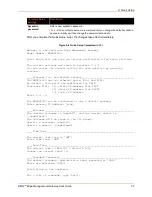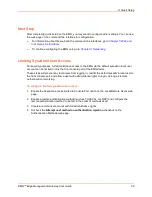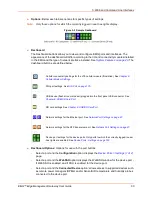3: Installation
EMG™ Edge Management Gateway User Guide
45
Figure 3-10 Sample Connectivity Module Configuration (Back Side)
Connecting Terminals
The console port is for local access to the EMG and the attached devices. You may attach a dumb
terminal or a computer with terminal emulation to the console port. The EMG console port uses
RS-232C protocol and supports VT100 emulation. The default serial settings are:
9600 baud
8 bit data
No parity
1 stop bit
No flow control
To connect the console port to a terminal or computer with terminal emulation, Lantronix offers
optional adapters that provide a connection between an RJ45 jack and a DB9 or DB25 connector.
The console port is configured as DTE (non-reversed RJ45). See
To connect a terminal:
1. Attach the Lantronix adapter to your terminal (typically a PN 200.2066A adapter - see
) or your PC's serial port (use PN 200. adapter - see
).
2. Connect the Cat 5 cable to the adapter, and connect the other end to the EMG console port.
3. Turn on the terminal or start your computer's communication program (e.g., PuTTY or
TeraTerm Pro).
4. Once the EMG is running, press
Enter
to establish connection. You should see the model
name and a login prompt on your terminal. On a factory default EMG you may log in with the
default user name
sysadmin
and the password
PASS
.
Note:
For security purposes, we recommend that you change the default password and
choose a strong password.
Bay 1(empty) Bay 2 Ethernet/SFP
Web Manager
Dashboard
Содержание EMG 8500
Страница 1: ...Part Number PMD 00008 Revision A October 2019 EMG Edge Management Gateway User Guide EMG 8500 ...
Страница 69: ...6 Networking EMG Edge Management Gateway User Guide 69 Figure 6 2 Network Network Settings 2 of 2 ...
Страница 302: ...14 Maintenance EMG Edge Management Gateway User Guide 302 Figure 14 12 About EMG ...