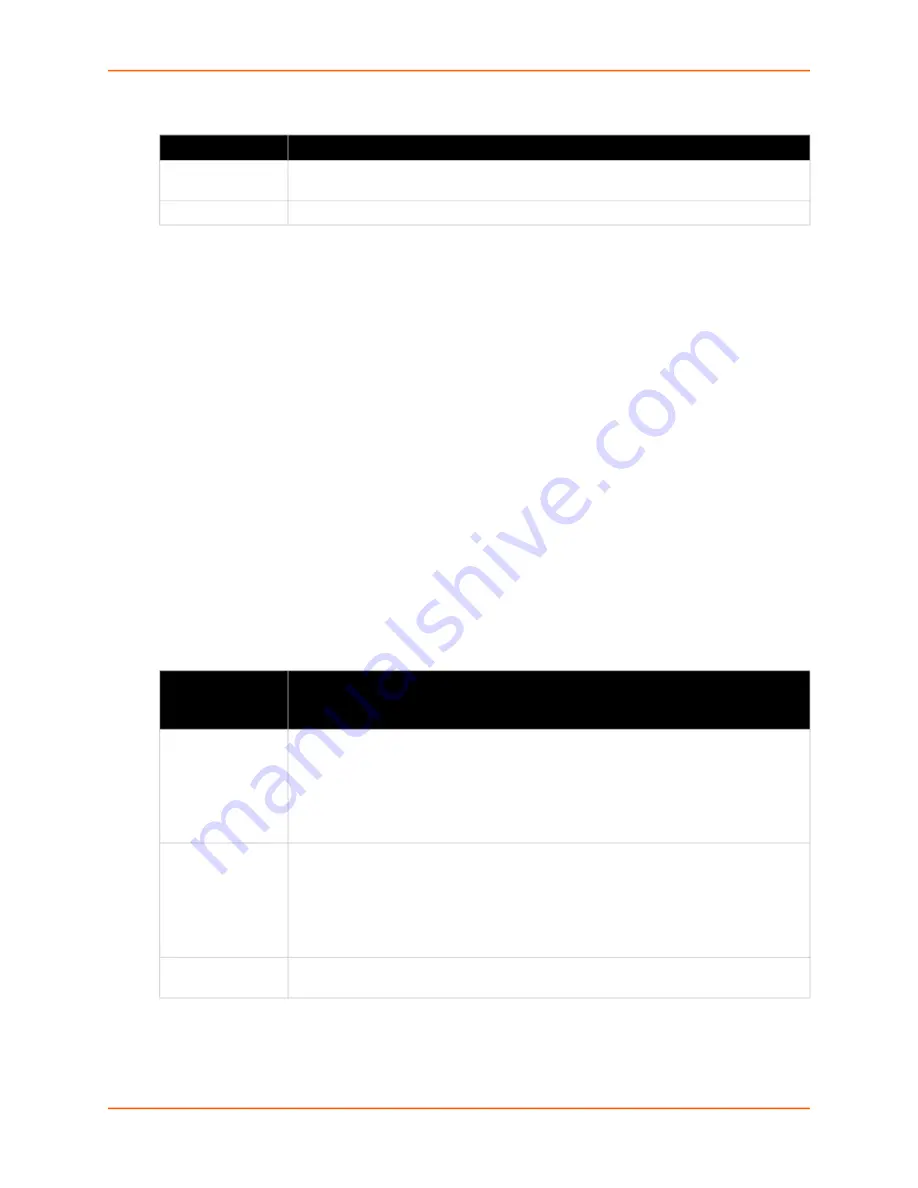
10: Security Settings
EDS-MD® Medical Device Server User Guide
76
Table 10-6 Create a New Credentials
To Create a New Credential
Using Web Manager
To create a new credential, click
SSL
in the menu and select
Credentials
.
Using the CLI
To enter the SSL command level:
enable -> ssl
To enter the Credentials command level:
enable -> ssl -> credentials
Using XML
Not applicable.
Upload Certificate
SSL certificates identify the EDS-MD device server to peers. Certificate and key pairs can be
uploaded to the EDS-MD unit through either the CLI or XML import mechanisms. Certificates can
be identified on the EDS-MD device server by a name provided at upload time.
Table 10-7 Upload Certificate Settings
Upload Field
Description
Create new
credential
Enter the name of the new credential to be created.
Submit (button)
Click the
Submit
button after entering the new credential name.
Upload
Certificate
Settings
Description
New Certificate
Click
Choose File
to browse to and select the new certificate file to be uploaded. The
SSL certificate to be uploaded. RSA or DSA certificates are allowed.
The format of the certificate must be PEM. It must start with “
-----BEGIN
CERTIFICATE-----
“ and end with “
-----END CERTIFICATE-----
“. Some
Certificate Authorities add comments before and/or after these lines. Those need to be
deleted before upload.
New Private Key
Click
Choose File
to browse to and select the certificate type being uploaded. The key
needs to belong to the certificate entered above.
The format of the file must be PEM. It must start with “
-----BEGIN RSA
PRIVATE KEY-----
” and end with “
-----END RSA PRIVATE KEY-----
”.
Read DSA instead of RSA in case of a DSA key. Some Certificate Authorities add
comments before and/or after these lines. Those need to be deleted before upload.
Submit (button)
Click the
Submit
button after selecting the certificate and private key information for
the uploaded certificate.






























