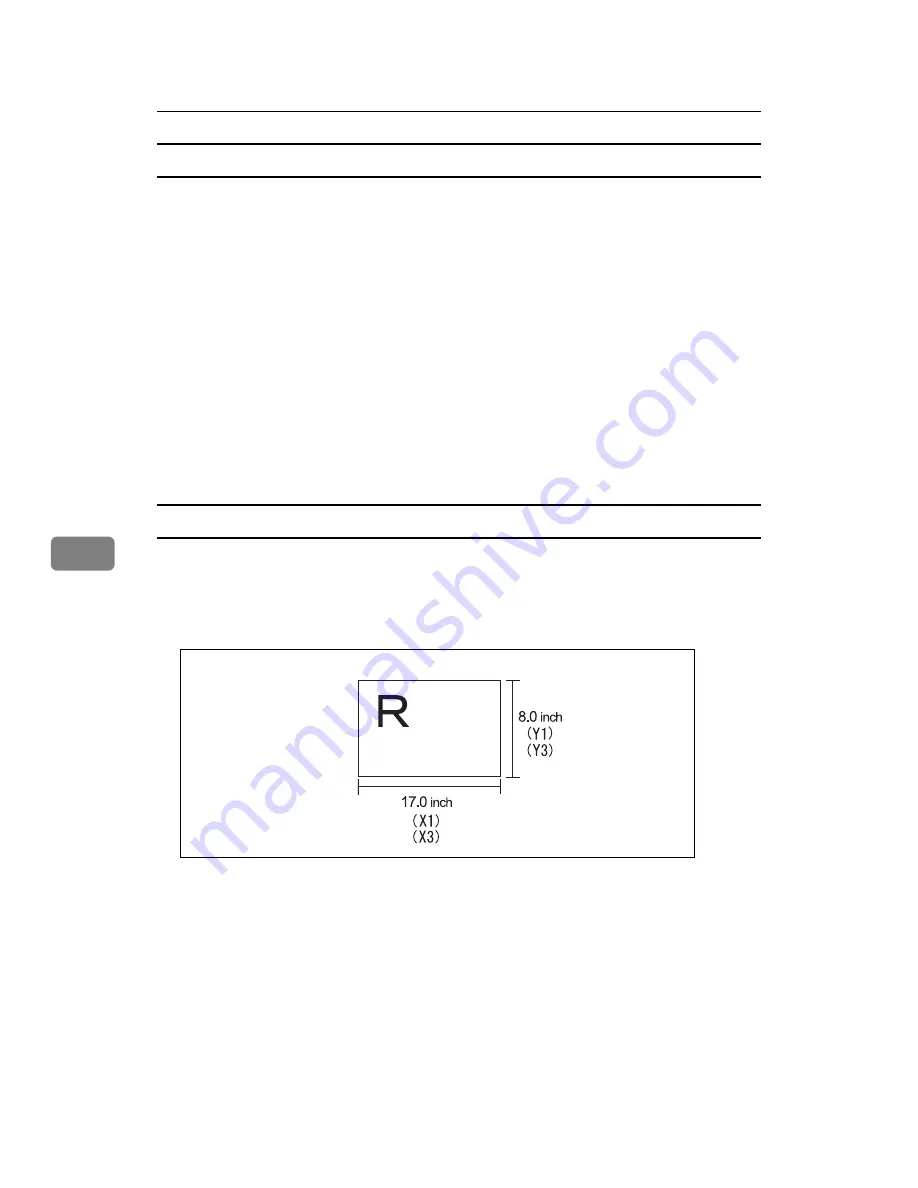
Various Scan Settings
108
6
Relationship of original of mixed sizes and scan size
This section explains differences you need to be aware of when scanning origi-
nals of the same width but different length (such as 11"
×
17" & 11"
×
8
1
/
2
" ) using
the original position setting and size.
• If you select set
[
Mixed Sizes
]
, the machine detects the length of same width
originals and scans them.
You can place combinations of the following original sizes:
11"
×
17"
L
& 8
1
/
2
"
×
11"
K
, 8
1
/
2
"
×
11"
L
& 5
1
/
2
"
×
8
1
/
2
”
K
• If a template size is selected, the machine scans originals at the selected size
regardless of the actual size of originals. If an original is smaller than the se-
lected size, the machine applies margins to the scan area.
• If
[
Auto Detect
]
is selected for scanning originals from the exposure glass, the
machine detects the size of individual originals and scans accordingly.
• If only
[
Auto Detect
]
is selected for scanning originals from the ADF, the ma-
chine scans all originals based on the size of the first original.
Setting procedure of custom size when scanning an entire original
This section explains how to set a custom size for scanning an entire original.
To scan the entire area of an original, measure its dimensions and enter them un-
der Original Size (X1 and Y1) and Scan Area (X3 and Y3).
The following example explains how to scan the entire area of an original.
You do not need to specify a Start Position (X2 and Y2). Specify it as 0 inch.
For Scan Size, enter the same value as Original Size.
A
Press
[
Scan Settings
]
.
B
Press
[
Scan Size
]
.
AMW008S
Содержание Type 1356
Страница 8: ...vi...
Страница 18: ...10...
Страница 68: ...Sending Scan Files to Folders 60 2...
Страница 150: ...Various Scan Settings 142 6...
Страница 168: ...Printer Scanner Unit Type 1356 Operating Instructions Scanner Reference EN USA B840 7601...
















































