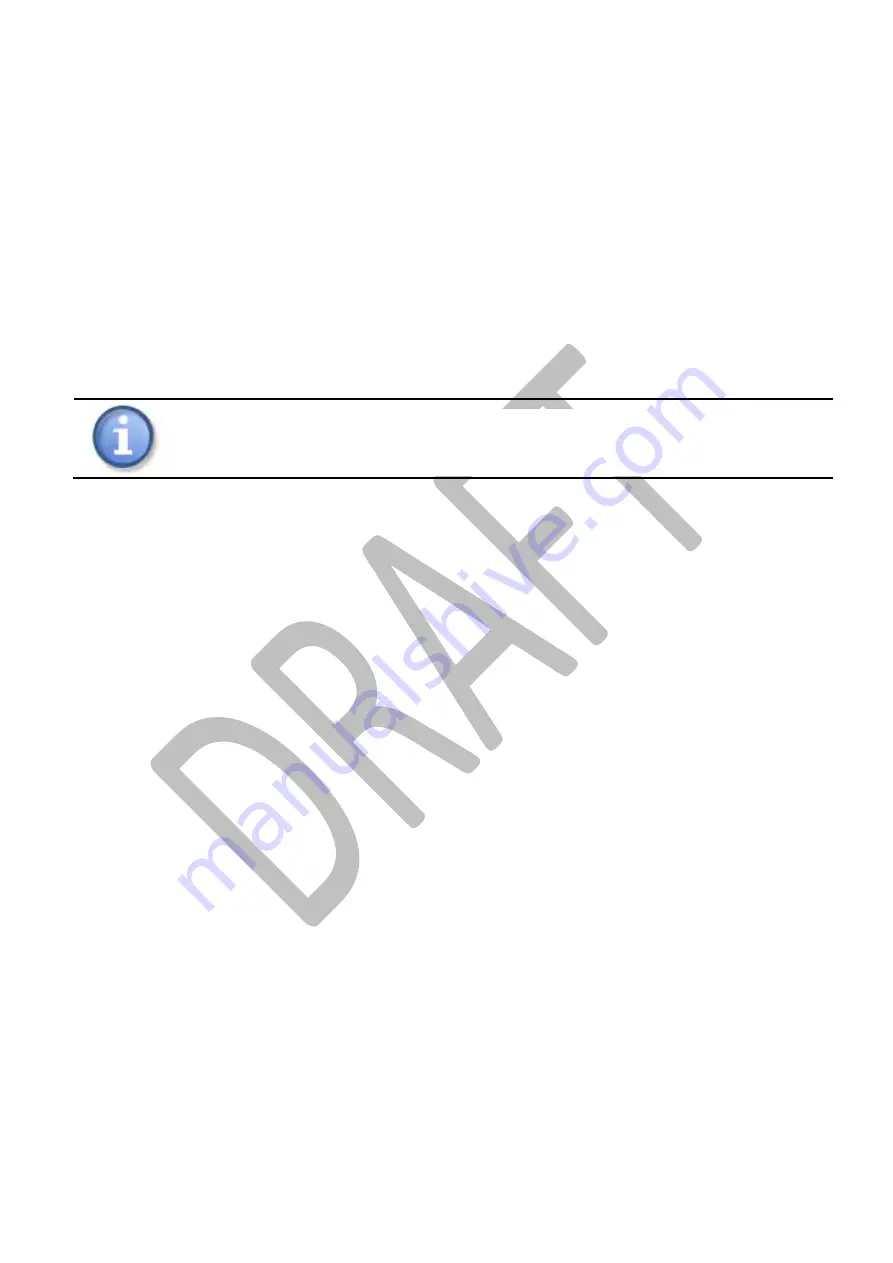
Safety Information
Issue: 0.4
Page 15 of 90
P450 In Home Energy Monitor - DRAFT User Manual Commercial in Confidence. © Gyr
© Gyr
2.5
Other mandatory text
The following regulatory text must be included in any and all end
user facing (consumer) derivatives of this master user manual: