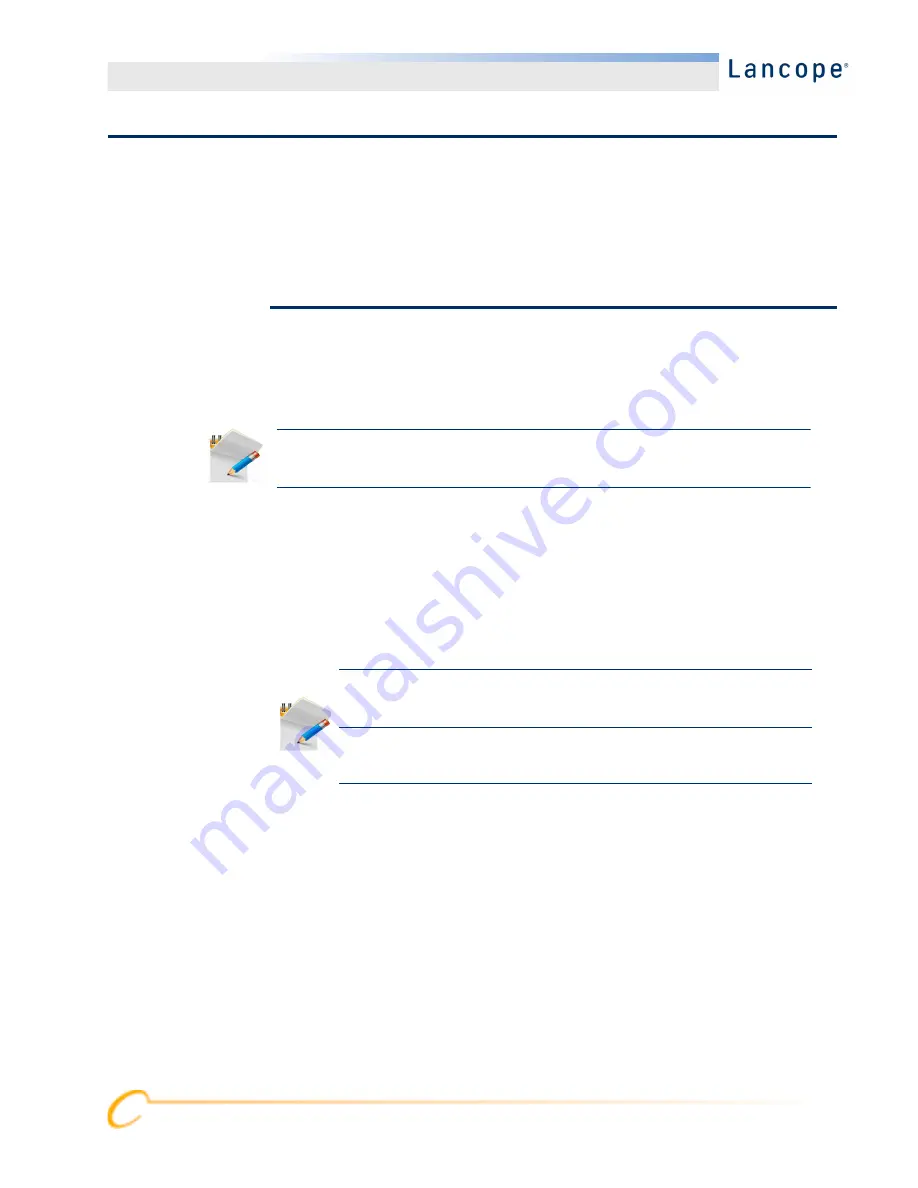
Installation
27
C
HANGING
THE
D
EFAULT
U
SER
P
ASSWORDS
This section describes how to connect to the appliance and then change the default
user passwords.
Connecting to the Appliance
You can connect to the appliance in one of two ways:
with a keyboard and monitor
with a laptop (and a terminal emulator)
Connecting with a Keyboard and a Monitor
To configure the IP address locally, complete the following steps:
1.
Plug in the power cable to the appliance.
2.
Push the Power button to turn on the appliance and wait for it to finish booting
up completely. Do not interrupt the boot up process.
3.
Connect the keyboard:
If you have a standard keyboard, connect it to the standard keyboard
connector.
If you have a USB keyboard, connect it to a USB connector.
4.
Connect the video cable to the video connector. The login prompt appears.
5.
“Changing the Default IP Addresses” on page 29
Note:
For new products, SSH is disabled. You must log into the appliance
Administration Web interface to enable it.
Note:
The power supply fans turn on for some models while the system is not
powered on. Check that the LED on the front panel is on.
Be sure to connect the appliance to an uninterruptible power supply
(UPS). The power supply requires power or else the system displays
an error.
Содержание StealthWatch System
Страница 1: ...StealthWatch System Hardware Installation Guide for StealthWatch System v6 7 0 ...
Страница 44: ...44 Installation ...
Страница 45: ......






























