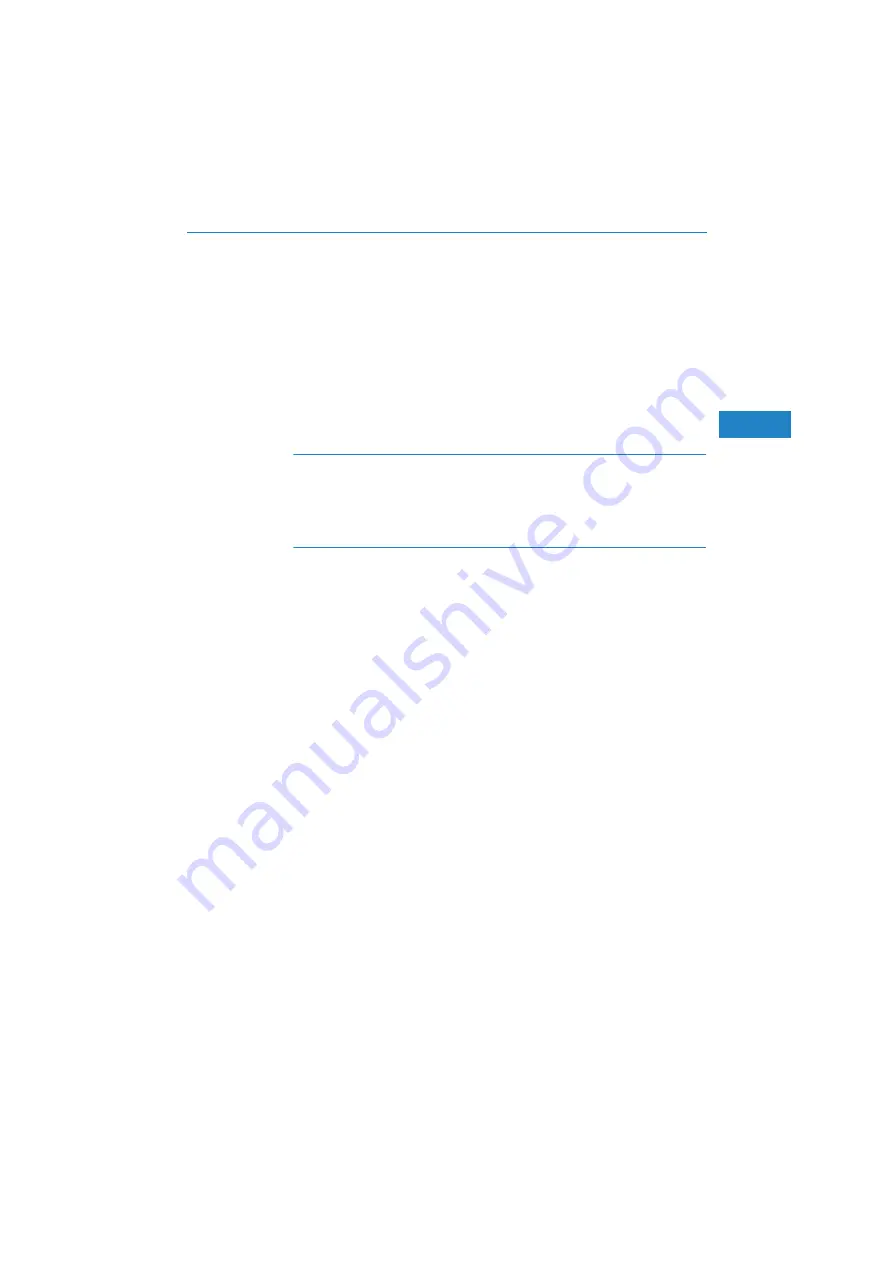
LANCOM 1722 VoIP – LANCOM 1723 VoIP – LANCOM 1724 VoIP – LANCOM 1823 VoIP
Chapter 6: Connecting two networks
73
EN
Select whether connection establishment is to take place via the name or
IP address of the central router, or via an ISDN connection. Enter the
address or name of the central router, or its ISDN number.
The final step is to define how the networks are to intercommunicate:
The INTRANET at headquarters only is to be provided to the branch
offices.
All private networks at the branch offices can also be connected to
one another via headquarters.
All entries for the central device are made just once and are then
stored to the device properties.
6.4
Instructions for WEBconfig
In WEBconfig, VPN-based network connectivity cannot be set up in
the Wizard. The manual configuration has to be used instead. Refer to
the reference manual for information on this.
Carry out the configuration on both routers, one after the other.
In the main menu, launch the Wizard 'Connect two local area networks'.
Follow the Wizard’s instructions and enter the necessary data.
The Wizard will inform you when the required information is complete.
You can then close the Wizard with
Next
.
Once you have completed the set-up of both routers, you can start testing
the network connection. Try to communicate with a computer in the
remote LAN (e.g. with
ping
). The LANCOM Router should automatically
connect to the remote site and make contact to the requested computer.






























