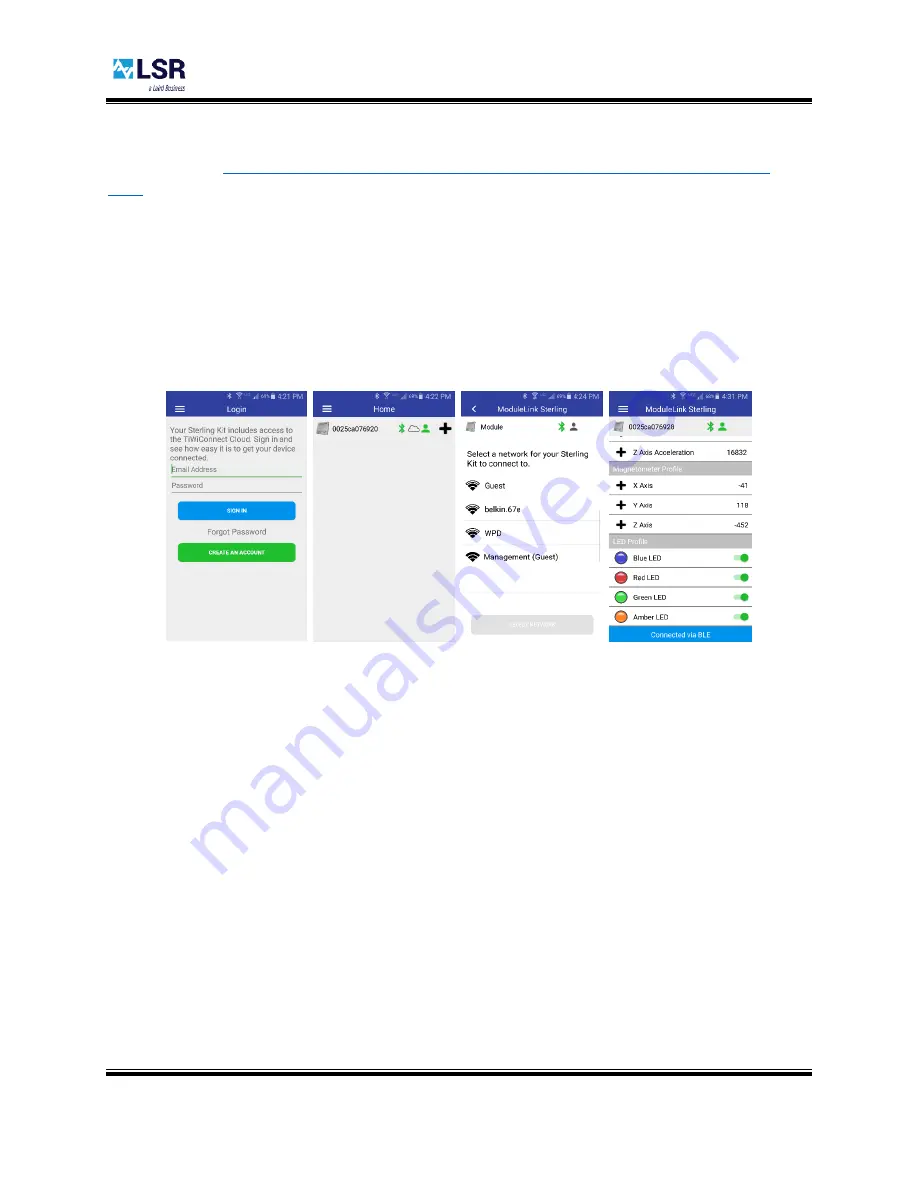
Sterling-LWB STM Expansion Board
USER GUIDE
The information in this document is subject to change without notice.
330-0234-R1.2
Copyright ©2016-2017 LSR
Page
19
of
25
5.4
ModuleLink Sterling Mobile App
In order to configure the Sterling-LWB for your local Wi-Fi network and get it connected to the cloud,
LSR provides the
ModuleLink Sterling Mobile App, available for Android devices on the Google Play
. This application walks you through:
Creating an account on the TiWiConnect cloud
Scanning and connecting to your Sterling-LWB over BLE
Scanning for, selecting and providing the passphrase for the Wi-Fi network to your Sterling-LWB
Monitoring of sensors on the STM32F411 Discovery Board
Control of the LEDs on the STM32F411 Discovery Board
Download and install the ModuleLink Sterling-LWB Mobile application on a compatible Android device
to get started.
5.4.1
Creating a TiWiConnect Account
Within the application the first screen will ask you to sign up for a free account on
LSR’s TiWiConnect
service. This account will be used to ensure only you have access to your device’s sensor data
and will
provide access to future enhancements to Sterling-LWB for use with the TiWiConnect service. Note that
even if you have used TiWiConnect services for other LSR parts (e.g. TiWi-C-W), you will still need to
create a new account in order to use this app.
5.4.2
Device List View
Once you’ve created an account and/or have logged in, the app presents a list containing devices
previously registered on your account and devices discovered nearby in a BLE scan. The icons indicate
whether the device is seen over Bluetooth, whether the device reports as being “online” and whether
the device is registered to your user account.
5.4.3
Configuring your Sterling-LWB for Wi-Fi
To configure your Sterling-LWB for Wi-Fi, locate your Sterling-LWB in the list of devices and click the plus
‘+’ button on the right
-hand side of the view. This will start the Wi-Fi commissioning process. The app
requests nearby Wi-Fi networks from the Sterling-LWB and presents them in a list. Select the Wi-Fi
network you’d like to use to connect your Sterling
-LWB to the internet and
press “Select Network”.
Enter the passphrase
, then press “Save” to commit the Wi
-Fi credentials to the module. The app will






















