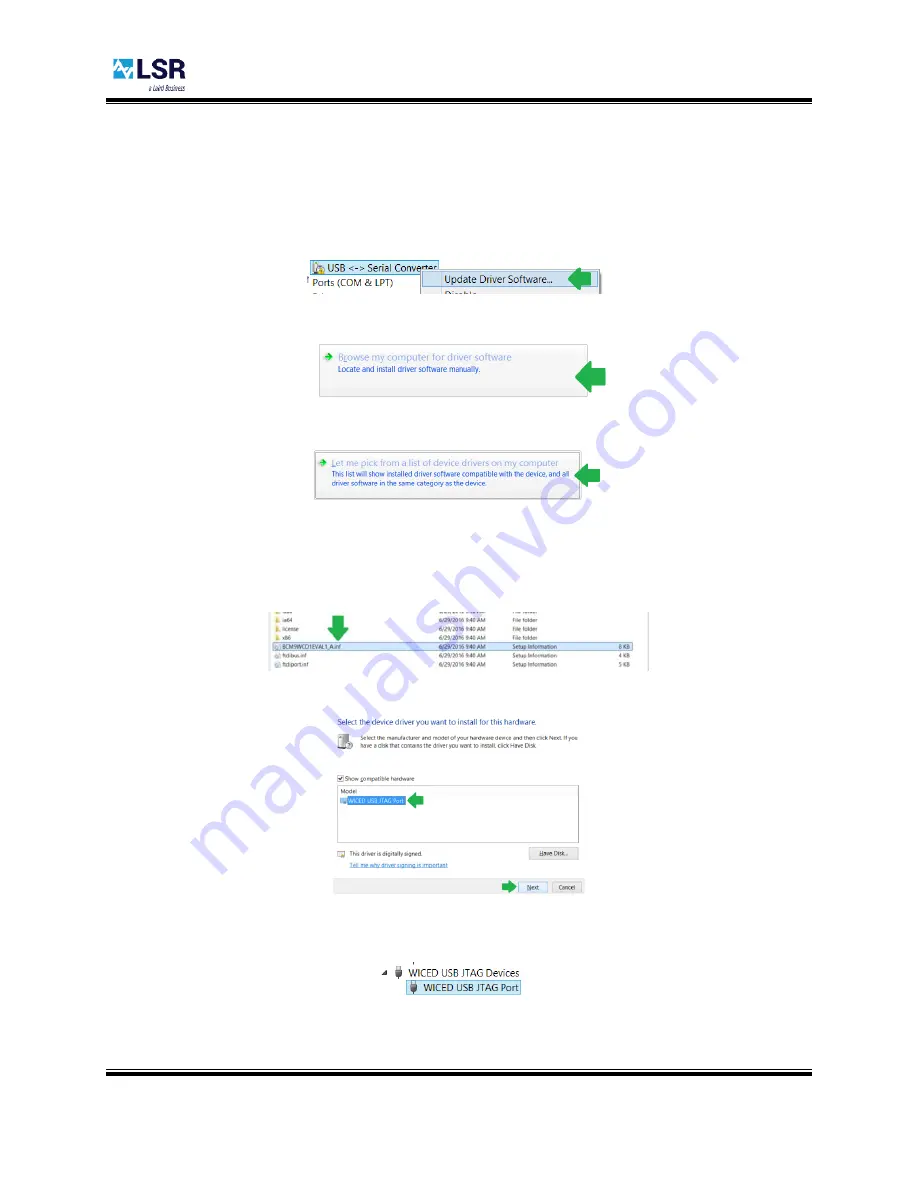
Sterling-LWB STM Expansion Board
USER GUIDE
The information in this document is subject to change without notice.
330-0234-R1.2
Copyright ©2016-2017 LSR
Page
14
of
25
3.5
Downloading an Application to your Sterling-LWB STM Expansion Board
3.5.1
Installing the WICED JTAG Adapter Driver
In order for your PC to recognize the Sterling-LWB STM Expansion Board as a WICED-compatible JTAG
adapter, you must first install drivers included with the WICED SDK. To install these drivers, go to the
“Device Manager”
and locate “Other devices
USB <-
> Serial Converter” and right
-click it, then click
“Update Driver Software”
.
Next, click “Browse my computer for driver software”
In the next dialog, click “Let me pick from a list of device drivers on my computer”
Select “Show All Devices”, then click “Next”. Click the “Have Disk” button and use the “Browse…” button
to navigate to the location where you installed the WICED
SDK, then select the “
43xxx_Wi-
Fi
/tools/drivers/BCM9WCD1EVAL1/BCM9WCD1EVAL1_A.inf” file and click “Open”. Click “OK” to select
this as the driver for the USB <-> Serial Converter.
Sele
ct “WICED USB JTAG Port” and click “Next”
Finally, click “Close” to finish installing the WICED USB JTAG Port. If the installation succeeded, you
should now see a WICED USB JTAG Port in the device manager.



























