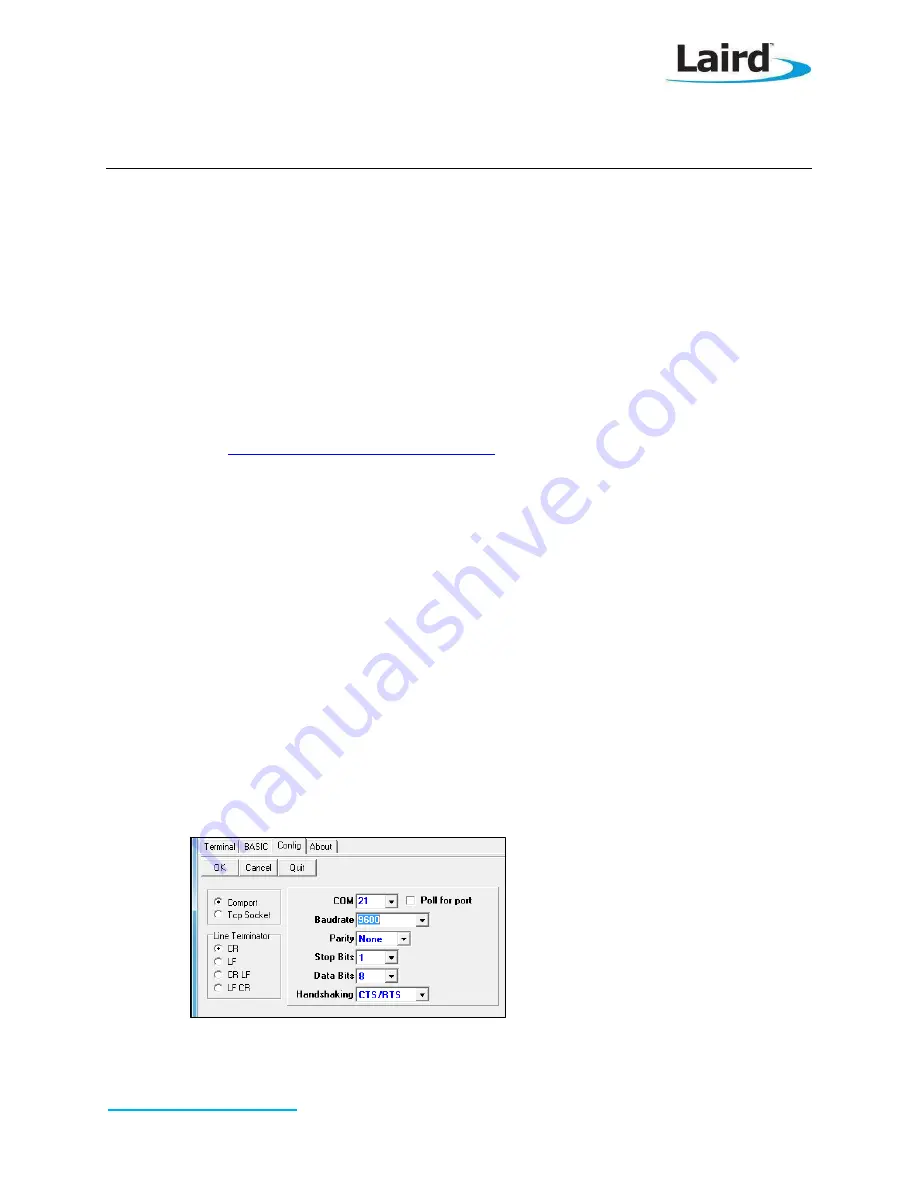
BL600 Development Kit
Embedded Wireless Solutions Support Center:
http://ews-support.lairdtech.com
www.lairdtech.com/bluetooth
Laird
Americas: +1-800-492-2320
Europe: +44-1628-858-940
Hong Kong: +852 2923 0610
Loading a
smart
BASIC Heart Rate Service Application
Quick Start Guide
v1.1
This guide demonstrates how to load a
smart
BASIC Heart Rate Service application (hrs.heart.rate.SB) onto the
BL600 development board and view the data on a BT4.0 iPad/iPhone. For this example, the heart rate data
originates from a fictional sensor attache
d to the UART in the format “hr 60”.
Requirements
PC running Windows XP or later
UWTerminal 6.50 or later
hrs.heart.rate.SB
smart
BASIC sample application
Library files inside the “lib” folder
USB A to mini B cable
iPad 3/ iPhone 4S or newer with BT4.0 support
Internet connection on iOS device (to download the BL600 app)
DVK_BL600 User Manual
http://www.ftdichip.com/Drivers/VCP.htm
(for some versions of Windows)
Development Kit Setup
To setup the BL600 development kit (DVK), follow these steps:
1.
Configure the BL600 development kit to the following settings:
DC/USB power source switch (SW4) set to USB
VCC_1V8/VCC_3V3 switch (SW5) set to VCC_3V3
CR2033/VCC_3V3/1V8 switch (SW6) set to VCC_3V3/1V8
2.
Connect one end of the mini USB cable to CON4 on the DVK board and the other end to your PC.
3.
Follow the on screen prompts. Windows may prompt you to install FTDI drivers.
When complete, the DVK board appears in the Windows device manager as a
USB Serial Port
.
4.
Note the port number shown in the device manager.
5.
Extract UWTerminal and run the program.
6.
Configure the COM port with the port number seen in device manager with the following settings
(
):
Baudrate
–
9600
Stop Bits
–
1
Data Bits
–
8
Handshaking
–
None
Figure 1: Comms Settings






