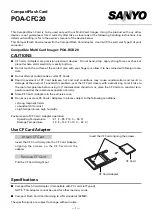LaCie Mobile Disk
User Manual
page 17
Interface and Data Transfer Information
USB is a serial input/output technology for connect-
ing peripheral devices to a computer or to each other.
Hi-Speed USB 2.0 is the latest implementation of this
standard, and it provides the necessary bandwidth and
data transfer rates to support high speed devices such as
hard drives, CD/DVD drives and digital cameras.
USB 2.0 Cables
■
Your LaCie drive is shipped with a Hi-Speed USB
2.0 cable to ensure maximum data transfer performance
when connected to a Hi-Speed USB 2.0 port. The cable
will also work when connected to a USB 1.1 port, but
drive performance will be limited to USB 1.1 transfer
rates.
USB 2.0 Cable and Cable End
4. Interface and Data Transfer Information
4.1. USB 2.0 Connection