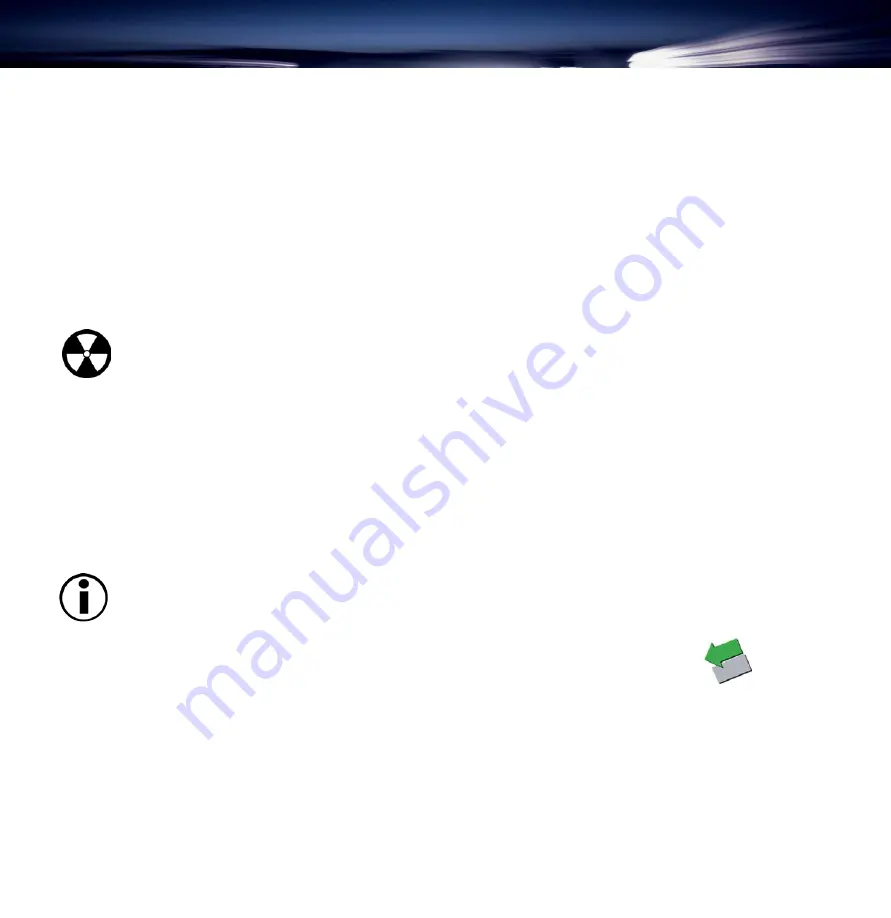
Setting Up Your LaCie Big Disk
page 14
LaCie Big Disk
3.2 Installing Multiple FireWire Peripherals
FireWire allows for the connection of up to 63 devices on the bus, with a maximum of 16 devices on one branch. FireWire
devices can be connected on a chain and do not necessarily need a hub. Simply connect the first peripheral to a FireWire
port on your computer. Connect the second peripheral to the other FireWire port on the first drive etc., using the cables
provided with your drives.
3.3 Disconnecting Your LaCie Big Disk
FireWire external devices feature “plug & play” connection. This means that your drive can be connected and disconnected
while the computer is running. To prevent failures, it is important you follow these steps when disconnecting your FireWire
peripheral device.
Warning!
Do not disconnect the USB or FireWire cable when the drive is reading or writing. Disconnecting
while the drive is operating could cause the loss of data. Make sure that your drive is not reading or writing
and that the activity LED is off before disconnecting the USB or FireWire cable.
Mac Users
You must unmount the hard drive system before disconnecting it or powering it down. Either:
• Drag the hard drive icon to the trash.
• Launch Silverlining Pro, highlight the hard drive and select “Unmount.”
The drive can now be disconnected.
PC Users
Important Note: Windows 98 SE Users:
If you have installed the Windows Storage Supplement Update, you
will have to unmount the drive before disconnecting it or powering it down. If you have
not
installed the
update, simply disconnect the drive when it is not active. No unmounting is required.
1) From the System Tray (located in the lower right-hand side of your screen), click on the
Eject
icon
(a small green arrow over a hardware image).
2) A message will appear, detailing the devices that the
Eject
icon controls, i.e. “Safely remove…” Click on this prompt.
3) You will then be given the following message: “Safe to Remove Hardware” (or similar). It is now safe to disconnect
the device.





























