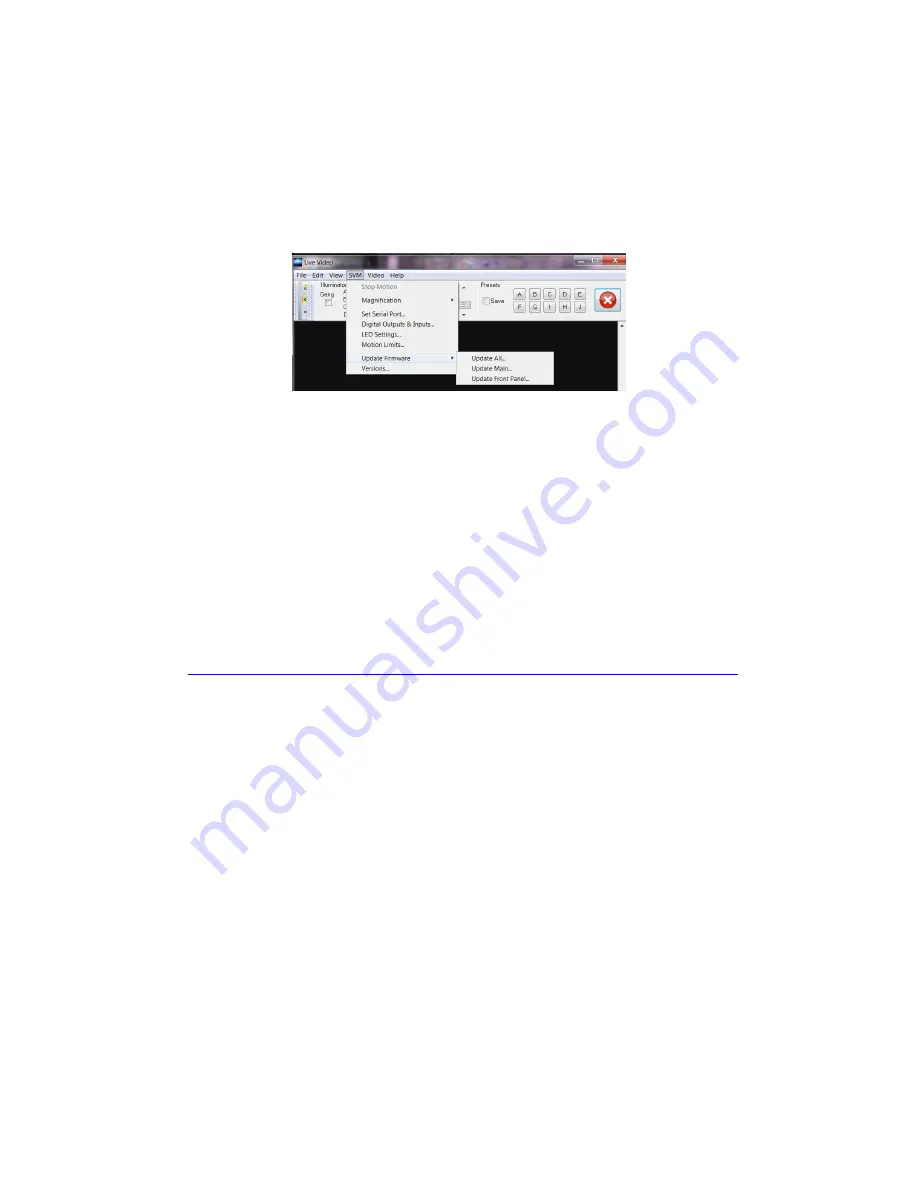
21
1.
Download the newest version of uScope from www.labsmith.com and install on your
computer following the installation procedure described in the introduction.
2.
Connect and turn on the SVM340 and start up the uScope application on the PC.
3.
In online mode, choose SVM>Update Firmware>Update All
4.
Click OK when the update dialog box appears
5.
Wait while the firmware is updated. You can follow the progress in the status bar at the
bottom of the uScope main window.
6.
When the progress indicator reaches 100%, the upgrade is completed.
Important:
Do not turn off or disconnect the SVM340 or the PC while the upgrade is in progress.
This may result in loss of communication with the instrument.
3.8
SVM340 automation using the uProcess software
The SVM340 imaging, illumination, and motion functions can be can be automated using
LabSmith’s
uProcess software. The uProcess Software can be downloaded from the LabSmith
http://labsmith.com/support/uprocess-microfluidic-automation/#software
Refer to the uProcess User’s Manual for f
ull instructions for automating the SVM340 in
uProcess.






























