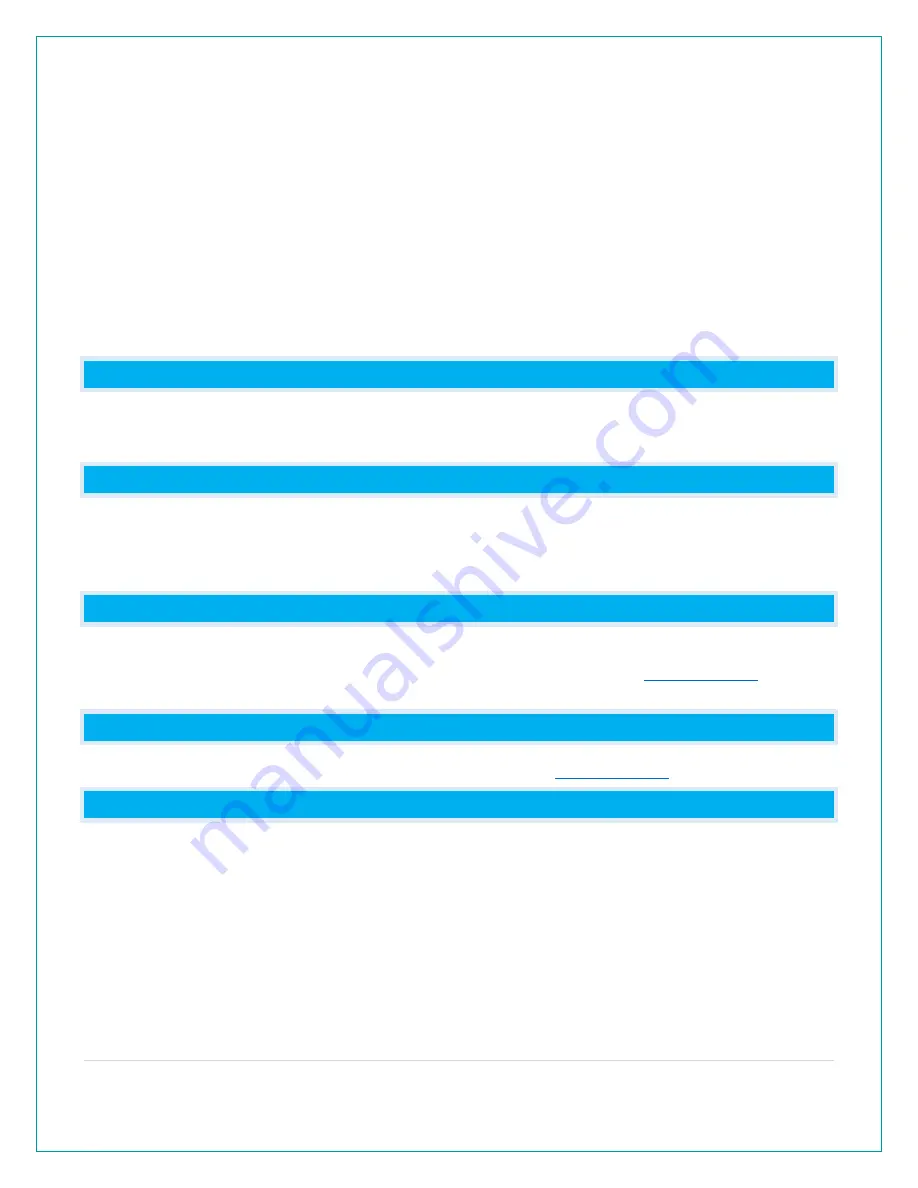
11 |
P a g e
12.
Press SET to confirm and select Month/Date or Date/Month display. The MONTH/DATE will
show. Press the + or - button to select DATE/MONTH.
13.
Press SET to confirm and move to the temperature unit. FAHRENHEIT °F will show. ̊F will
flash. Press the + or - button if you prefer °C (Celsius).
14.
Press SET to confirm and move to wind units. WIND SPEED will show. MPH will flash. Press
the + or - button to select KMH.
15.
Press SET to confirm and move to the wind direction. WIND DIR LETTERS will show. NNE
will flash. Press the + or - button to select DEGREES.
16.
Press SET to confirm and move to the rain units. RAIN will show. INCHES will flash. Press the
+ or - button to select MILLIMETERS.
17.
Press SET to confirm. THANK YOU shows for 2 seconds, then exit the setting menu.
Note: After 10 seconds with no button press, station returns to normal time display.
HOW MANY TIME ZONES ARE AVAILABLE?
Seven Selectable Time Zones from:
ATLANTIC, EASTERN, CENTRAL, MOUNTAIN, PACIFIC, ALASKA, & HAWAII
WHAT ARE THE DAYLIGHT SAVING TIME (DST) SETTINGS?
DST Automatic: Changes Spring and Fall
DST Always On: Does not change to standard time in Fall
DST Always Off: Does not change to DST in the Spring.
WEEKDAY: HOW DO I CORRECT THE DAY OF THE WEEK?
•
The day of the week will set when the Year, Month, and Date are set. If your day of the
week is incorrect, yet the month and date are correct, please go the
check the YEAR setting.
DOES THIS STATION HAVE 12 HOUR AND 24 HOUR TIME OPTIONS?
•
Yes, you can select 12 hour or 24 hour time format in the
FORECAST ICONS: WHAT DO THE FORECAST ICONS MEAN?
The forecast icons predict weather condition over the next 12-hours based on the change of
atmospheric pressure with about 70-75% accuracy. As weather conditions cannot be 100%
correctly forecasted, we are not responsible for any loss caused by an incorrect forecast.
Forecast Icons:
•
Sunny
•
Partly Sunny
•
Cloudy
•
Rain
•
T-Storm
•
Snow

















