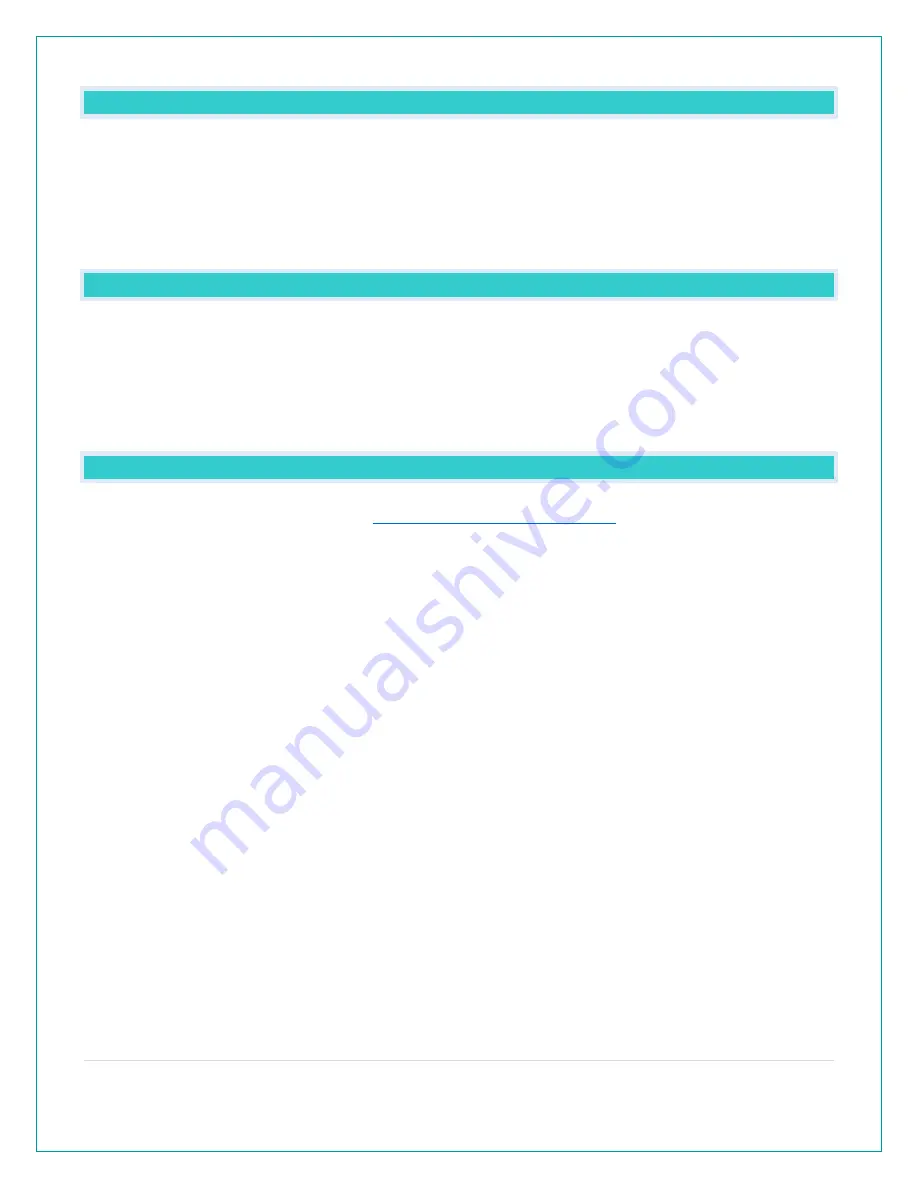
21 |
P a g e
CAN I MOVE MY STATION TO A NEW HOUSE?
4.
Yes, it is very easy to move your station to a new location. You will simply need to connect to the new Wi-Fi.
5.
If you change your Wi-Fi network, simply go into the La Crosse View™ app, select your station, and then
choose “Connect Wi-Fi” from the app menu. Here, you will just need to enter your new Wi-Fi network’s login
information.
Note: If switching to a new Wi-Fi network, your station may take up to 3 minutes to reacquire all sensor
information.
WHY CAN’T I SEE MY OUTDOOR SENSORS IN THE APP?
Currently after you connect your weather station into the app, you will need to scan the bar code you your
sensor(s) to connect them as well.
1.
Scan the bar code on the sensor (or carefully enter the number manually)
2.
Confirm your sensor image and ID number.
3.
Name the sensors and provide location.
4.
Enjoy! Allow a few minutes for readings to appear.
ADD SENSOR: HOW CAN I ADD SENSOR TO MY LA CROSSE VIEW™ APP?
Check for compatible sensor to purchase at
www.lacrossetechnology.com/V22V2
Note: The number of sensors you can add will be limited by the memory of your mobile device and the speed of
your Wi-Fi network connection.
Open your La Crosse View™ app to add sensor.
•
From Main Menu - select “Devices” under “Add/Edit”
•
On Edit Devices page - select “ADD DEVICE”
•
Scan Device ID - Scan the Bar Code on your sensor or choose “ADD MANUALLY” to type in the number on the
bar code. Select “CONTINUE.”
•
On Confirm Device page - Confirm the sensor image and select “YES”
•
On the Enter Device and Location Names page - enter Device Name and select a location or enter a Location
Name for your sensor. Select “DONE.”
⋅
Repeat steps 1-5 for any additional sensor you wish to add.
⋅
Allow a few minutes for the new sensor to report to the app.















