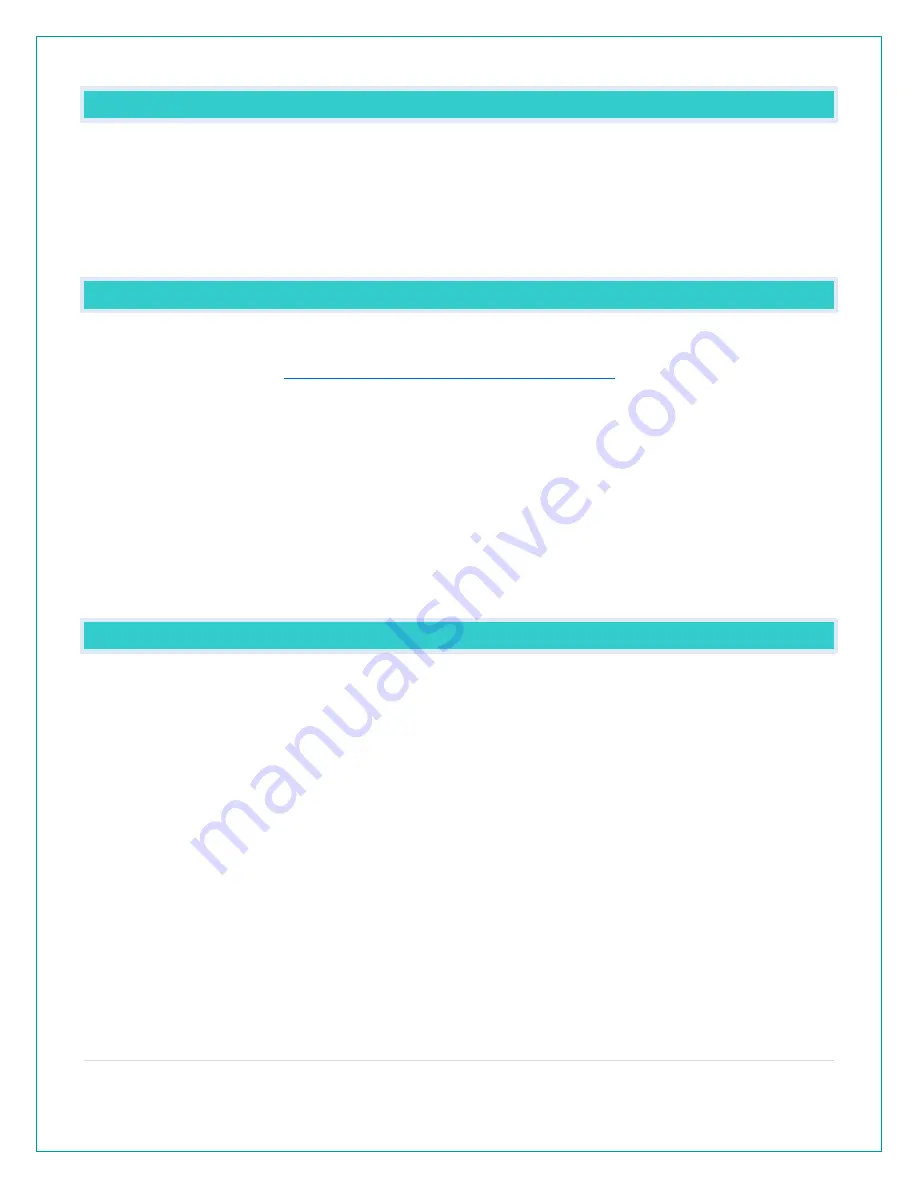
7 |
P a g e
HOW DO I DELETE EXTRA SENSORS FROM MY STATION?
1.
Press and release the EXTRA SENSOR button until you see the sensor and ID you wish to
delete.
2.
Hold the MINUS (-) button for 3 seconds to delete this sensor. The sensor readings and ID
will show dashes.
3.
Sensor will no longer show in the Extra Sensor area.
HOW DO I ADD EXTRA SENSORS TO MY APP?
Open your La Crosse View app to add sensors. Watch the video for adding devices to
the La Crosse View app:
http://bit.ly/LaCrosseView_Support_Vid_10
1.
From Main Menu - select “Devices” under “Add/Edit”
2.
On Edit Devices page - select “ADD DEVICE”
3.
Scan Device ID - Scan the bar code on your sensor or choose “ADD MANUALLY” to type in
the number on the bar code. Select “CONTINUE”.
4.
On Confirm Device page - Confirm the sensor image and select “YES”
5.
On Enter Device and Location Name page - enter Device Name and select a location or
enter a Location
6.
Name for your sensor. Select “DONE”.
Repeat steps 1-5 for any additional sensors you wish to add.
HOW DO I INTERPRET THE CURRENT WIND READINGS?
•
NOW Wind Speed - is the highest current wind speed at the last record. (31 seconds)
•
1 Hr. Top Speed – is the highest wind speed reading in the past hour.
•
Compass Rose:
o
The Compass Rose displays the cardinal directions with visual indicators.
o
The large diamond on the rose indicates the wind direction.
o
The smaller triangles should be display next to the big triangle to create more emphasis
to the direction and let the user know that the direction variates constantly.
•
Wind Speed Trend Indicators:
o
The Wind Speed Trend Indicator shows trends in wind speed over the past 60 minutes.
o
The Trend Arrows will update every 15 minutes based on the “Now” Wind Speed
readings from the past 60 minutes.





















