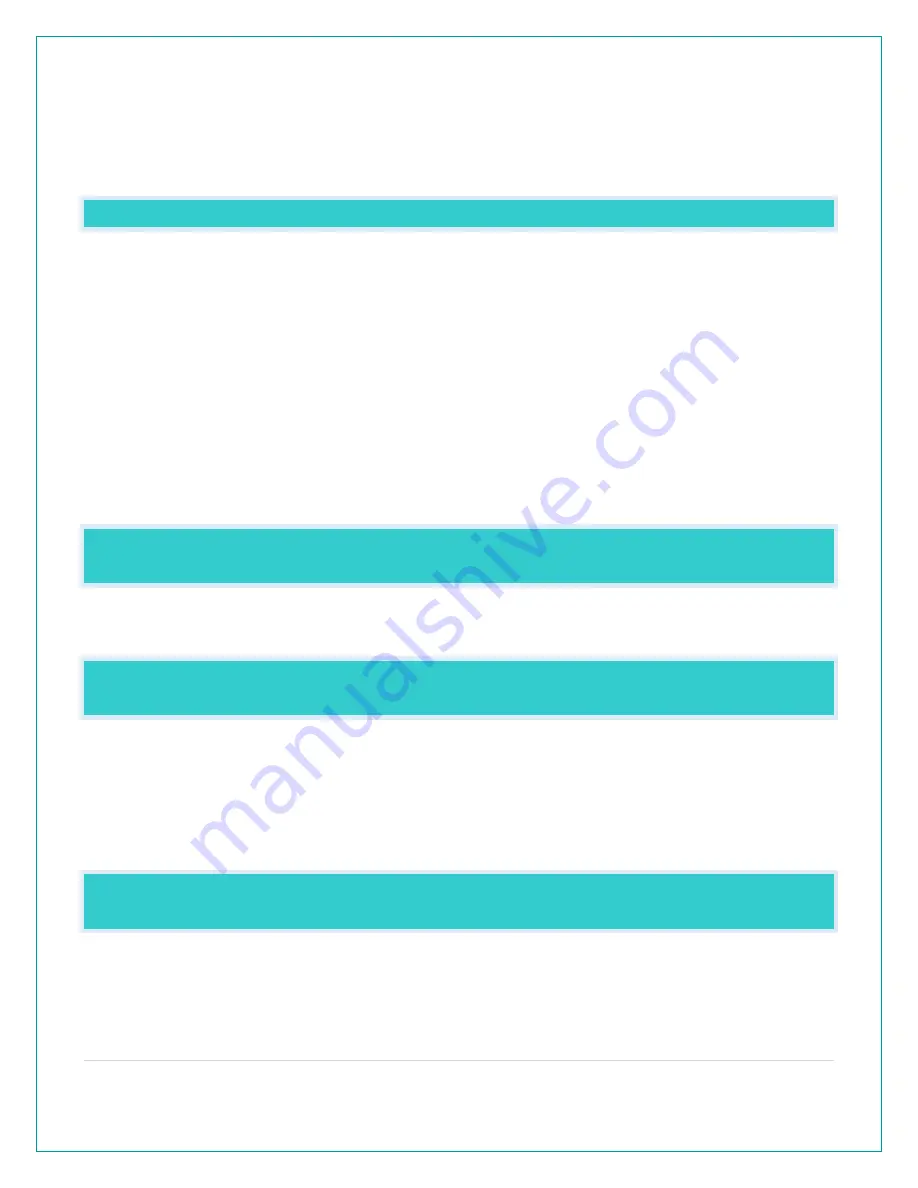
17 |
P a g e
3.
While viewing your sensor ID, hold the (-) button for 5 seconds to delete your old sensor ID.
Dashes will show for the ID number.
4.
Your station will automatically begin searching for the new sensor.
5.
Install batteries in your new sensor and allow up to three minutes for your new sensor
readings and ID to appear on your station.
FACTORY RESET: HOW DO I FACTORY RESET MY STATION?
•
A factory reset will delete all sensor ID numbers and if connected, remove all Wi-Fi
connections.
•
Basically, this is a great way to return your station to “out of the box” condition.
•
This is more effective than removing all power for clearing out the station.
•
All history records will be removed, so write down anything you want to keep.
To factory reset your station:
1.
Hold the WIND ALERTS and LIGHT buttons together for 5 seconds.
2.
When your station resets it will look for all sensors. Allow at least ten minutes to reacquire
the sensors.
Note: If operating connected, you will need to reconnect to Wi-Fi from the app.
WHY DOESN’T THE TEMPERATURE/HUMIDITY READINGS
ON MY STATION MATCH THE WEATHER REPORT?
•
Your temperature and humidity readings are from your sensor at your location. Your local
reporting station can be miles away so readings will differ.
TEMP ACCURACY: WHY DOES MY THERMO-HYGRO SENSOR READ
INACCURATELY?
•
The thermo-hygro sensor reads the environment. Since your Temperature/Humidity
readings come from the Wind/TH sensor they may occasionally be inaccurate if the sunlight
hits the sensor.
•
If this is a common occurrence you can purchase an LTV-TH2 sensor and replace the
Temperature/Humidity Reading from the Wind/TH sensor.
HOW TO REPLACE THE TH READING FROM THE WIND TH SENSOR WITH
AN LTV-TH2?
The new Wind Speed, Wind Direction Sensor with Temperature/Humidity may cause inaccurate
temperature readings in some locations. Because of this, you have the option to remove the TH
sensor reading (from the LTV-WSDTH01) and adding an additional TH sensor to read in the
OUTDOOR area of the display.



















