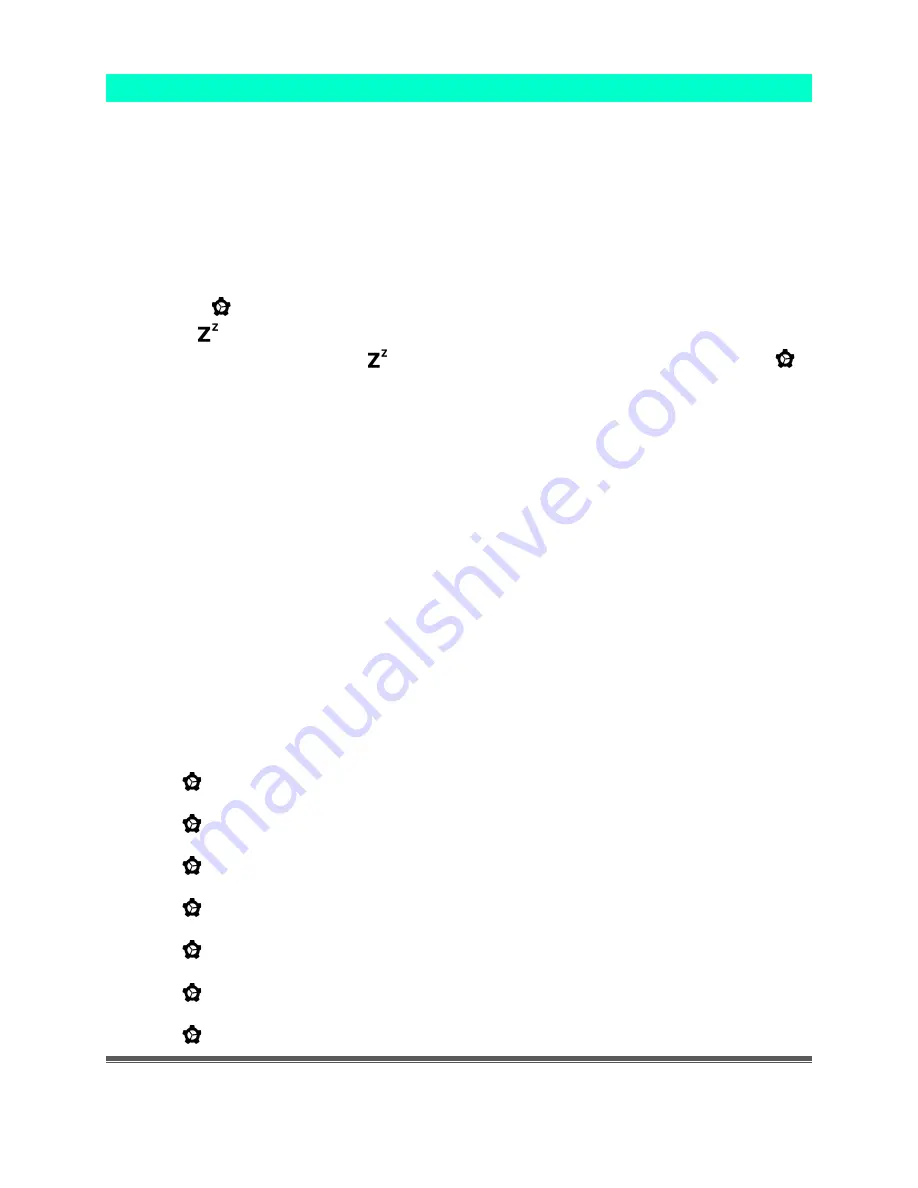
La Crosse Technology, Ltd
Page 5
Program Menu
When the customer powers up the clock, there will be a greeting and the clock will go into
Settings automatically. If there is loss of power or customer unplugs and moves the clock,
the Greeting will appear.
•
Greeting: HELLO /SET UP/ TIME ( Hello for 2 seconds, then 1 second each for SET UP
and TIME)
•
Language flashes with no additional button press.
•
Tap the + or - buttons to adjust the values.
•
Press the button to confirm adjustments and move to the next item.
•
Tap the button at any time to exit settings.
•
When customer exits with the button or after selecting the F/C, and presses the
button, clock will read THANK YOU for 2 seconds.
Settings Menu order:
•
Greeting HELLO /SET UP/ TIME ( Hello for 2 seconds, then 1 second each for SET UP
and TIME)
•
Language: English, Spanish, French, German
•
Hour
•
Minutes
•
Year
•
Month
•
Date
•
Fahrenheit / Celsius
•
Thank You
1.
Power up clock. HELLO / SET UP / TIME will show for 2 seconds (each frame). Then
ENGLISH will flash. Tap the + or - button to select language.
2.
Press to confirm and move to the hour. The HOUR will flash. Tap the + or - button to
choose the hour.
3.
Press to confirm and move to the minutes. The MINUTES will flash. Tap the + or -
button to choose the minutes.
4.
Press to confirm and move to the year. The YEAR will show and 2020 will flash. Tap
the + or - button to change the year.
5.
Press to confirm and move to the month. The MONTH will show, and Month number
will flash. Tap the + or - button to change the month.
6.
Press to confirm and move to the date. DATE will show and Date number will flash.
Tap the + or - button to change the date.
7.
Press to confirm and move to the temperature unit. TEMP will show and ̊F will flash.
Press the + or - button if you prefer °C (Celsius).
8.
Press to confirm and exit. THANK YOU will show for 2 seconds.








