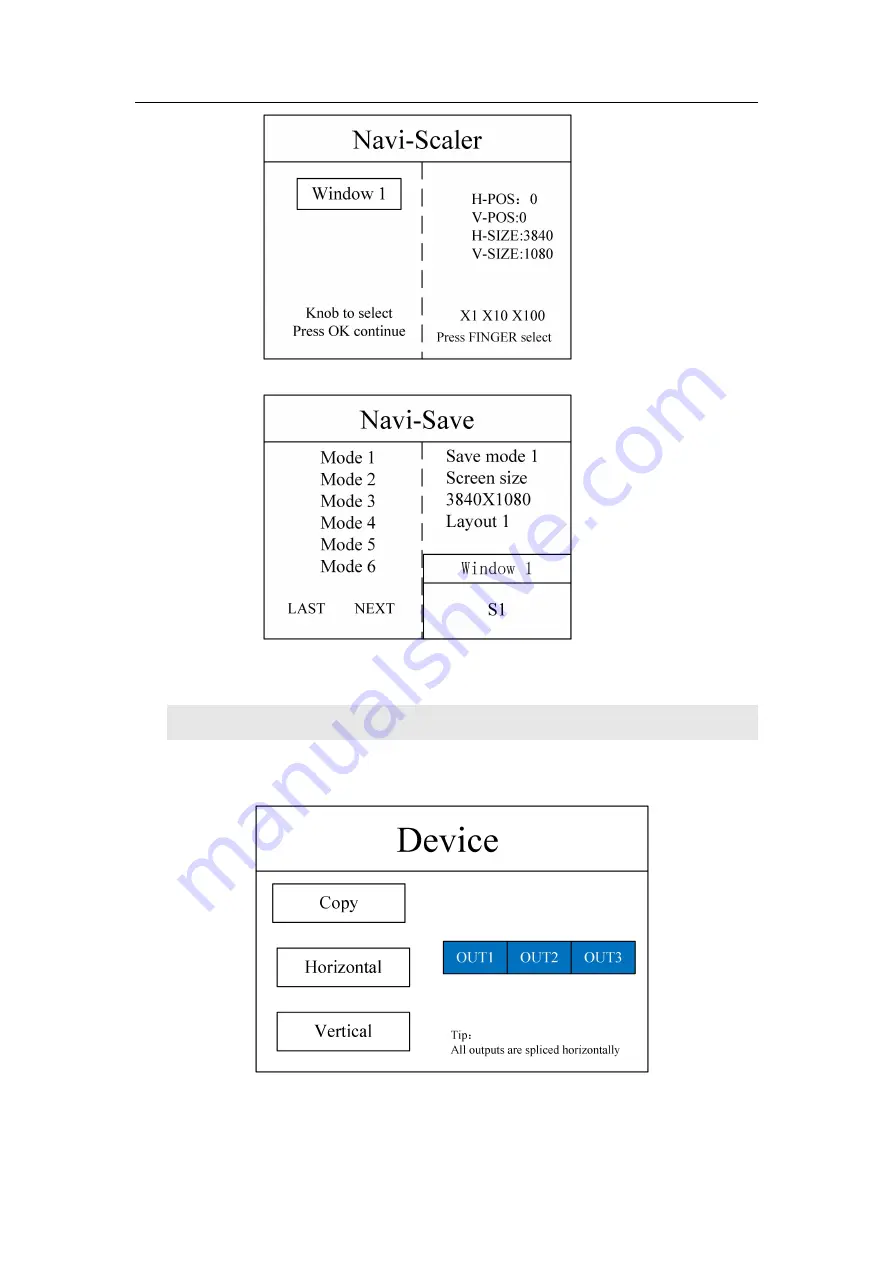
KLS12 manual
www.kystar.com.cn
10
Save mode, mode 1 - mode 32
Expert mode
Step 1:
Click "MENU" to enter the main menu interface, no need to set in "Device Mode", the
default horizontal splicing
Step 2:
Set the screen parameters, the horizontal size and vertical size in the screen parameters are
set to the number of points of the LED screen


























