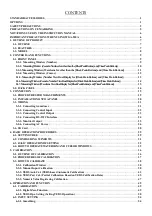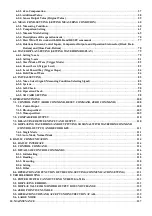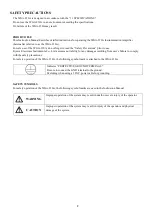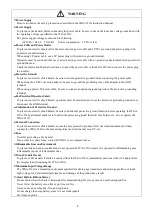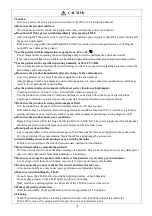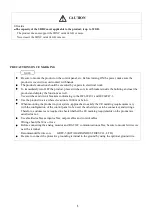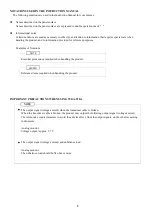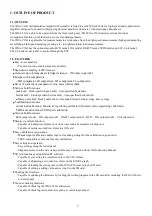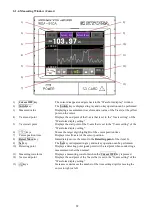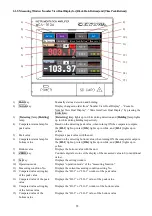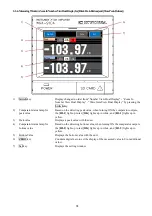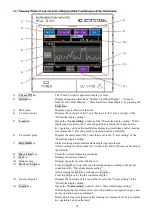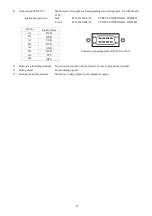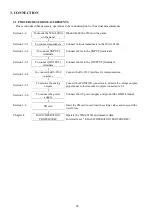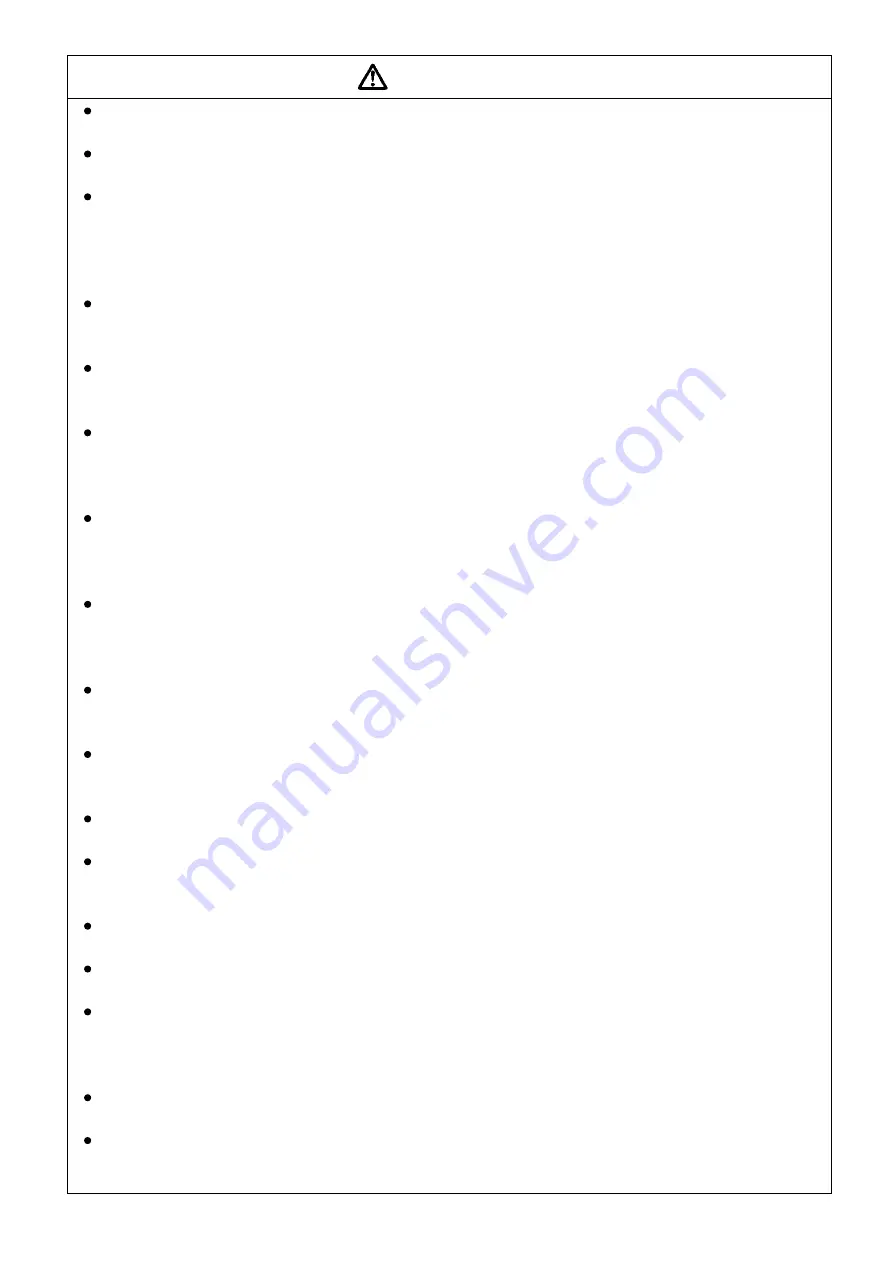
4
CAUTION
Caution
Be sure to observe the safety precautions described in the WGA-910A Instruction Manual.
Do not use the product outdoors.
Or, it may cause electric shock, fire hazard, lower the performance and cause troubles.
Do not turn ON the power switch immediately after turning it OFF.
After turning OFF the power switch, wait (5 seconds) until the power supply is shut OFF before turning ON
the power switch again.
If the power is repeatedly turned ON and OFF within 5 seconds, rush current generated by switching the
power ON may damage the product.
Use the product within temperature ranging from -10 to +40
℃
.
Use at temperatures exceeding the specified range may lower the performance and cause trouble.
If use under direct sunlight or in a cold place is inevitable, prepare a sunscreen or take proper measures to keep it warm.
Use the product in the specified operating humidity of 20 to 85 % RH.
Use in a humid place exceeding the specified range or where it is exposed to splashing water may lower the
performance and cause trouble.
Do not use the product immediately after the change in the environment.
Leave the product as it is until it becomes adaptable to the environment.
Abrupt change in ambient temperature due to transportation, etc. may cause dew condensation, which may
result in lower performance and troubles.
Use the product under environment without excessive vibration or high impact.
Vibration resistance: 19.6 m/s
2
(2 G), 10 to 200 Hz (when in operation)
Use the product in an area where vibration and impact can be kept within the scope of specifications.
Continuous vibration or severe impact may cause deteriorated performance and system failure.
Do not use the product in strong electromagnetic field.
Use the product in a magnetic field environment where the PC may be used.
Performance may be lowered and erroneous operation and troubles may result if it is used near a telemetry
system, microwave oven, electronic furnace or any other equipment generating a strong magnetic field.
Do not use the product under poor conditions.
Operate the product within the range of 100 to 240 VAC (50/60 Hz). The power supply used for the product
should not experience an instantaneous power failure and be free from noise.
Do not pull cords and cables.
Lay cords and cables with a certain allowance so that unreasonable force is not applied to the connections.
Or, it may interrupt the measurements, break the cables, and damage the connectors.
Avoid installing sensors and products near a welding machine.
Failure to do so will pose the risk of erroneous data, malfunction and failure.
Do not disassemble or remodel the product.
Or, it may cause electric shock hazards or damage the product. This warranty does not cover any damaged or
defective parts that results from disassembling or remodeling.
Do not use or strage the product under dusty or fine particles or corrosive gas environment.
Use or strage under these environment, may result in lower performance and troubles.
Do not expose the product to the air if it is used and stored nearby sea.
Air exposure nearby sea may cause lower performance and products failure.
Take care when handling the CD-R.
Do not expose the CD-R to direct sun light, high temperature, or high humidity.
Do not apply pressure to the CD-R by laying object or bending.
Dust, scratches, and fingerprints on either side of the CD-R can cause write errors.
Preheat the product before use.
After the power ON, always preheat the product for approximately 30 minutes.
Cleaning.
When the product gets dirty, clean the product with a dry soft cloth. When dust exists inside the
WGA-910A, clean it by using an air blow gun. Do not touch electronic parts.
Содержание WGA-910A Series
Страница 112: ...108 7 OPERATION TIMING 7 1 CONTROL INPUT HOLD COMMAND RESET COMMAND ZERO COMMAND 7 1 1 Control Input ...
Страница 113: ...109 7 1 2 Block specified 7 1 3 Time specified ...
Страница 114: ...110 7 2 COMPARATOR OUTPUT 7 3 DELAY TIME BETWEEN INPUT AND OUTPUT Delay time between input RS output MAX 30 ms ...
Страница 145: ...141 11 2 DIMENSIONS Unit mm ...
Страница 150: ...146 Kyowa Electronic Instruments Co Ltd 3 5 1 Chofugaoka Chofu Tokyo 182 8520 Japan http www kyowa ei com ...