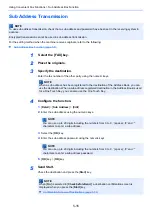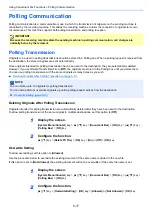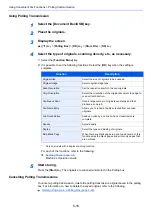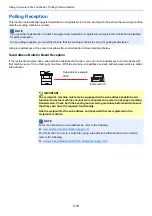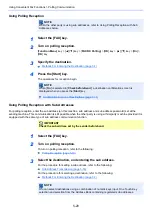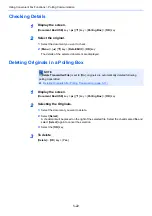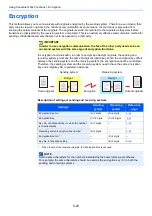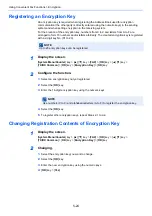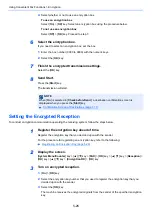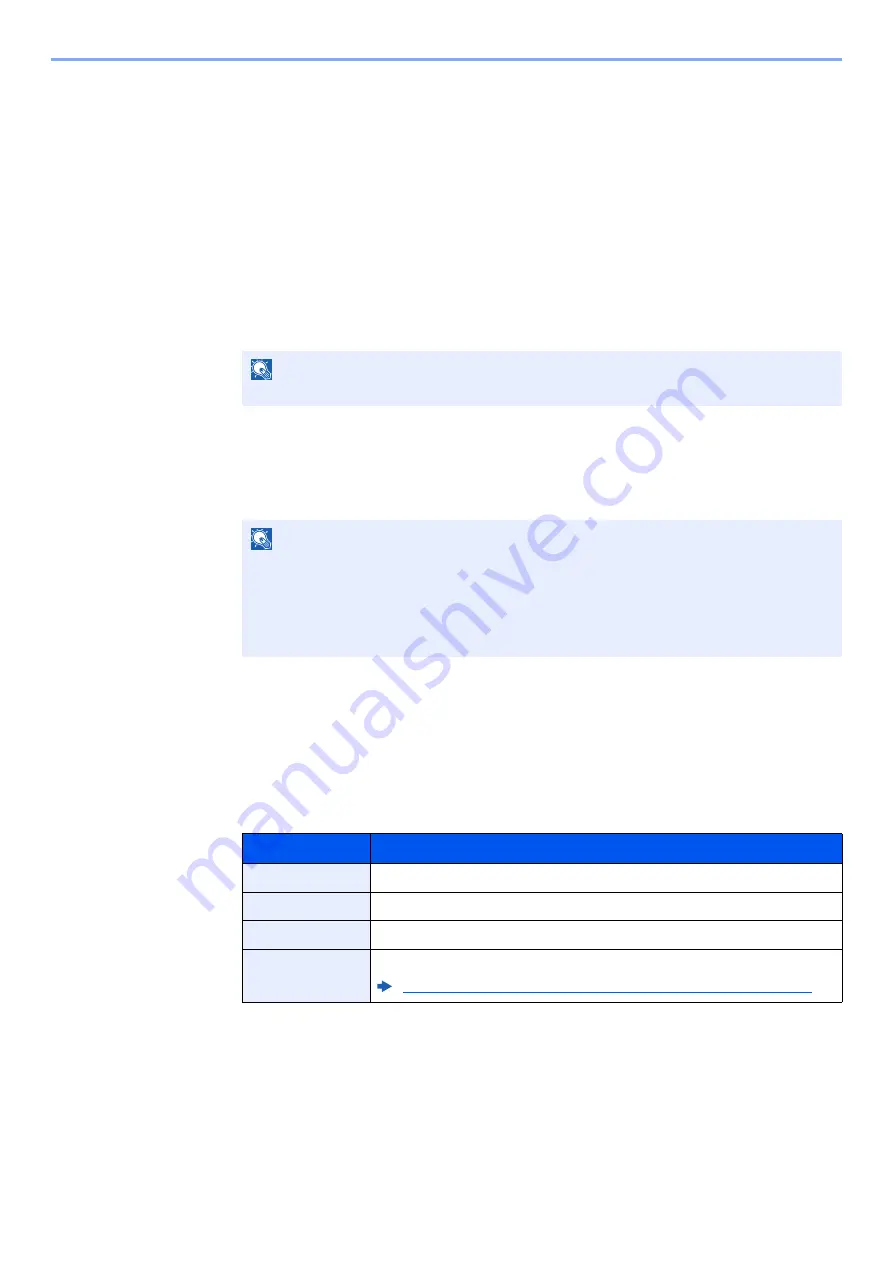
5-12
Using Convenient Fax Functions > Sub Address Box Function
Printing Originals from a Sub Address Box
To print the originals that have been sent to a Sub Address Box, use the following operation.
1
Display the screen.
[
Document Box/USB
] key > [
▲
] [
▼
] key > [
Sub Address Box
] > [
OK
] key
2
Selecting the Originals.
1
Select the box containing the document you want to print.
2
Select the [
OK
] key.
3
Select the document you want to print.
4
Select [
Select
].
A checkmark will be placed on the right of the selected file. Select the checkmarked file and
select [
Select
] again to cancel the selection.
5
Select the [
OK
] key.
3
1
[
] > [
OK
] key
2
Use the numeric keys to change the number of sheets to be printed. To change the print
settings, select the [
Function Menu
] key then change the settings and select the [
OK
] key.
3
Press the [
Start
] key. Printing starts.
NOTE
If a Sub Address Box is protected by a password, enter the correct password.
NOTE
The following operations are possible when [
Menu
] is selected.
• [
Select All
]: Select all the files.
• [
Clear All
]: Cancel all the file selections.
• [
Detail / Edit
]: The file information can be checked.
Item
Description
File Name Entry
Adds a file name.
Job Finish Notice
Sends E-mail notice when a job is complete.
Priority Override
Suspends the current job and gives a new job top priority.
Delete afterPrint
The original is deleted after printing.
Deleting Originals after Printing from a Sub Address Box (page 5-13)
Содержание Triumph-Adler P-4025w
Страница 1: ...FAX Operation Guide ...
Страница 189: ......
Страница 190: ...First edition 2016 6 2S4GEEN500 ...