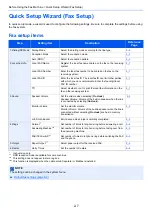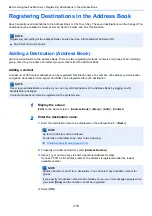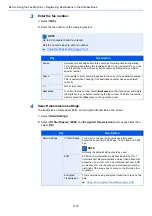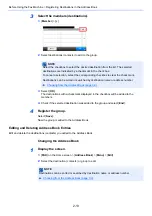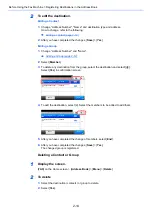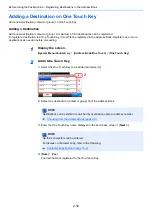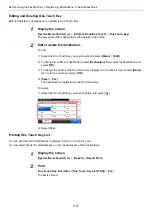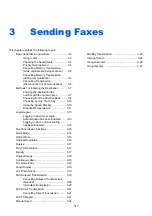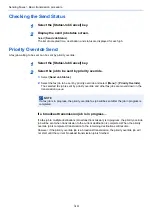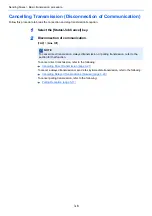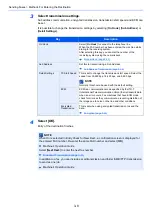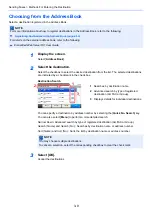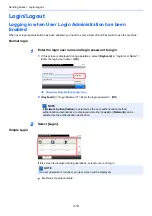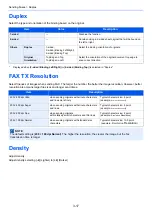3-2
Sending Faxes > Basic transmission procedure
Basic transmission procedure
The basic procedure for using the fax system is explained below.
1
Select [FAX] on the Home screen.
The base screen for fax appears.
2
Place the originals.
For placing originals, refer to the following:
3
Select the transmission method.
There are two transmission methods: memory transmission and direct transmission.
Memory transmission:
The original is scanned into memory before communication starts.
Memory transmission is selected by default.
Direct transmission:
The destination is dialed and communication starts before the original is
scanned.
Select [
Direct
] to change the transmission method to direct transmission. The key will be
highlighted on the touch panel. If the [
Direct
] is selected in the highlighted state,
the transmission method will change to memory transmission.
4
Specifying destination.
Specify the transmission destination.
5
Selecting the functions.
Select [
Functions
], and set transmitting functions that can be used.
Machine’s
Operation Guide
FAX Direct Transmission (page 3-21)
Содержание Triumph-Adler 302ci
Страница 1: ...FAX Operation Guide ...
Страница 188: ......
Страница 189: ...2019 3 3RH2WLGEEN000 ...