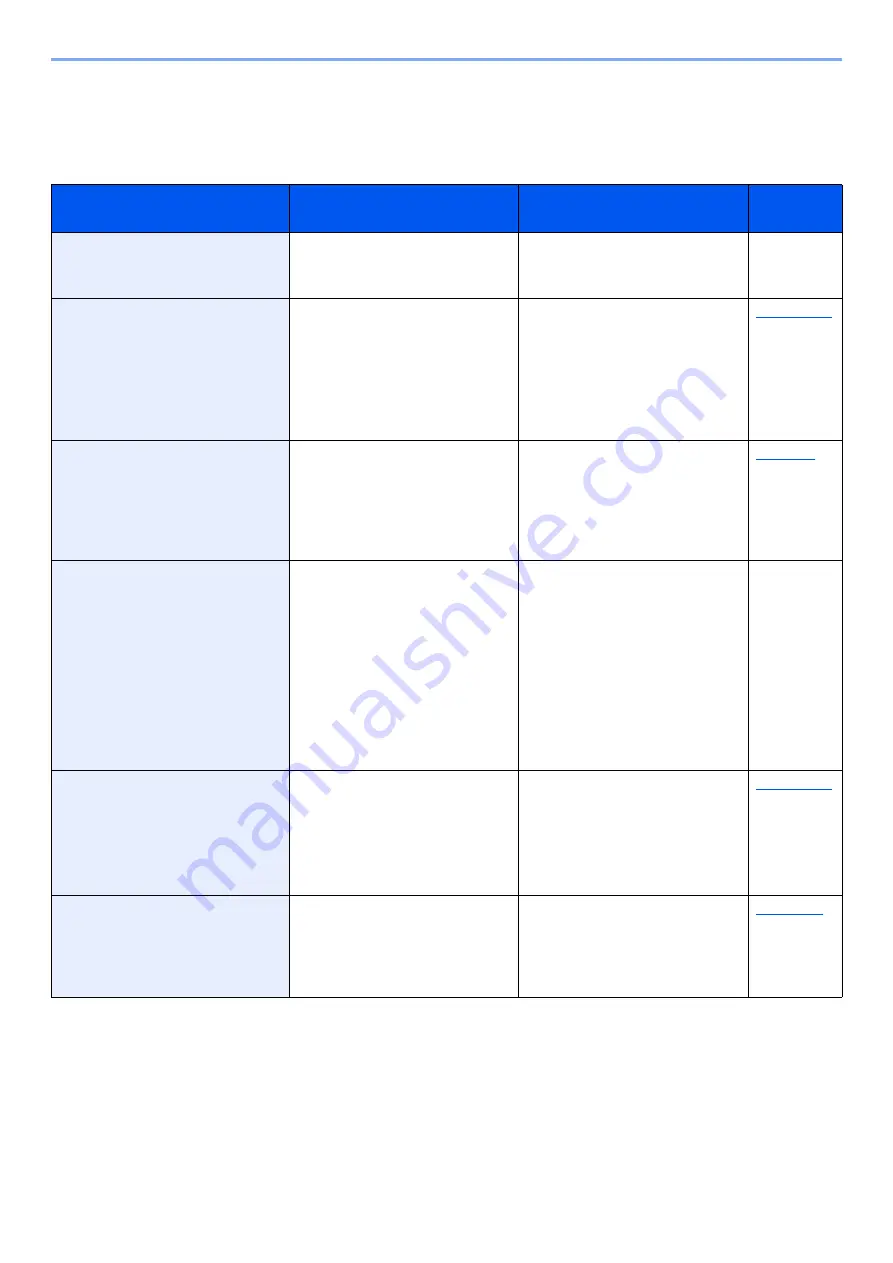
20-15
Appendix > Restrictions
Restrictions
The restrictions when using this machine, the conditions which becomes restriction, and the corrective action are as
follows. If the problem is not resolved after following the actions described here, contact your service representative.
Restrictions
Conditions
Corrective Actions
Reference
Page
The machine cannot be paused
the printing.
In case if user wants to
pause/restart after printing is
started
Use the sample print.
―
Spool Print mode is the default
setting. So, print starts after all
the pages are spooled.
Although start printing is
delayed, after started print,
print is made with a stable liner
velocity (150ppm).
In case of printing with the
machine's controller without
changing the default setting
If focusing the print start time,
change the [
Spool Print Data
]
to [
Off
].
If a hole in the paper is
detected the image is masked
in that area as the ink cannot
be printed until the paper edge.
White spots occur in the range
of 2 mm from around the hole.
In case of using paper that has
tears or holes
Change paper.
When using the paper wider
than A3 (297 mm) width or
more, the machine will not
print an image where holes or
tears are detected in the paper.
This is caused by the fact, that
the ink non-discharge control
avoids that the print conveying
belt gets dirty and it makes the
back side of the next sheet
dirty.
In case of satisfying following
both conditions
• The paper wider than A3
(297 mm) width or more
• Printing on a sheet that has a
hole or an irregular cut shape
on the front side of the
cassette
When using prepunched paper
wider than A3 width, load the
paper so that the side with the
hole is behind you as viewed
from the machine.
Clean the conveying belt.
Contact your service
representative.
―
There might be the possibility
to occur the white streaks in
case to output the high duty
image with the inkjet matte
paper setting.
Printing Inkjet mat paper at full
speed
Print coverage ratio of 90% or
more within one sheet surface in
a single color (Head
temperature 28 °C
Use [
High Print Coverage
Mode
].
White streaks might occur due
to the foreign objects such as
the paper dust adhere to the
nozzle surface when making
continuous printing.
Printing on the paper easy to
generate the paper dust
Perform the head cleaning.
Содержание Taskalfa Pro 15000c
Страница 1: ...kyoceradocumentsolutions com TASKalfa Pro 15000c Operation Guide ...
Страница 480: ...17 16 Maintenance Replacement of Consumables 4 Install the Staple Waste Box 5 Close the cover ...
Страница 573: ......
Страница 576: ...2019 7 2TJKDEN001 ...














































