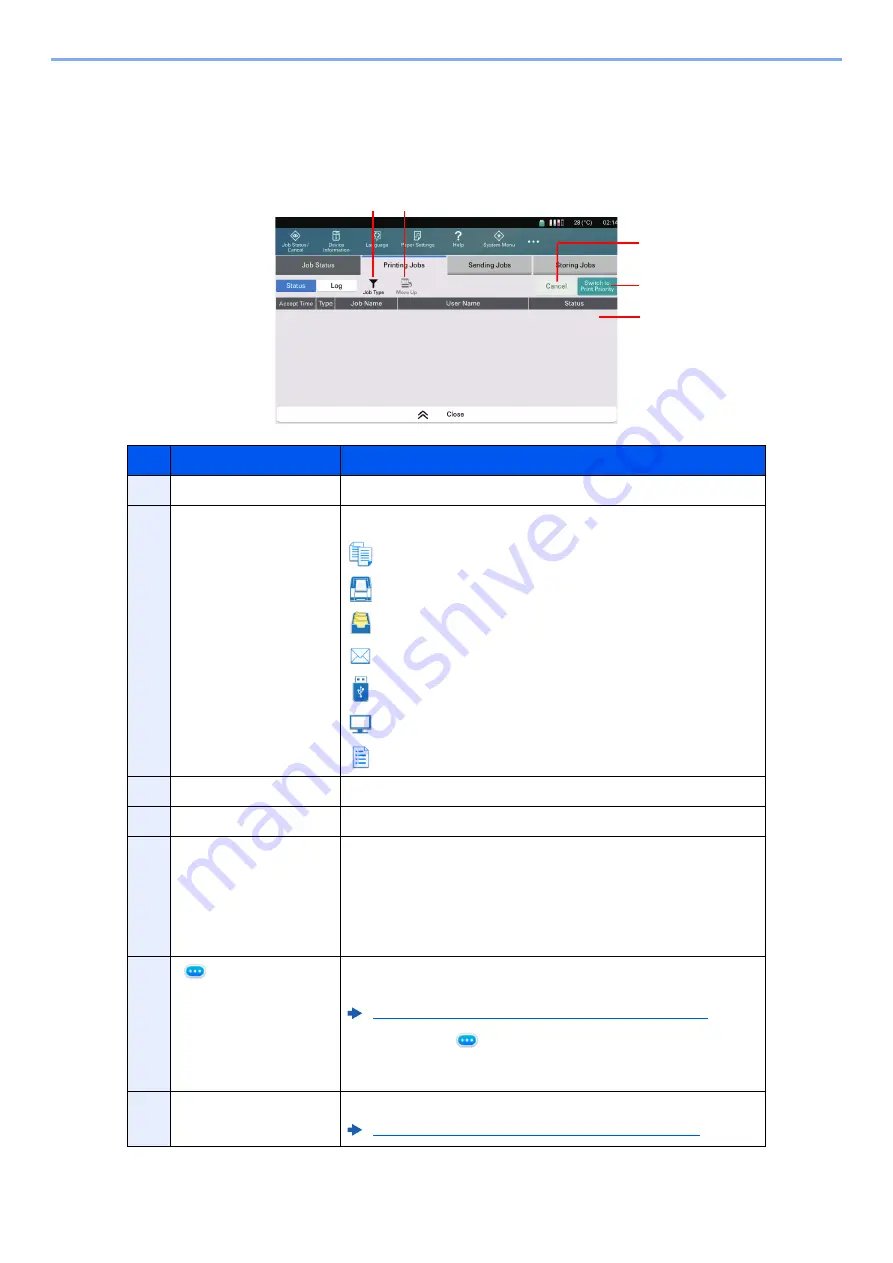
14-3
Managing Job/Supplies/Device > Checking Job Status
Details of the Status Screens
Printing Jobs Screen
No.
Item
Description
1
Accept Time
Accepted Time of job
2
Type
Icons that indicate the job type
Copy job
Printer job
Job from Document Box
E-mail reception
Data from removable memory
Extended function
Report/List
3
Job Name
Job Name or file name
4
User Name
User Name for the executed job
5
Status
Status of job
InProcess: The status before starting to print.
Printing:
Printing
Waiting:
Print Waiting
Canceling: Canceling the job
6
[
] (information icon) Select the icon of the job whose detailed information you want
to display.
Checking Detailed Information of Jobs (page 14-7)
You can select [
] (information icon) in “Copies” in the
detailed information screen to change the number of copies
that are printed.
7
Switch to Print Priority
Select this key when switching to [Print] or [Quality].
Switching Priority Mode of Print Job (page 14-10)
1 2
3
4
6
5
10 9
7
8
Содержание Taskalfa Pro 15000c
Страница 1: ...kyoceradocumentsolutions com TASKalfa Pro 15000c Operation Guide ...
Страница 480: ...17 16 Maintenance Replacement of Consumables 4 Install the Staple Waste Box 5 Close the cover ...
Страница 573: ......
Страница 576: ...2019 7 2TJKDEN001 ...






























