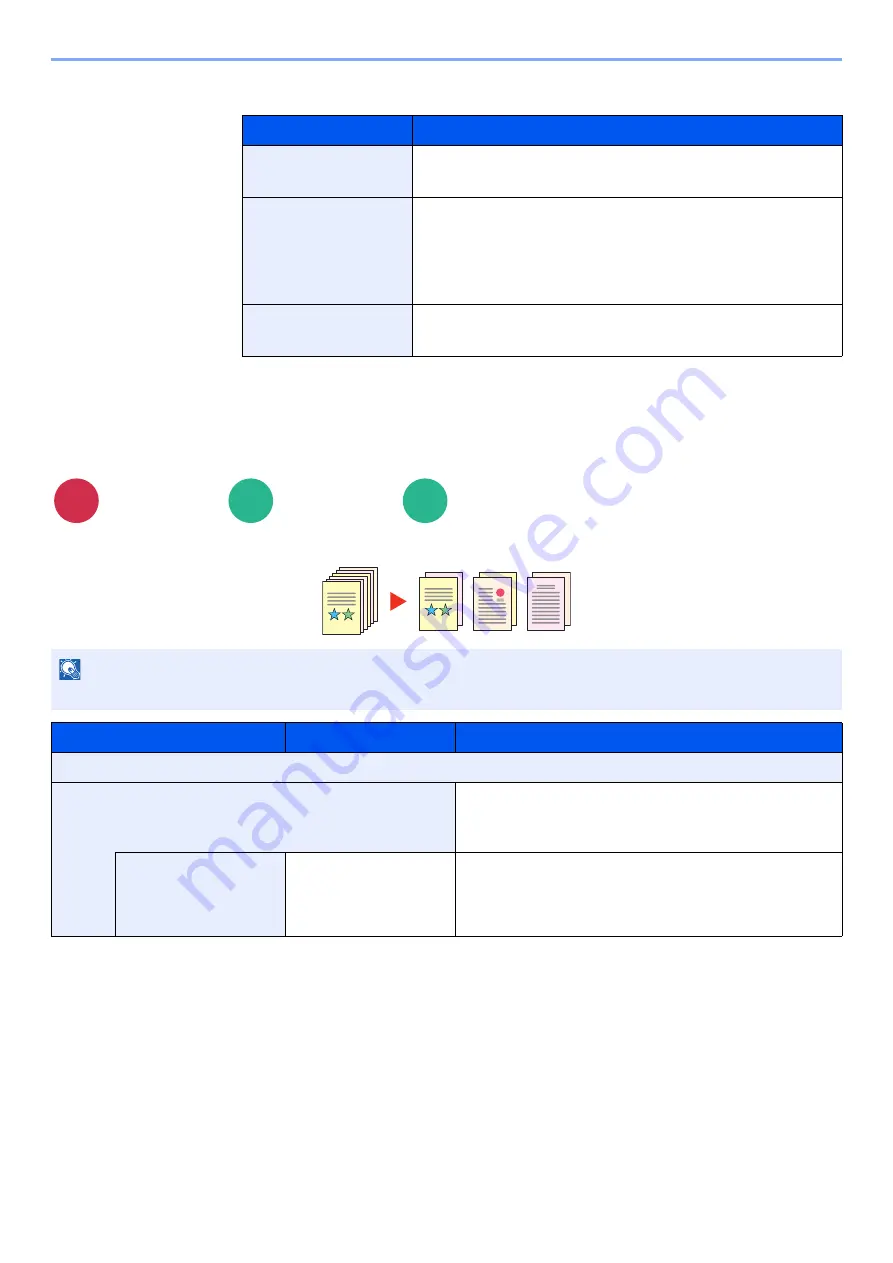
13-53
Using Various Functions > About Functions
4
Select [
OCR Output Format
] and select an OCR output mode from the table below > [
OK
].
3
Press the [Start] key.
File Separation
Creates several files by dividing scanned original data page by specified number of pages, and sends the files.
Item
Description
Text + Graphics
Converts the scanned documents into the editable and
searchable Microsoft Office data format.
Text + Graphics w/
Scan Image
Converts the scanned documents into two types of data: one is
the editable and searchable Microsoft Office data format and
the other one is the Microsoft Office data format with scanned
image. You can edit text and layout of the editable data by
referring the scanned image.
Scanned Image w/
Srchable Txt
Converts the scanned documents into the searchable
Microsoft Office data format (scanned image).
Org./Send
Data Format
Functions
Functions
NOTE
A three-digit serial number such as "abc_001.pdf, abc_002.pdf..." is attached to the end of the file name.
Item
Value
Description
Off
On
Set file separation.
Select [
+
] or [
-
] to specify the number of pages. And
then, select [
Next
].
Method of
Attachment to Email
All Files in 1 Email,
1 file per Email
After selecting [
Next
], select how to attach the files to
the E-mail. Select [
All files in 1 E-mail
] to attach and
send all files in a single E-mail. Select [
1 file per E-mail
]
to attach and send 1 file per E-mail.
Send
Custom
Box
USB
Memory
Содержание Taskalfa Pro 15000c
Страница 1: ...kyoceradocumentsolutions com TASKalfa Pro 15000c Operation Guide ...
Страница 480: ...17 16 Maintenance Replacement of Consumables 4 Install the Staple Waste Box 5 Close the cover ...
Страница 573: ......
Страница 576: ...2019 7 2TJKDEN001 ...






























