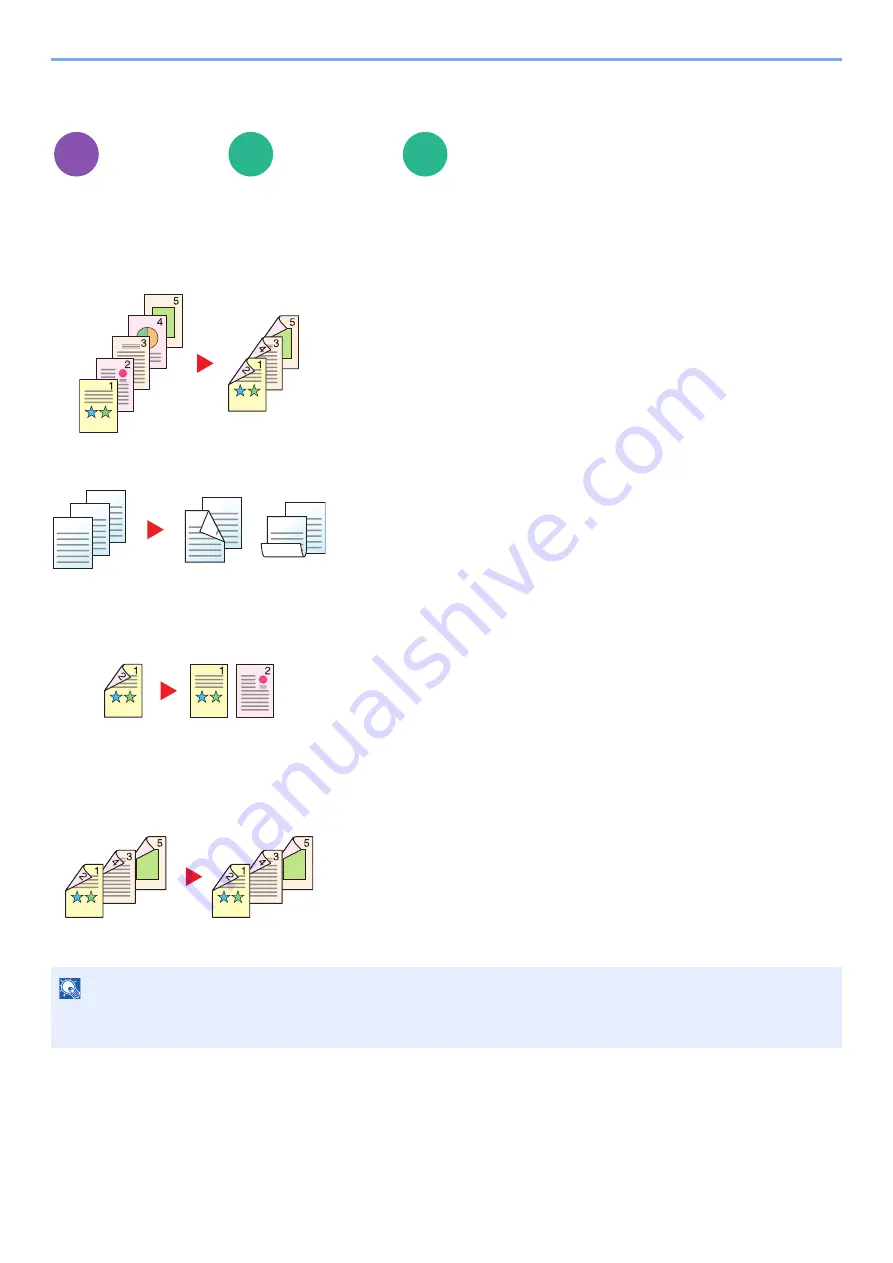
13-28
Using Various Functions > About Functions
Duplex
Produces two-sided copies. You can also create single-sided copies from two-sided originals.
The following modes are available.
One-sided to Two-sided
Two-sided to One-sided
Two-sided to Two-sided
Layout/Edit
Functions
Functions
Produces two-sided copies from one-sided originals. In case of an odd
number of originals, the back side of the last copy will be blank.
The following binding options are available.
A Binding Left/Right: Images on the second sides are not rotated.
B Binding Top: Images on the second sides are rotated 180 degrees.
Copies can be bound on the top edge, facing the same orientation
when turning the pages.
Copies each side of a two-sided original onto two individual sheets. Place
originals in the document processor.
The following binding options are available.
• Binding Left/Right: Images on the second sides are not rotated.
• Binding Top: Images on the second sides are rotated 180 degrees.
Produces two-sided copies from two-sided originals. Place originals in the
document processor.
NOTE
The paper sizes supported in Duplex mode: A3, A4-R, A4, A5-R, B4, B5-R, B5, 216×340 mm, Ledger, Letter-R, Letter,
Legal, Statement-R, Executive, Oficio II, Folio, 8K, 16K-R and 16K.
Copy
Custom
Box
USB
Memory
Original
Copy
ghi
def
abc
ghi
abc
def
ghi
abc
def
Original
Copy
A
B
Original
Copy
Original
Copy
Содержание Taskalfa Pro 15000c
Страница 1: ...kyoceradocumentsolutions com TASKalfa Pro 15000c Operation Guide ...
Страница 480: ...17 16 Maintenance Replacement of Consumables 4 Install the Staple Waste Box 5 Close the cover ...
Страница 573: ......
Страница 576: ...2019 7 2TJKDEN001 ...






























