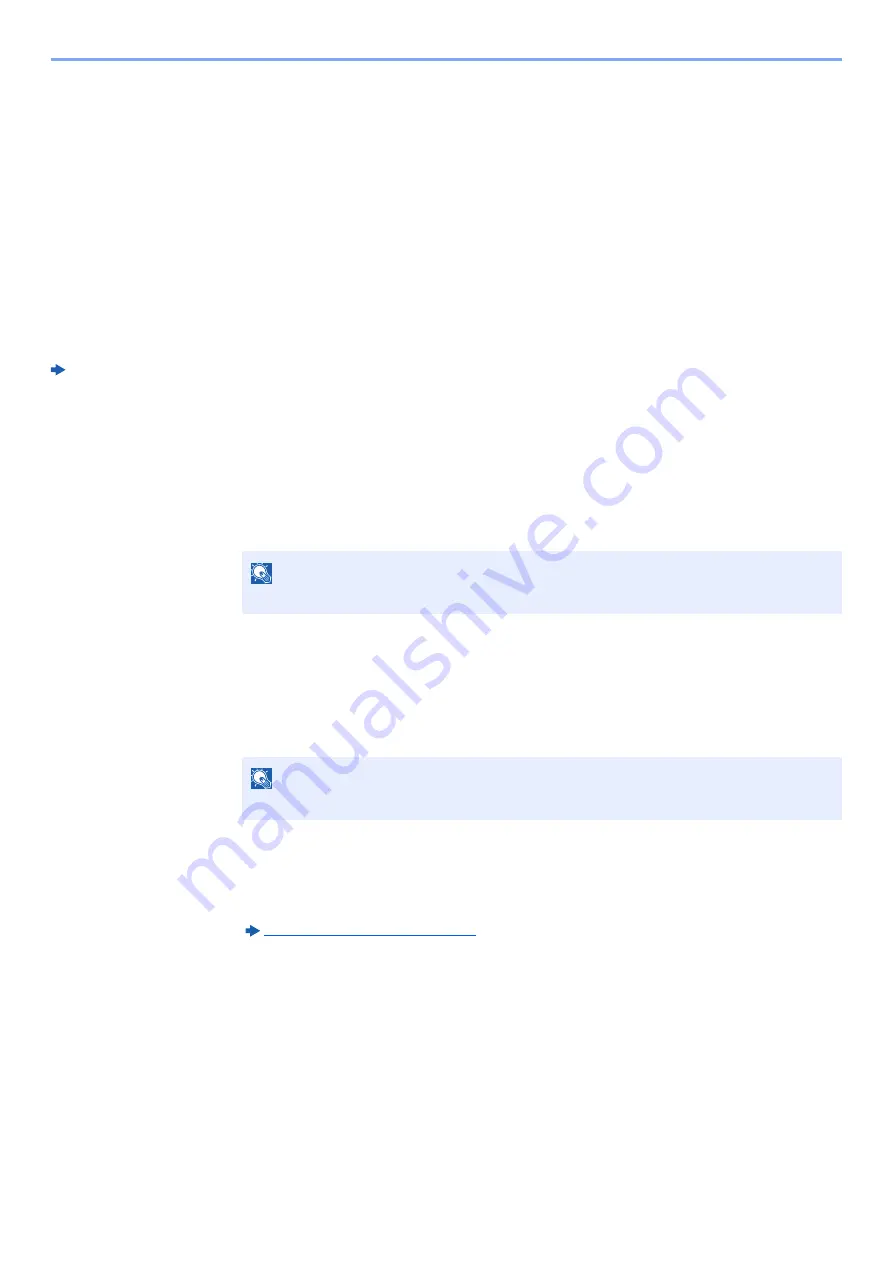
12-9
Box Function > Using Document Boxes
Deleting Custom Box
1
Display the screen.
[
Home
] key > [
Custom Box
] > [
Add/Edit
]
2
Delete the custom box.
Select the box > [
Delete
] > [
Delete
]
Storing Documents to a Custom Box
Custom box stores the print data which is sent from a PC. For the operation of the printing from the PC, refer to the
following:
Printer Driver User Guide
Printing Documents in Custom Box
1
Display the screen.
1
[
Home
] key > [
Custom Box
]
2
Select the box containing the document you want to print.
3
Select [
Open
].
2
Print the document.
1
Select the document in the list that you want to print by selecting the checkbox.
The document is marked with a checkmark.
2
Select [
].
3
Set the paper selection, duplex printing, etc., as desired.
For the features that can be selected, refer to the following:
Custom Box (Printing) (page 12-10)
If a document stored from a computer is selected, the print settings selection screen appears.
To use the settings used at the time of printing (when the document was saved), select [
Print As Is
].
Select [
Start Print
] to start printing.
If you select a document saved in Custom Box of the machine or use the settings saved with the
document, select
Print after Change Settings (Do Not Use File Settings)
].
To change the print settings, select [
Print after Change Settings (Use File Settings)
].
4
Press the [
Start
] key.
Printing of the selected document begins.
NOTE
If a custom box is protected by a password, enter the correct password.
NOTE
To deselect, select the checkbox again and remove the checkmark.
Содержание Taskalfa Pro 15000c
Страница 1: ...kyoceradocumentsolutions com TASKalfa Pro 15000c Operation Guide ...
Страница 480: ...17 16 Maintenance Replacement of Consumables 4 Install the Staple Waste Box 5 Close the cover ...
Страница 573: ......
Страница 576: ...2019 7 2TJKDEN001 ...






























