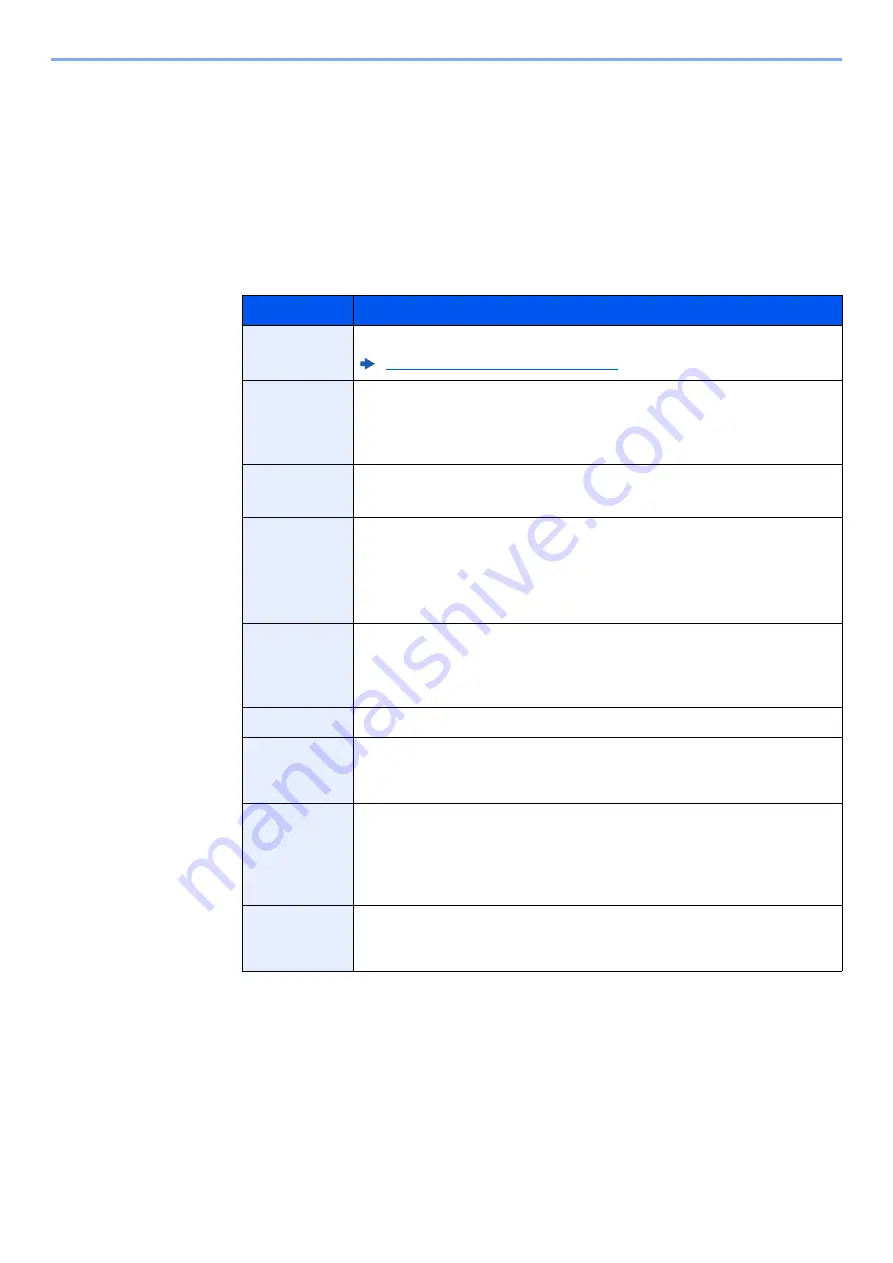
12-7
Box Function > Using Document Boxes
Creating a New Custom Box
1
Display the screen.
[
Home
] key > [
Custom Box
] > [
Add/Edit
]
2
Register the Custom Box.
1
[
Add
] > Enter the information for each item
The table below lists the items to be set.
2
Select [
OK
].
The Custom Box is created.
Item
Description
Box Name
Enter a box name consisting of up to 32 characters.
Character Entry Method (page 4-8)
Box No.
Enter the box number by selecting [
+
], [
-
] or number keys. The box
number can be from 0001 to 1000. A Custom Box should have a unique
number. If you select [
Auto
] (0000), the smallest number available will
be automatically assigned.
Permission
Select whether to share the box.
Not displayed when "Owner" is set to [
No Owner
].
Box
Password
User access to the box can be restricted by specifying a password to
protect the box. Entering a password is not mandatory. Enter the same
password of up to 16 characters in both "Box Password" and
"Confirmation".
This can be set if [
Shared
] is selected in Permission.
Usage
Restriction
The usage for a box can be restricted. To enable a capacity restriction
enter a value for the storage capacity of the Custom Box in megabytes
by selecting [
-
], [
+
] or number keys. You can enter a limit between 1 and
30,000 (MB).
Free Space
Displays the free space on the box.
Overwrite
Setting
Specifies whether or not old stored documents are overwritten when
new documents are stored. To overwrite old documents, select
[
Permit
]. To retain old documents, select [
Prohibit
].
Auto File
Deletion
Automatically deletes stored documents after a set period of time.
Select [
On
] to enable automatic deletion and then use [
+
] and [
-
] or the
numeric keys to enter the number of days for which documents are
stored. You can enter any number between 1 and 31 (day(s)). To
disable automatic file deletion, select [
Off
].
Delete after
Printed
Automatically delete a document from the box once printing is
complete. To delete the document, select [
On
]. To retain the document,
select [
Off
].
Содержание Taskalfa Pro 15000c
Страница 1: ...kyoceradocumentsolutions com TASKalfa Pro 15000c Operation Guide ...
Страница 480: ...17 16 Maintenance Replacement of Consumables 4 Install the Staple Waste Box 5 Close the cover ...
Страница 573: ......
Страница 576: ...2019 7 2TJKDEN001 ...






























