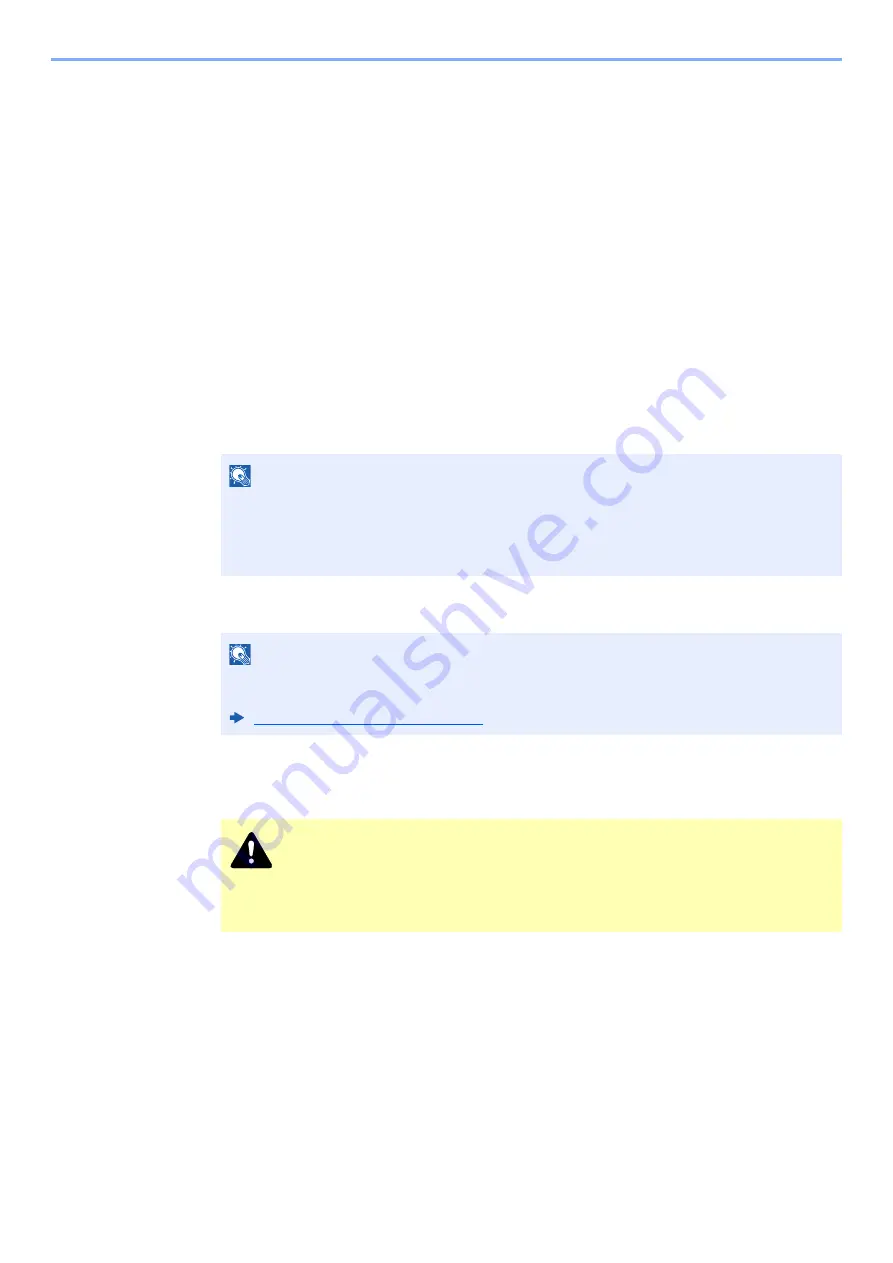
6-3
Using Custom Paper > Setting from the Operation Panel
Setting from the Operation Panel
Setting the Paper
If you will use a paper that is not registered in Paper Catalog, follow the steps below to set the paper.
1
Display the screen.
[
System Menu/Counter
] key > [
Device Settings
] > [
Paper Feeding
]
2
Select the paper source.
Select from [
Cassette 1
(to
8
)
Settings
] or [
MP Tray Settings
].
3
Select the paper size.
When [
Auto (Metric)
] or [
Auto (Inch)
] is selected, the paper size is automatically detected
and selected.
4
Select the paper type.
5
Select the paper weight.
You can specify the weight for each selected paper type.
NOTE
• Paper sizes that can be used in Cassettes 3 and 4 are A4, Letter, and B5. To set the paper
size, consult an experienced user or your service technician.
• Paper sizes that can be detected by a cassette are A3, A4, A5, A6, B4, B5, B6, Ledger,
Letter, Legal, Statement, and Folio.
NOTE
To print on preprinted paper, prepunched paper, letterhead, or inkjet matte paper, refer to
the following section:
Special Paper Action (page 15-20)
CAUTION
Do not select [None] for the weight. This may cause paper jams.
If the paper weight is not set correctly, ink splashing or color drift may occur on the
paper. In addition, the paper may contact the print head and cause a paper jam.
Содержание Taskalfa Pro 15000c
Страница 1: ...kyoceradocumentsolutions com TASKalfa Pro 15000c Operation Guide ...
Страница 480: ...17 16 Maintenance Replacement of Consumables 4 Install the Staple Waste Box 5 Close the cover ...
Страница 573: ......
Страница 576: ...2019 7 2TJKDEN001 ...






























