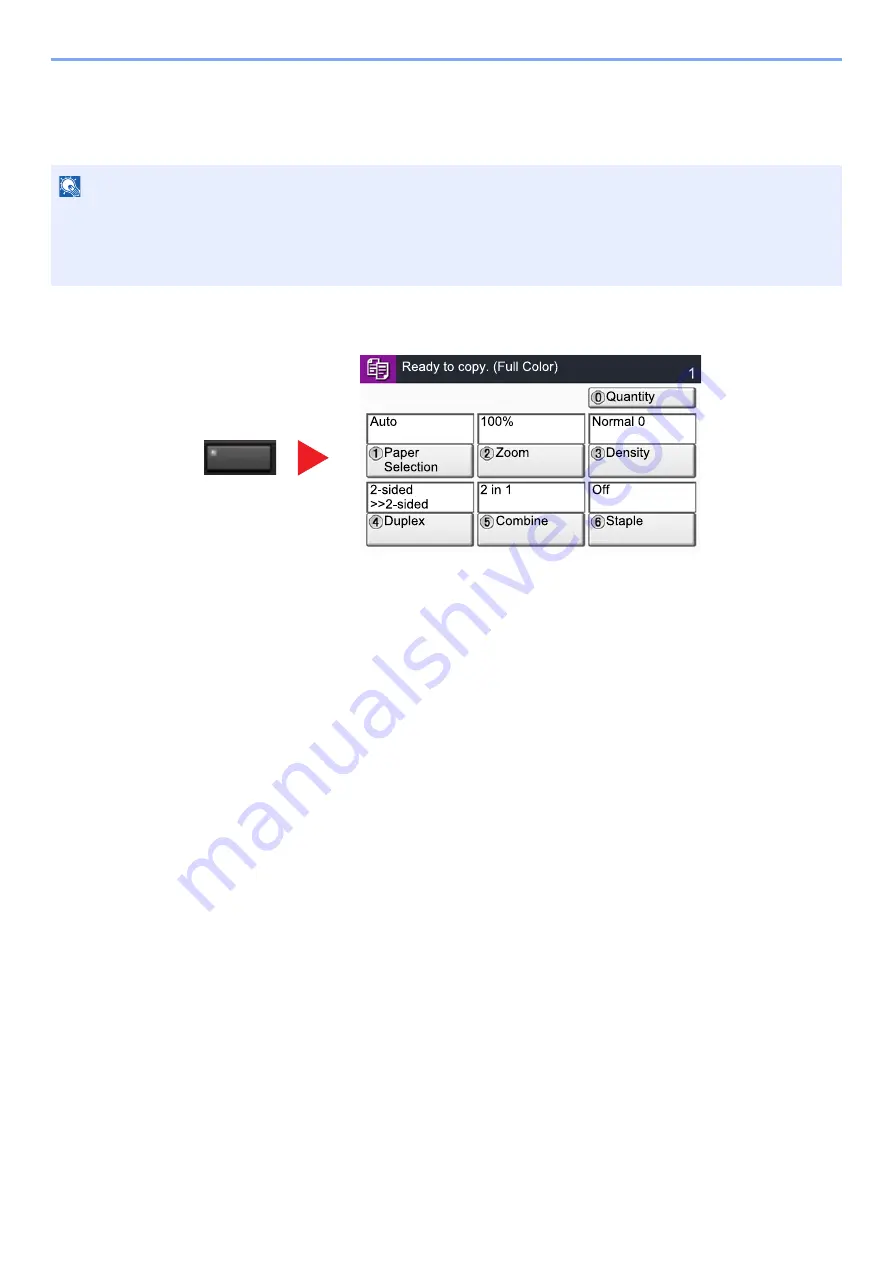
2-28
Installing and Setting up the Machine > Touch Panel
Accessibility Functions (Magnifying the View)
You can magnify the text and keys displayed on the touch panel. You can also select items and move to the next screen
using the numeric keys.
While using the Copy or Send functions, select the [
Accessibility Display
] key.
Large keys and text appear on the touch panel.
You can also control the screen using the numeric key corresponding to the number in circle. (Example: Press the [2]
key on the numeric key pad to zoom.)
Control the functions according to the display on the screen.
NOTE
• This function can be used on the Home screen and on the functions that were registered via Copy/Send Quick
Setup.
• To configure any functions that are not displayed on the Accessibility screen, you need to return to the original view.
Select the [
Accessibility Display
] key again.
Status
Copies
uc0102
Accessibility
Display
Содержание TASKalfa 7353ci
Страница 1: ...kyoceradocumentsolutions com Operation Guide TASKalfa 8353ci TASKalfa 7353ci ...
Страница 548: ...10 15 Troubleshooting Regular Maintenance 4 Install the Staple Cartridge Holder A 5 Close the cover ...
Страница 553: ...10 20 Troubleshooting Regular Maintenance 4 Install the Staple Waste Box 5 Close the cover ...
Страница 555: ...10 22 Troubleshooting Regular Maintenance 4 Install the Punch Waste Box 5 Close the cover ...
Страница 616: ...10 83 Troubleshooting Clearing Paper Jams 12Return the side feeder to the original position ...
Страница 661: ...10 128 Troubleshooting Clearing Paper Jams 14Return the covers to the original position ...
Страница 720: ......
Страница 723: ...2019 6 2XNKDEN000 is a trademark of KYOCERA Corporation 2019 KYOCERA Document Solutions Inc ...






























