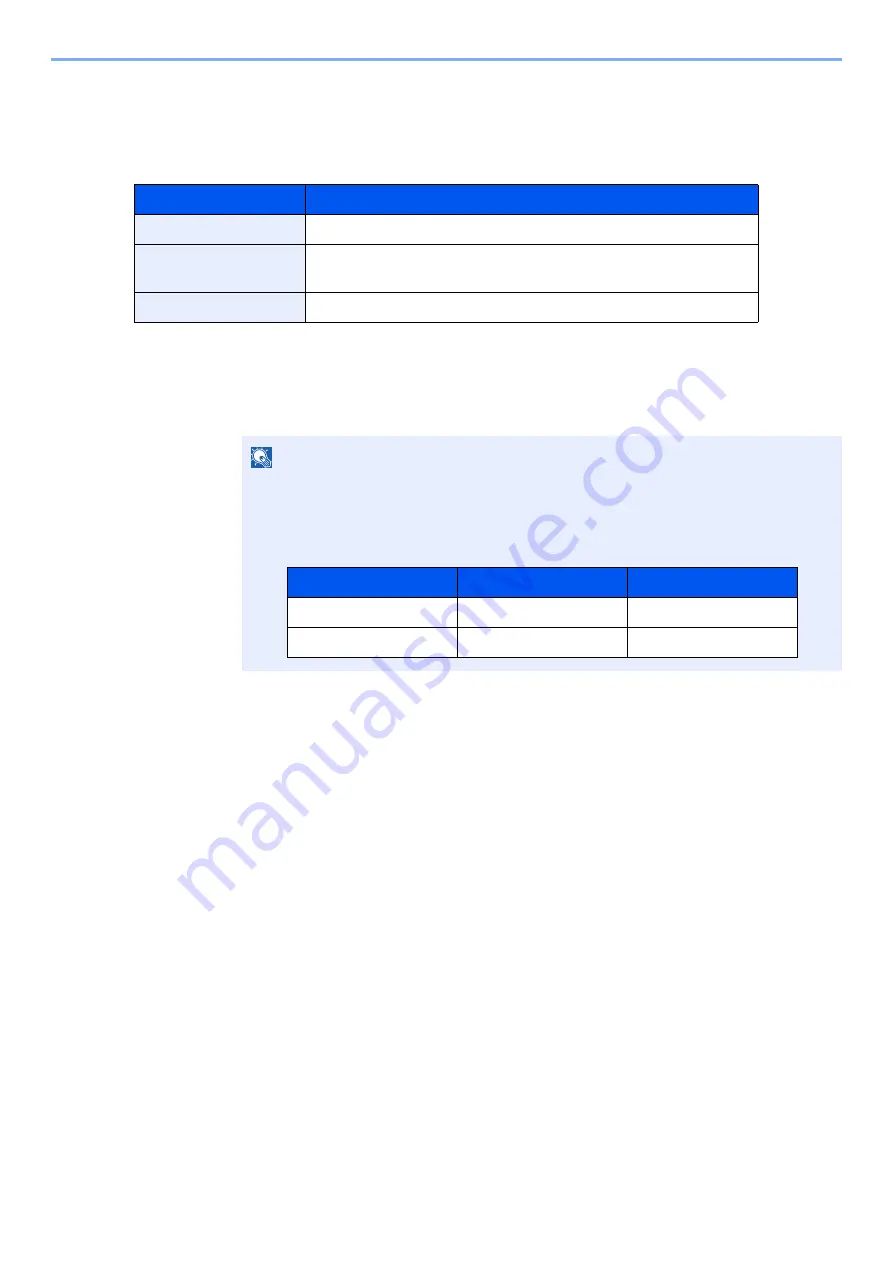
9-55
User Authentication and Accounting (User Login, Job Accounting) > Apply Limit
Apply Limit
This specifies how the machine behaves when the counter has reached the limit of restriction. The table below
describes the action taken.
1
Display the screen.
1
[
System Menu/Counter
] key > [
User Login/Job Accounting
]
2
"Job Accounting Settings" [
Next
] > "Apply Limit" [
Change
]
2
Configure the settings.
Select [
Immediately
], [
Subsequently
], or [
Alert Only
] > [
OK
]
Item
Descriptions
Immediately
*1
*1 The next job will be prohibited in sending or in storing in the box.
Job stops when the counter reaches its limit.
Subsequently
Printing/scanning of the job continues but the subsequent job will
be rejected.
Alert Only
Job continues while displaying an alert message.
NOTE
If the login user name entry screen appears during operations, enter a login user name
and password, and select [
Login
]. For this, you need to login as an administrator or as a
user with privileges to carry out this setting.
The factory default login user name and login password are set as shown below.
Model Name
Login User Name
Login Password
TASKalfa 7353ci
7300
7300
TASKalfa 8353ci
8300
8300
Содержание TASKalfa 7353ci
Страница 1: ...kyoceradocumentsolutions com Operation Guide TASKalfa 8353ci TASKalfa 7353ci ...
Страница 548: ...10 15 Troubleshooting Regular Maintenance 4 Install the Staple Cartridge Holder A 5 Close the cover ...
Страница 553: ...10 20 Troubleshooting Regular Maintenance 4 Install the Staple Waste Box 5 Close the cover ...
Страница 555: ...10 22 Troubleshooting Regular Maintenance 4 Install the Punch Waste Box 5 Close the cover ...
Страница 616: ...10 83 Troubleshooting Clearing Paper Jams 12Return the side feeder to the original position ...
Страница 661: ...10 128 Troubleshooting Clearing Paper Jams 14Return the covers to the original position ...
Страница 720: ......
Страница 723: ...2019 6 2XNKDEN000 is a trademark of KYOCERA Corporation 2019 KYOCERA Document Solutions Inc ...






























