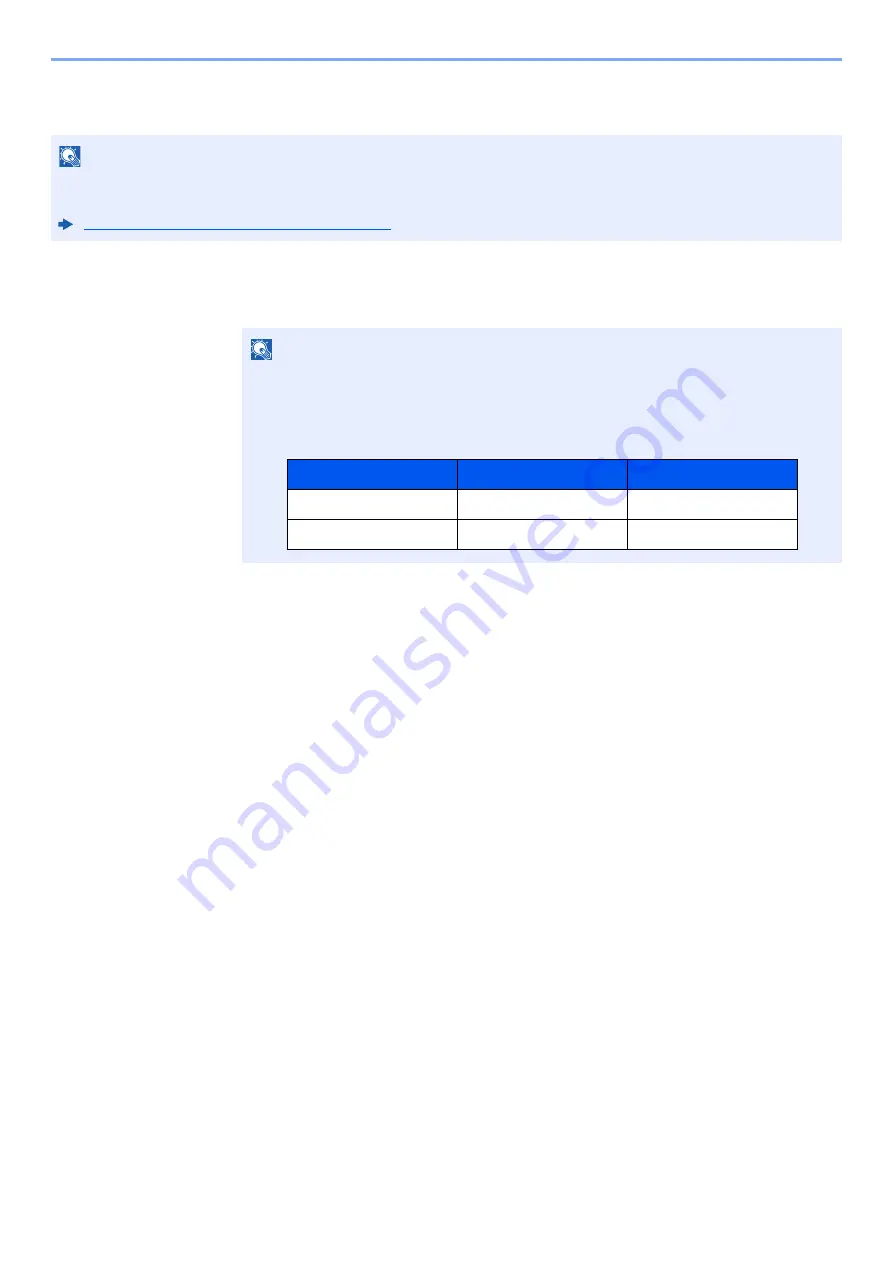
9-32
User Authentication and Accounting (User Login, Job Accounting) > Setting User Login Administration
PIN Code Authorization
1
Display the screen.
1
[
System Menu/Counter
] key > [
User Login/Job Accounting
]
2
"User Login Setting" [
Next
] > "PIN Code Authorization" [
Change
]
2
[Off] or [On] > [OK]
NOTE
When using PIN Code Authorization, the network authentication must be enabled and [
Ext.
] must be selected for
server type.
Enabling User Login Administration (page 9-3)
NOTE
If the login user name entry screen appears during operations, enter a login user name
and password, and select [
Login
]. For this, you need to login as an administrator or as a
user with privileges to carry out this setting.
The factory default login user name and login password are set as shown below.
Model Name
Login User Name
Login Password
TASKalfa 7353ci
7300
7300
TASKalfa 8353ci
8300
8300
Содержание TASKalfa 7353ci
Страница 1: ...kyoceradocumentsolutions com Operation Guide TASKalfa 8353ci TASKalfa 7353ci ...
Страница 548: ...10 15 Troubleshooting Regular Maintenance 4 Install the Staple Cartridge Holder A 5 Close the cover ...
Страница 553: ...10 20 Troubleshooting Regular Maintenance 4 Install the Staple Waste Box 5 Close the cover ...
Страница 555: ...10 22 Troubleshooting Regular Maintenance 4 Install the Punch Waste Box 5 Close the cover ...
Страница 616: ...10 83 Troubleshooting Clearing Paper Jams 12Return the side feeder to the original position ...
Страница 661: ...10 128 Troubleshooting Clearing Paper Jams 14Return the covers to the original position ...
Страница 720: ......
Страница 723: ...2019 6 2XNKDEN000 is a trademark of KYOCERA Corporation 2019 KYOCERA Document Solutions Inc ...






























