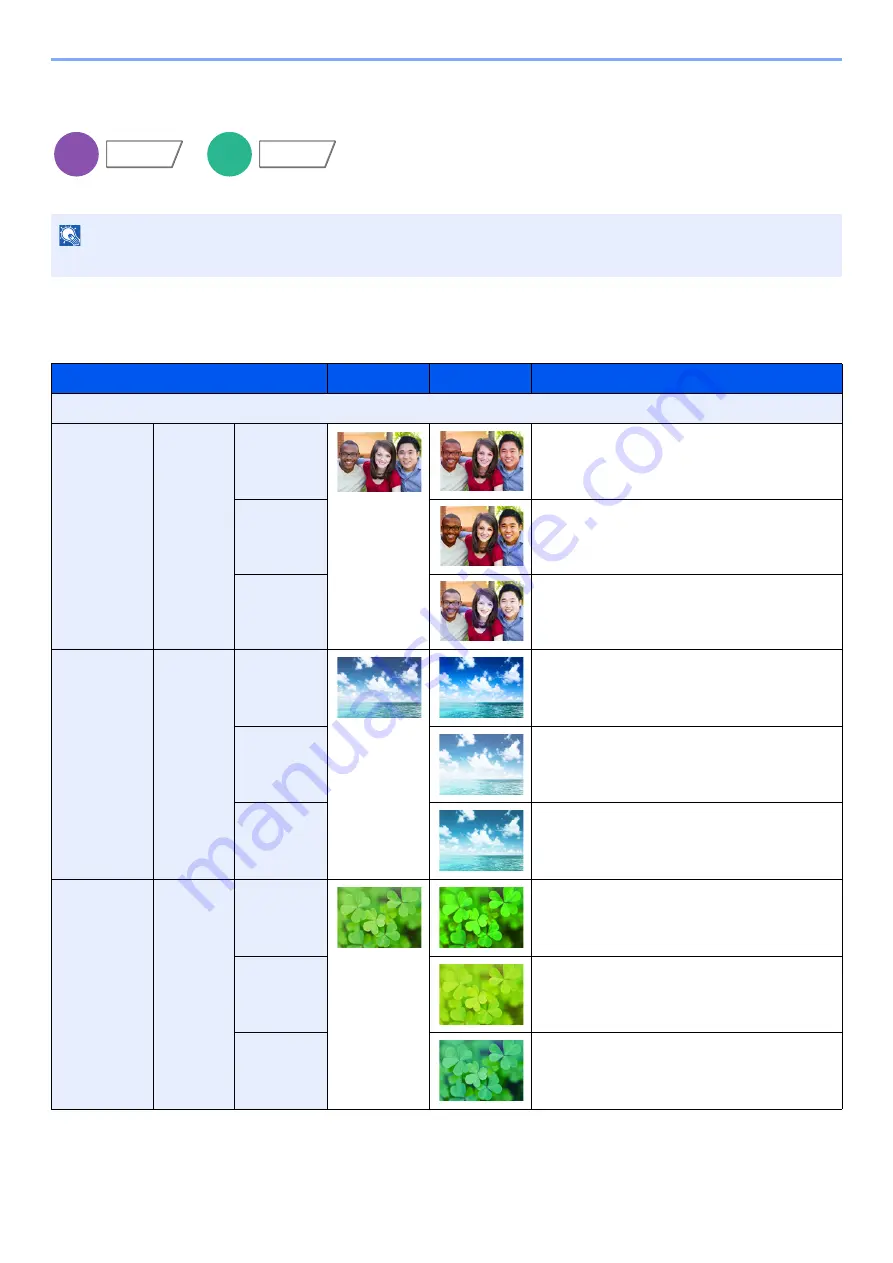
6-38
Using Various Functions > Functions
One-touch Image Adjust
Adjust images as desired to more [
Vivid
] or more [
Muted
] images.
The following settings can be set.
After selecting [
Portrait Photo
], [
Landscape Photo (Blue)
] or [
Landscape Photo (Green)
], select [
Color Shade
],
select from the 3 patterns, and select [
OK
].
NOTE
This feature can be used with full color and auto color.
Item
Before
After
Description
Off
[Portrait
Photo]
Color
Shade
[Portrait 1]
Gives skin color a warm, rosy look.
[Portrait 2]
Gives skin color a tanned look.
[Portrait 3]
Gives skin color a whiter look.
[Landscape
Photo
(Blue)]
Color
Shade
[Blue 1]
Makes blue more vivid.
[Blue 2]
Makes blue a true blue without any green.
[Blue 3]
Gives blue a greenish (emerald green) tint.
[Landscape
Photo
(Green)]
Color
Shade
[Green 1]
Makes green more vivid.
[Green 2]
Gives green a yellowish-green tint.
[Green 3]
Gives green a slightly bluish tint.
Copy
Color/
Image Quality
Custom
Box
Functions
Содержание TASKalfa 7353ci
Страница 1: ...kyoceradocumentsolutions com Operation Guide TASKalfa 8353ci TASKalfa 7353ci ...
Страница 548: ...10 15 Troubleshooting Regular Maintenance 4 Install the Staple Cartridge Holder A 5 Close the cover ...
Страница 553: ...10 20 Troubleshooting Regular Maintenance 4 Install the Staple Waste Box 5 Close the cover ...
Страница 555: ...10 22 Troubleshooting Regular Maintenance 4 Install the Punch Waste Box 5 Close the cover ...
Страница 616: ...10 83 Troubleshooting Clearing Paper Jams 12Return the side feeder to the original position ...
Страница 661: ...10 128 Troubleshooting Clearing Paper Jams 14Return the covers to the original position ...
Страница 720: ......
Страница 723: ...2019 6 2XNKDEN000 is a trademark of KYOCERA Corporation 2019 KYOCERA Document Solutions Inc ...






























