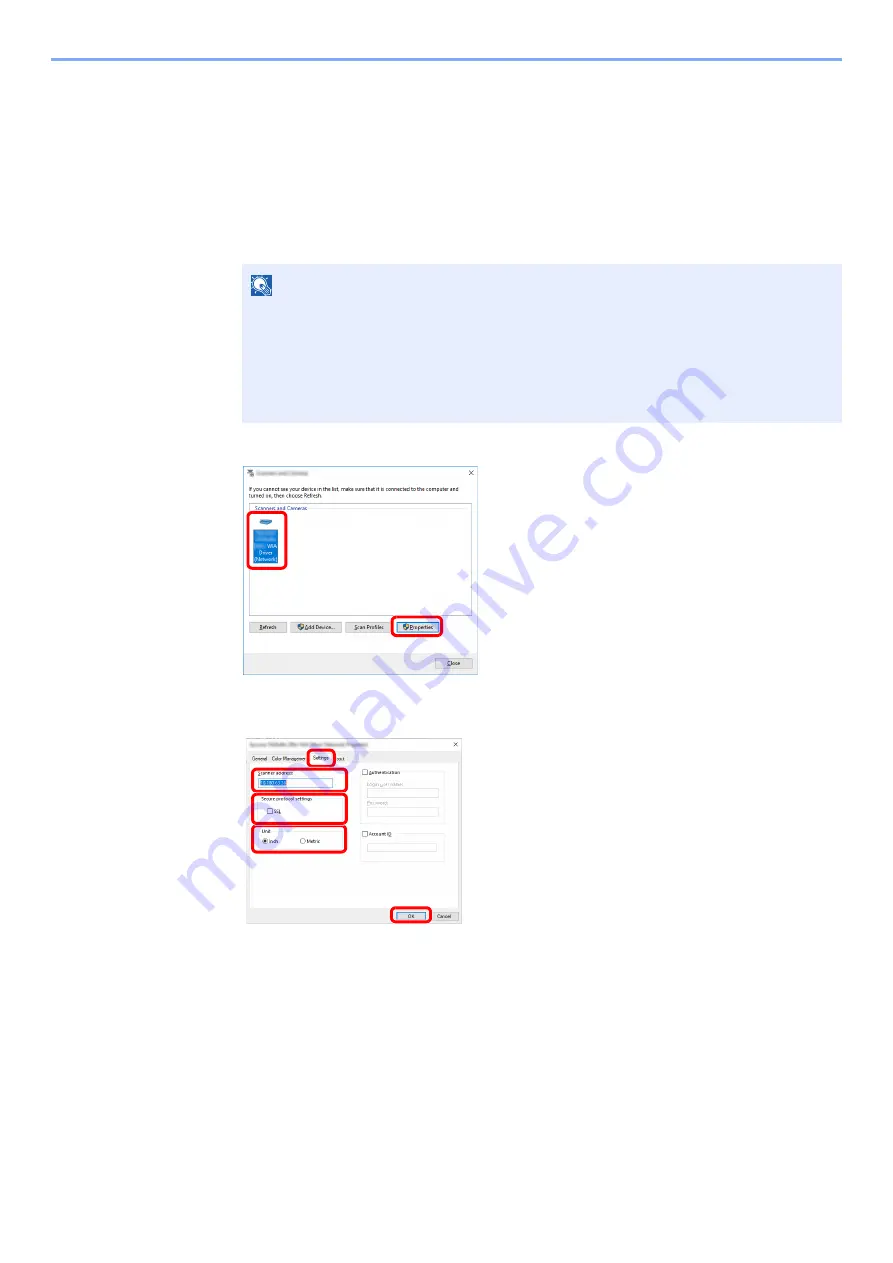
2-59
Installing and Setting up the Machine > Installing Software
Setting WIA Driver
Register this machine to the WIA Driver. Instructions are based on interface elements as they appear in Windows 10.
1
Display the screen.
1
Click the search box in the taskbar, and enter "View scanners and cameras" in the search
box. Select [
View scanners and cameras
] in the search list then the Scanners and
Cameras screen appears.
2
Select the same name as this machine from WIA Drivers, and click [
Properties
].
2
Configure WIA Driver.
NOTE
• In Windows 8.1, click [
Search
] in charms, and enter "View scanners and cameras" in
the search box. Select [
View scanners and cameras
] in the search list then the
Scanners and Cameras screen appears.
• In Windows 7, click [
Start
] button on the Windows and enter [
Scanner
] in [
Program
and File Search
]. Click [
View scanners and cameras
] in the search list then the
Scanners and Cameras screen appears.
1 Click the [
Settings
] tab.
2 Enter the machine IP addresses or host name.
3 When using SSL, select the checkbox beside SSL.
4 Set units of measurement.
5 Click [
OK
].
1
2
1
2
5
3
4
Содержание TASKalfa 7353ci
Страница 1: ...kyoceradocumentsolutions com Operation Guide TASKalfa 8353ci TASKalfa 7353ci ...
Страница 548: ...10 15 Troubleshooting Regular Maintenance 4 Install the Staple Cartridge Holder A 5 Close the cover ...
Страница 553: ...10 20 Troubleshooting Regular Maintenance 4 Install the Staple Waste Box 5 Close the cover ...
Страница 555: ...10 22 Troubleshooting Regular Maintenance 4 Install the Punch Waste Box 5 Close the cover ...
Страница 616: ...10 83 Troubleshooting Clearing Paper Jams 12Return the side feeder to the original position ...
Страница 661: ...10 128 Troubleshooting Clearing Paper Jams 14Return the covers to the original position ...
Страница 720: ......
Страница 723: ...2019 6 2XNKDEN000 is a trademark of KYOCERA Corporation 2019 KYOCERA Document Solutions Inc ...






























