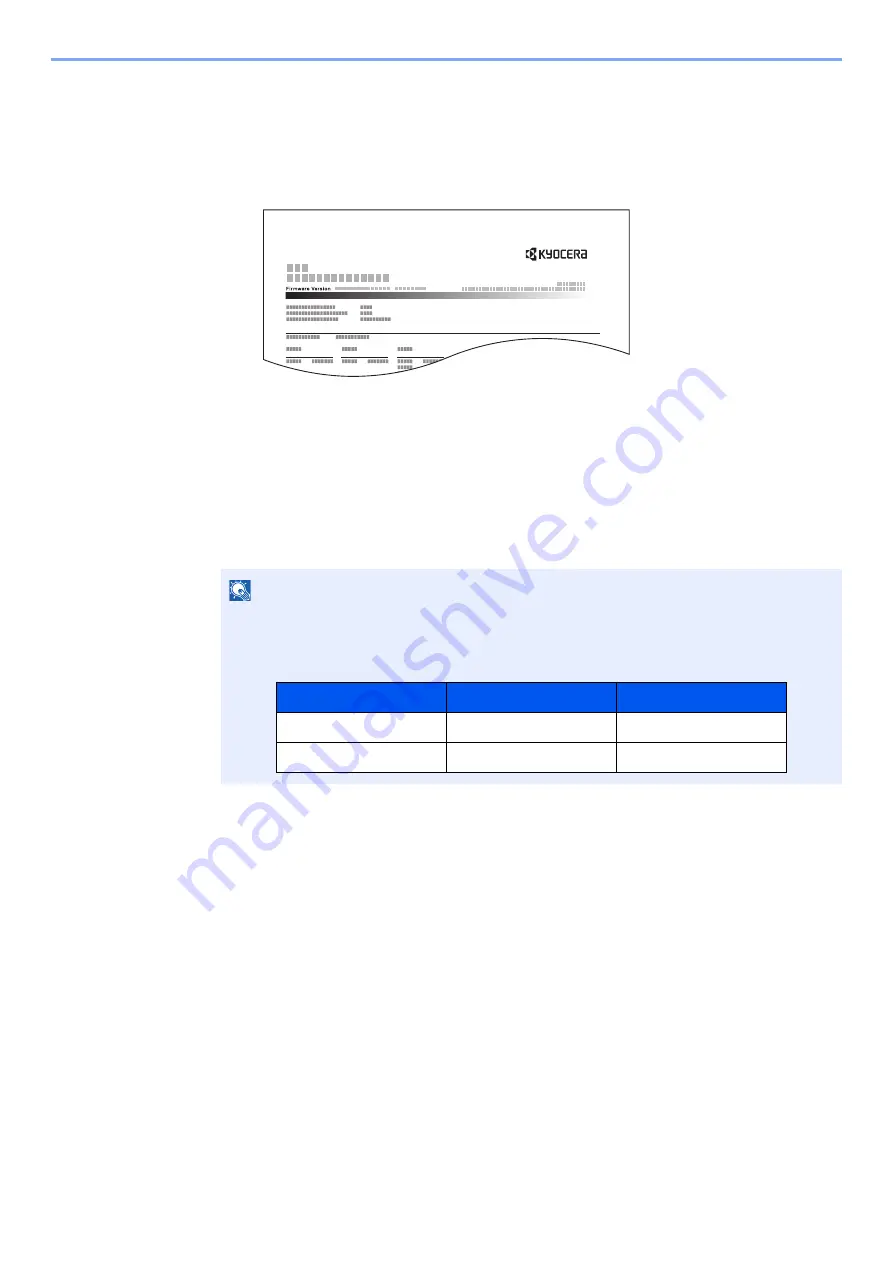
9-48
User Authentication and Accounting (User Login, Job Accounting) > Configuring Job Accounting
Print Accounting Report
The total pages counted of all relevant accounts can be printed as an accounting report.
Reports have different formats depending on how the count of copiers and printers is administered.
When "Individual" is selected for Managing the Copy/Printer Count.
Use the procedure below to print a job accounting report.
1
Prepare paper.
Check that A4 or Letter paper is loaded in the cassette.
2
Display the screen.
[
System Menu/Counter
] key > [
User Login/Job Accounting
] > [
Job Accounting Settings
]
3
Print the report.
[
Print Accounting Report
] > [
Yes
]
Accounting report is printed.
NOTE
If the login user name entry screen appears during operations, enter a login user name and
password, and select [
Login
]. For this, you need to login with administrator privileges.
The factory default login user name and login password are set as shown below.
ACCOUNT. REPORT
Model Name
Login User Name
Login Password
7002i
7000
7000
8002i
8000
8000
Содержание TASKalfa 7002i
Страница 1: ...PRINT COPY SCAN FAX 7002i 8002i OPERATION GUIDE ...
Страница 506: ...10 14 Troubleshooting Regular Maintenance 4 Install the Punch Waste Box 5 Close the cover ...
Страница 641: ...Index 11 ...
Страница 642: ......
Страница 645: ...First edition 2016 8 2NJKDEN200 ...






























