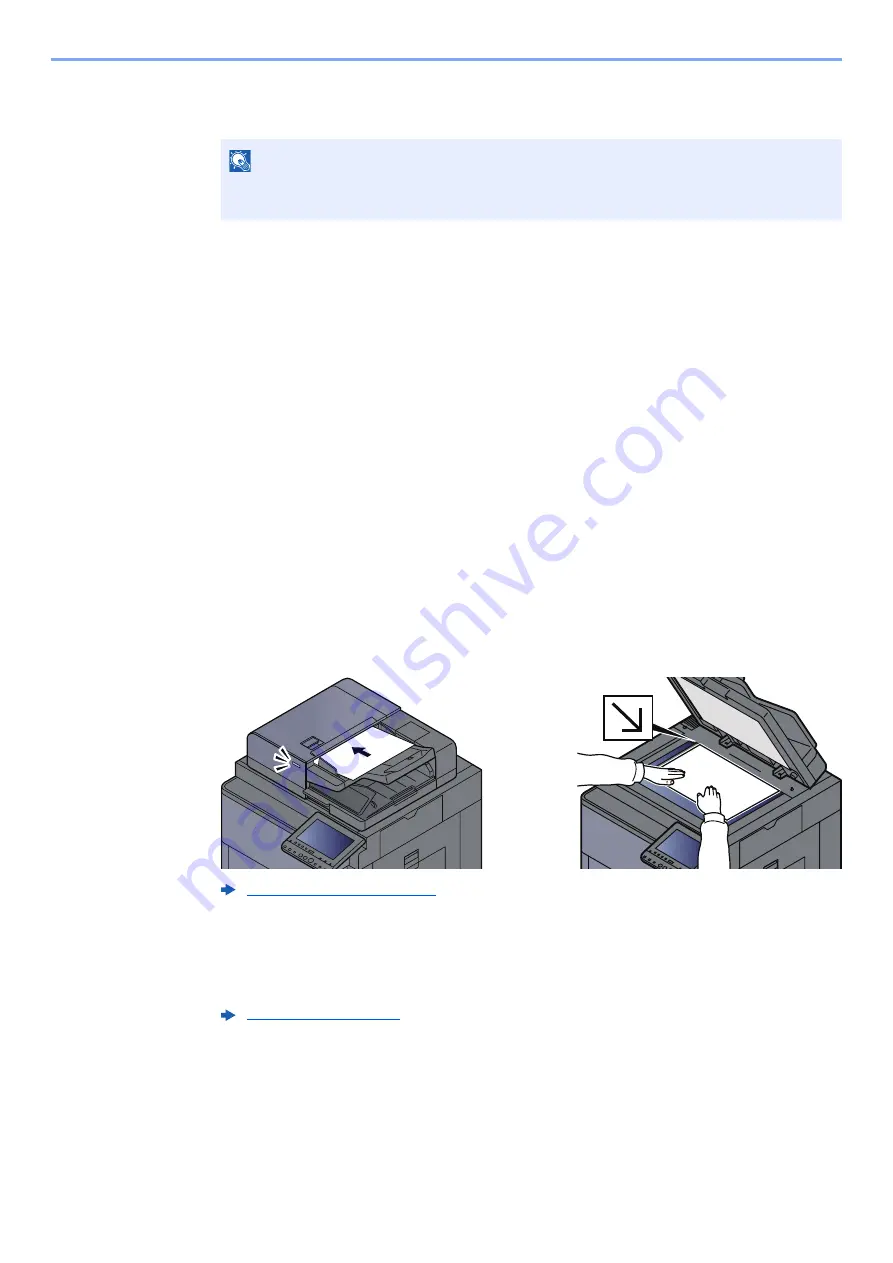
5-32
Operation on the Machine > WSD Scan
2
Install the driver.
Right-click the machine's icon and then click [
Install
].
During the installation, double-click the icon shown on the task bar to display the "
Driver
Software Installation
" screen. When "
Your devices are ready to use
" is displayed on the
[
Driver Software Installation
] screen, the installation is completed.
For Windows 10
1
Right-click [Start] button on the Windows and select [Control
Panel] and then [View devices and printer].
2
Install the driver.
Click [
Add a device
]. Select the machine's icon and then click [
Next
].
When the machine's icon is displayed in "
Printers
" on the [
Devices and Printers
] screen, the
installation is completed.
Executing WSD scan
1
[Home] key > [Send]
2
Place the originals.
3
Display the screen.
Select [
WSD Scan/DSM Scan
].
If DSM Scan is set to [
Off
] in the network settings, select [
WSD Scan
] and go to step 4.
4
Scan the originals.
Procedure using this machine
1
[
From Operation Panel
] > [
Next
]
NOTE
If the "
User Account Control
" window appears, click [
Continue
].
If the "
Found New Hardware
" window appears, click [
Cancel
].
Содержание TASKalfa 7002i
Страница 1: ...PRINT COPY SCAN FAX 7002i 8002i OPERATION GUIDE ...
Страница 506: ...10 14 Troubleshooting Regular Maintenance 4 Install the Punch Waste Box 5 Close the cover ...
Страница 641: ...Index 11 ...
Страница 642: ......
Страница 645: ...First edition 2016 8 2NJKDEN200 ...






























