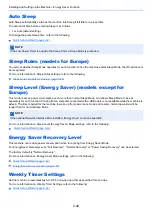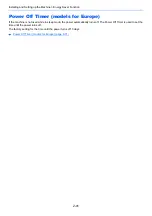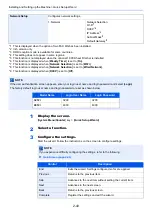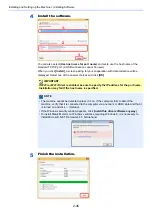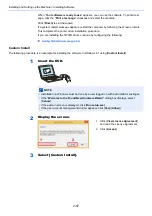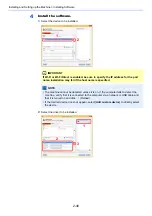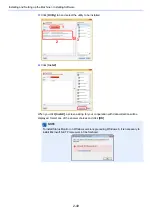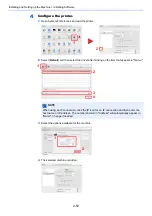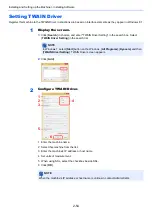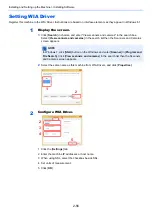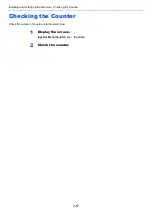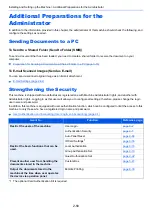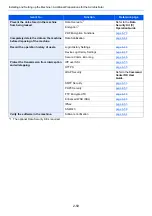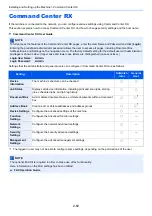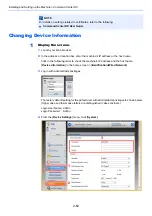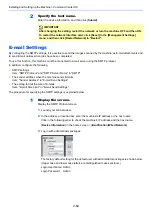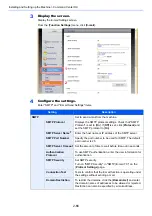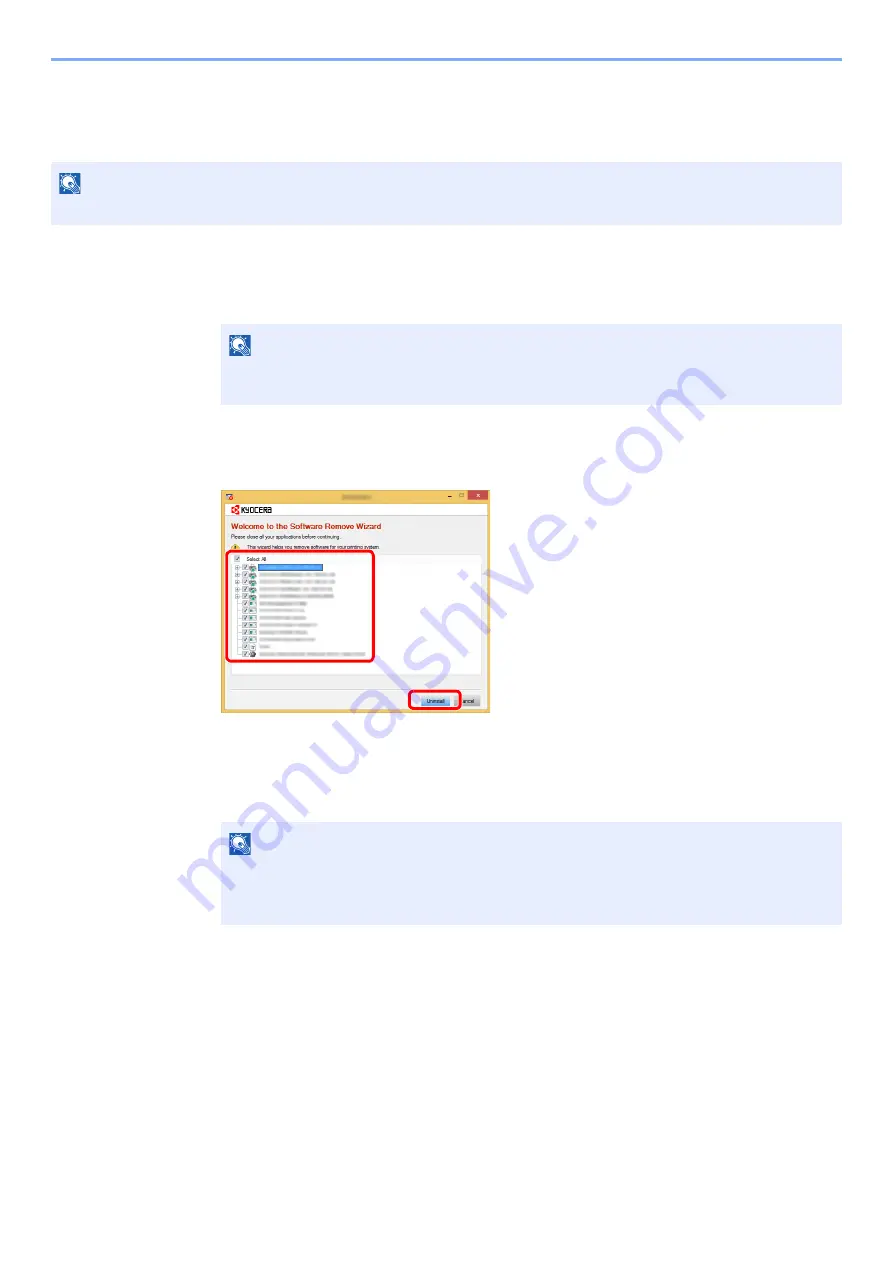
2-51
Installing and Setting up the Machine > Installing Software
Uninstalling the Software
Perform the following procedure to delete the Software from your computer.
1
Display the screen.
Click [
Search
] in charms, and enter "Uninstall Kyocera Product Library" in the search box.
Select [
Uninstall Kyocera Product Library
] in the search list.
2
Uninstall the software.
Place a check in the check box of the software to be deleted.
3
Finish uninstalling.
If a system restart message appears, restart the computer by following the screen prompts.
This completes the software uninstallation procedure.
NOTE
Uninstallation on Windows must be done by a user logged on with administrator privileges.
NOTE
In Windows 7, click [
Start
] button on the Windows and then select [
All Programs
],
[
Kyocera
], and [
Uninstall Kyocera Product Library
] to display the Uninstall Wizard.
NOTE
• The software can also be uninstalled using the Product Library.
• In the Product Library screen, click [
Uninstall
], and follow the on-screen instructions to
uninstall the software.
2
1
Содержание TASKalfa 3212i
Страница 1: ...PRINT COPY SCAN FAX 3212i 4012i OPERATION GUIDE ...
Страница 612: ...Index 10 Index Z Zoom 6 33 Default 8 19 ...
Страница 613: ......
Страница 616: ...First edition 2017 11 2V6KDEN200 ...