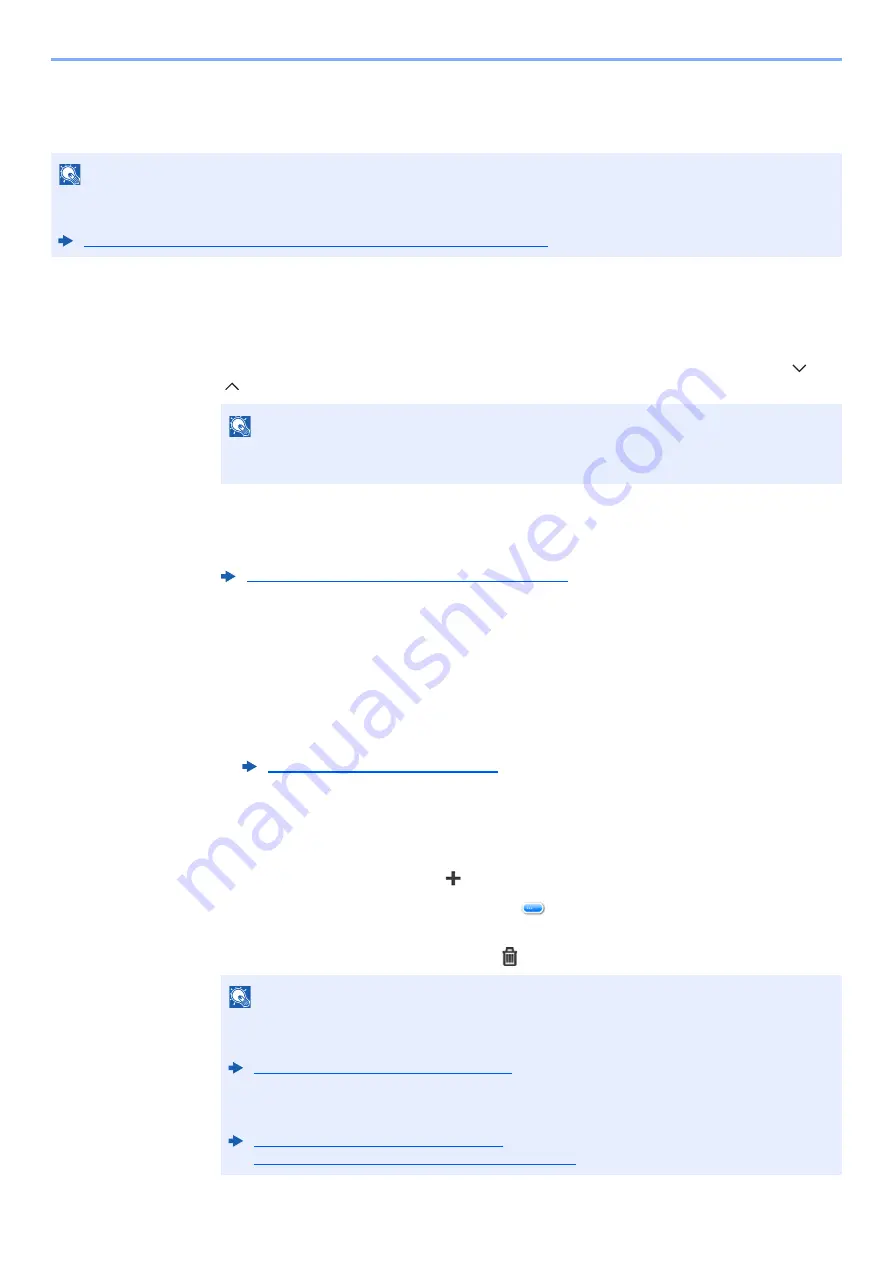
5-38
Operation on the Machine > Handling Destination
Choosing from the One Touch Key
Select the destination using the One Touch Keys.
1
In the basic screen for sending, select [One Touch Key].
2
Select the One Touch Keys where the destination is registered.
If the One Touch Keys for the desired destination is hidden on the touch panel, select [ ] or
[ ] to scroll and view next or previous One Touch Keys.
3
Accept the destination > [OK]
Destinations can be changed later.
Checking and Editing Destinations
Check and edit a selected destination.
1
Display the screen.
1
Specify the destination.
2
Select [
Check
].
2
Check and edit the destination.
To add a new destination, select
[
]
.
To display details for the destinations, select [
]. New E-mail addresses and PC folders can
be edited if they have been specified.
To delete the selected destination, select
[
].
NOTE
This procedure assumes that One Touch Keys have already been registered.
For more information on adding One Touch keys, refer to the following:
Adding a Destination on One Touch Key (One Touch Key) (page 3-27)
NOTE
You can specify a One Touch Key by one touch number by selecting the [
Quick No.
Search
] key.
Confirmation Screen of Destinations (page 5-39)
Specifying Destination (page 5-35)
NOTE
• When selecting [
On
] for Entry Check for New Destination, the confirmation screen
appears. Enter the same host name and path again, and select [
OK
].
Entry Check for New Dest. (page 8-23)
• When selecting [
On
] for Destination Check before Send, the confirmation screen appears
after pressing the [
Start
] key.
Dest. Check before Send (page 8-23)
Confirmation Screen of Destinations (page 5-39)
Содержание TASKalfa 307ci
Страница 1: ...307ci PRINT COPY SCAN FAX OPERATION GUIDE ...
Страница 411: ...10 54 Troubleshooting Clearing Paper Jams 8 Remove any jammed paper 9 Push Right Cover 1 ...
Страница 459: ......
Страница 462: ...2017 12 2SZKDEN201 ...






























