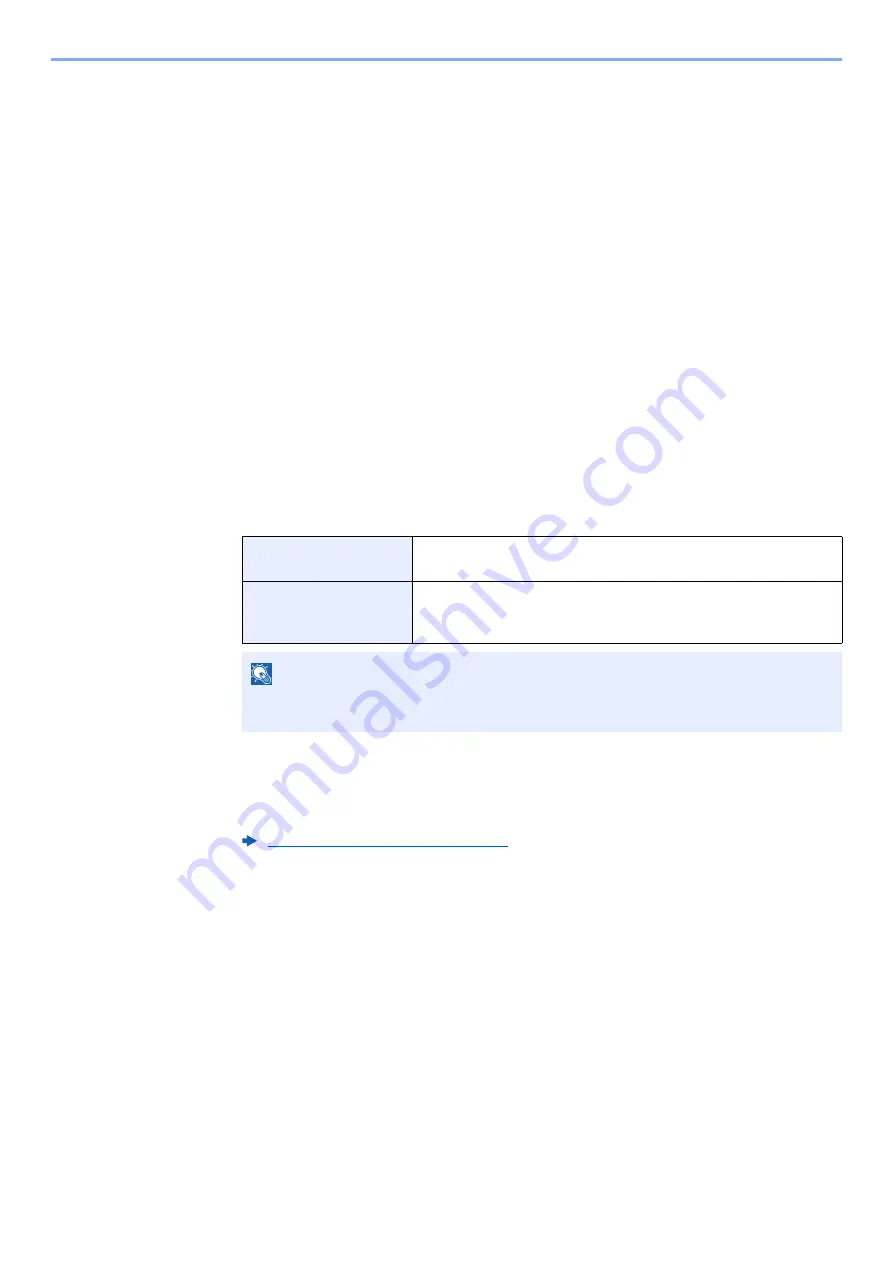
5-16
Operation on the Machine > Registering Shortcuts
Registering Shortcuts
You can register shortcuts for easy access to the frequently used functions. The settings for the selected function can
also be registered. A function name linked to a registered shortcut can be changed as necessary. You can register up to
2 shortcuts for copying functions, sending functions, fax functions, and functions set for document box.
Adding Shortcuts
Shortcut registration is performed in the "Functions" screen of each function. Use the procedure below to register a
shortcut.
1
Display the screen.
In the Copy, Send, Document Box, or FAX screen, select as follows.
[
Functions
] > [
Add/Edit Shortcut
]
2
Register the shortcuts.
1
Select [
Add
].
2
Select the key to which you wish to register the shortcut.
The following types of shortcuts are available:
3
Select the function screen to display with the shortcut.
4
Enter the shortcut name > [
Next
]
Up to 24 characters can be entered.
5
Select [
Save
].
The shortcut is registered.
Private Shortcut 1, 2
Private shortcuts are only available for use by the logged in user.
They can only be set while using user login administration.
Shared Shortcut 1, 2
Shared shortcuts can be used by all machine users. When using user
login administration, shared shortcuts can only be set by users who
have logged in as administrators.
NOTE
If you select a shortcut number already registered, the currently registered shortcut can
be replaced with a new one.
Содержание TASKalfa 307ci
Страница 1: ...307ci PRINT COPY SCAN FAX OPERATION GUIDE ...
Страница 411: ...10 54 Troubleshooting Clearing Paper Jams 8 Remove any jammed paper 9 Push Right Cover 1 ...
Страница 459: ......
Страница 462: ...2017 12 2SZKDEN201 ...
















































