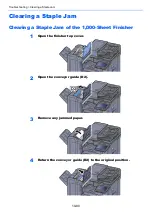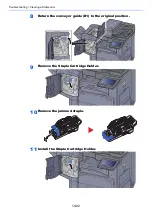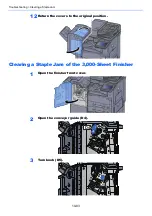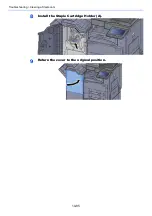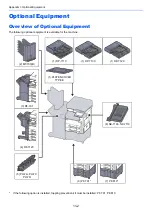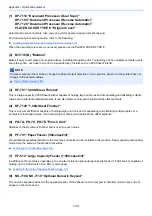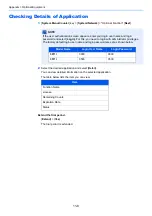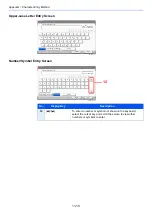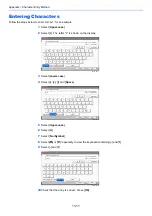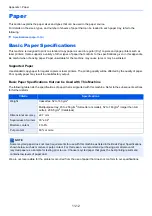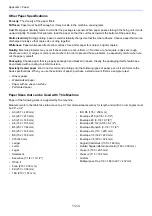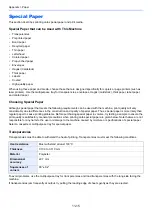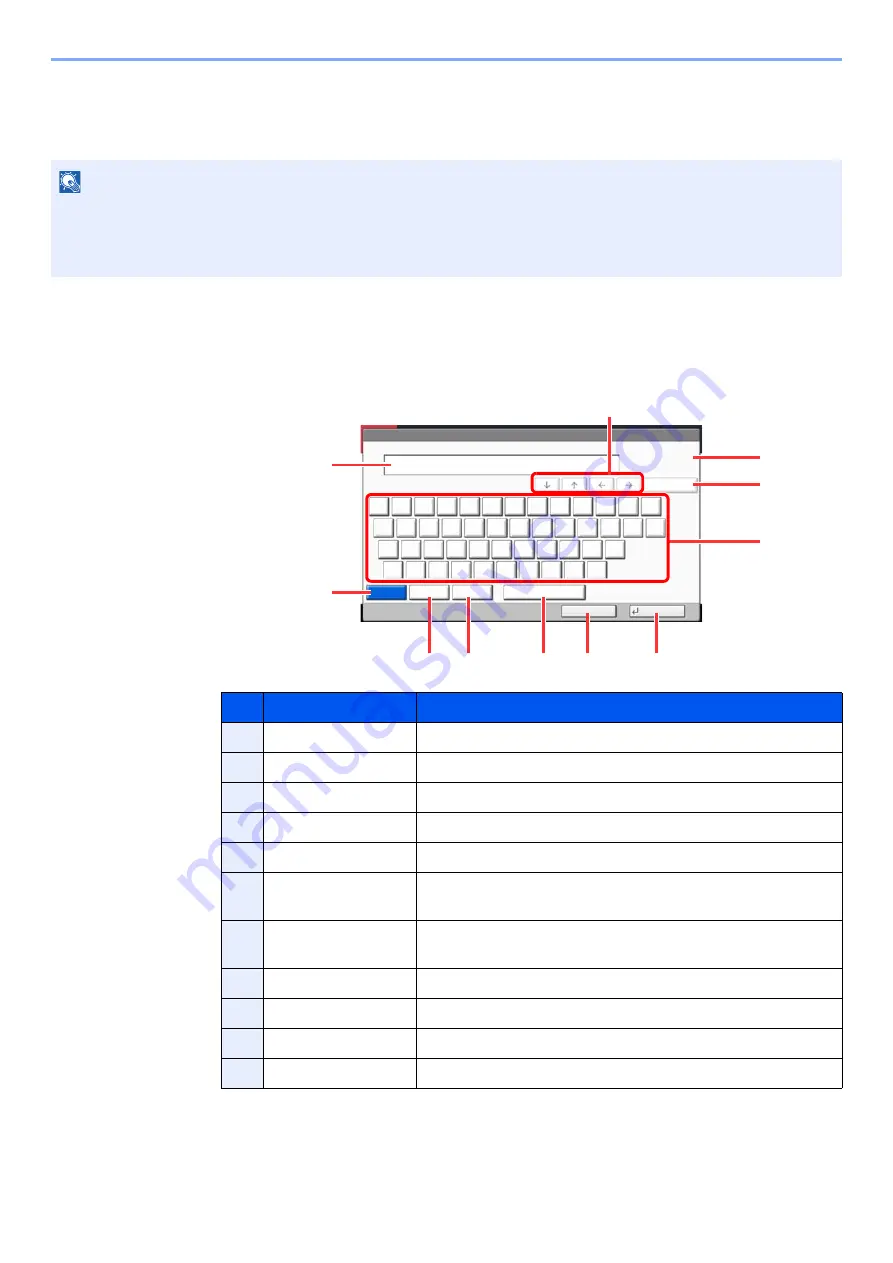
11-9
Appendix > Character Entry Method
Character Entry Method
To enter characters for a name, use the on-display keyboard in the touch panel following the steps as explained below.
Entry Screens
Lower-case Letter Entry Screen
NOTE
Keyboard Layout
"QWERTY", "QWERTZ" and "AZERTY" are available as keyboard layouts the same as a PC keyboard. Select the
[
System Menu/Counter
] key, [
Common Settings
] and then [
Keyboard Layout
] to choose the desired layout.
"QWERTY" layout is used here as an example. You may use another layout following the same steps.
No.
Display/Key
Description
1
Display
Displays entered characters.
2
[
Upper-case
]
Select to use upper-case letters.
3
[
Lower-case
]
Select to use lower-case letters.
4
[
No./Symbol
]
Select to enter numbers and symbols.
5
[
Space
]
Select to insert a space.
6
[
Cancel
]
Select to cancel entered characters and return to the screen
before the entry.
7
[
OK
]
Select to finalize entry and return to the screen before the
entry.
8
Keyboard
Select a character to enter.
9
[
Backspace
]
Select to delete a character to the left of the cursor.
10
Limit Display
Displays maximum number of characters.
11
Cursor Key
Select to move the cursor on the display.
Status
Use the keyboard to enter.
Backspace
Upper-case
Lower-case
No./Symbol
Space
Cancel
OK
Lower-case
!
@
#
$
%
^
&
*
(
)
_
+
Q
W
E
R
T
Y
U
I
O
P
{
}
A
S
D
F
G
H
J
K
L
:
"
Z
X
C
V
B
N
M
<
>
?
|
Input: characters
Limit: characters
0
128
k0101_01_al
1
10
9
8
2
3
4
5
6
7
11
Содержание TASKalfa 3011i
Страница 1: ...PRINT COPY SCAN FAX 3011i 3511i OPERATION GUIDE ...
Страница 604: ......
Страница 607: ...Rev 1 2016 7 2RHKDEN201 ...