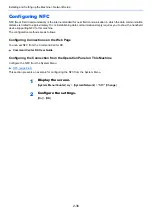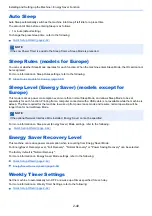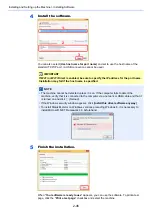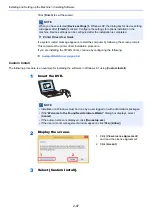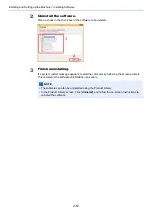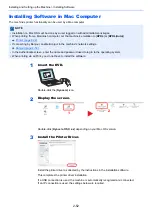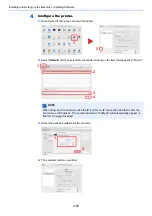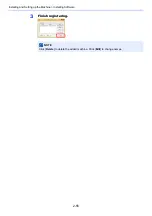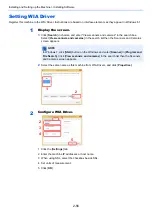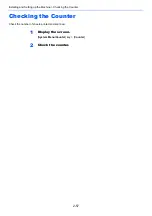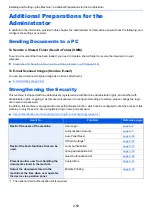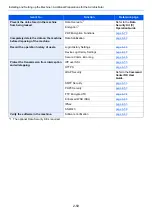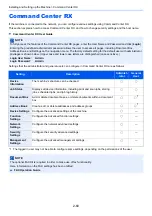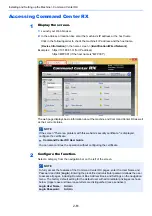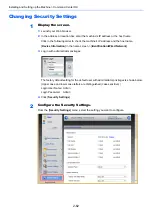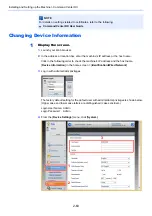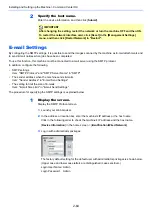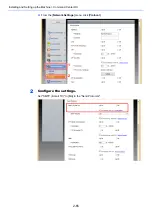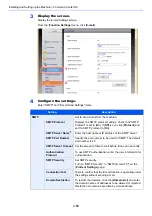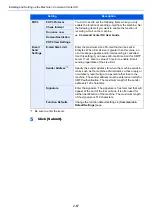2-52
Installing and Setting up the Machine > Installing Software
Installing Software in Mac Computer
The machine's printer functionality can be used by a Mac computer.
1
Insert the DVD.
Double-click the [
Kyocera
] icon.
2
Display the screen.
Double-click [
Kyocera OS X x.x
] depending on your Mac OS version.
3
Install the Printer Driver.
Install the printer driver as directed by the instructions in the installation software.
This completes the printer driver installation.
If a USB connection is used, the machine is automatically recognized and connected.
If an IP connection is used, the settings below are required.
NOTE
• Installation on Mac OS must be done by a user logged on with administrator privileges.
• When printing from a Macintosh computer, set the machine's emulation to [
KPDL
] or [
KPDL(Auto)
].
• If connecting by Bonjour, enable Bonjour in the machine's network settings.
• In the Authenticate screen, enter the name and password used to log in to the operating system.
• When printing via AirPrint, you do not have to install the software.
1
2
Содержание TASKalfa 3011i
Страница 1: ...PRINT COPY SCAN FAX 3011i 3511i OPERATION GUIDE ...
Страница 604: ......
Страница 607: ...Rev 1 2016 7 2RHKDEN201 ...