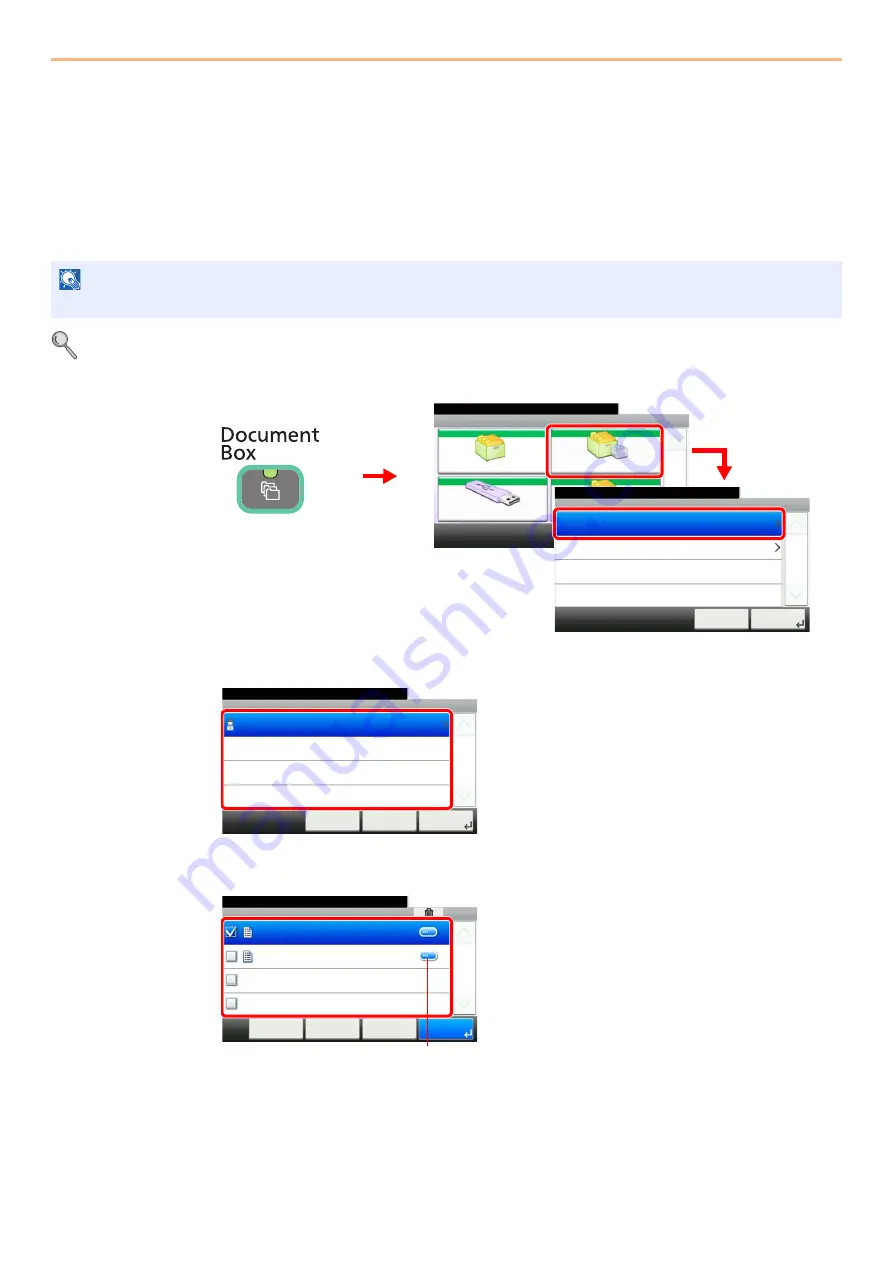
5-6
Printing > Printing Data Saved on the Printer
Printing Data Saved on the Printer
Print data can be saved in the machine's Job Box and printed when needed.
Private Print/Stored Job
Private Print/Stored Job stores the print data which is printed by using the printer driver as a Private Print/Stored Job.
Refer to the
Printer Driver Operation Guide
on how to print a job as Private Print/Stored Job using the printer driver.
For details, refer to
.
1
Display the screen.
2
Select the creator of the document to print.
3
Select the document.
NOTE
The optional SSD must be installed or RAM disk mode must be enabled.
Document Box.
Box
Sub Address Box
Job Box
Removable Memory
10:10
1/2
㪚㫌㫊㫋㫆㫄㩷㪙㫆㫏
G
B
0051_00
G
B
0
6
50_00
Job Box
10:10
Document Box.
Quick Copy/Proof and Hold
Private Print/Stored Job
Cancel
1/1
Next >
3
1
2
Document Box.
Job Box - Private Print/Stored Job
user 1
10:10
1/1
OK
Next >
< Back
Cancel
G
B
0651_00
Job Box - Private Print/Stored Job
10:10
Document Box.
doc 0100908134821
doc 4100908135138
< Back
Menu
1/1
Cancel
G
B
0653_01
Displays details for individual documents.
Содержание TASKalfa 266ci
Страница 1: ...OPERATION GUIDE PRINT COPY SCAN FAX TASKalfa 266ci ...
Страница 4: ......
Страница 10: ...vi ...
Страница 26: ...xxii ...
Страница 40: ...1 14 Preface About this Operation Guide ...
Страница 138: ...3 58 Common Operations Using Various Functions ...
Страница 154: ...4 16 Copying Copying Functions ...
Страница 166: ...5 12 Printing Printing Data Saved on the Printer ...
Страница 177: ...6 11 Sending Preparation for Sending a Document to a PC 2 3 4 5 1 2 ...
Страница 244: ...7 32 Document Box Functions for Document Box ...
Страница 340: ...9 80 Setup Registration and User Management Job Accounting ...
Страница 398: ...Index 6 ...
Страница 399: ......






























