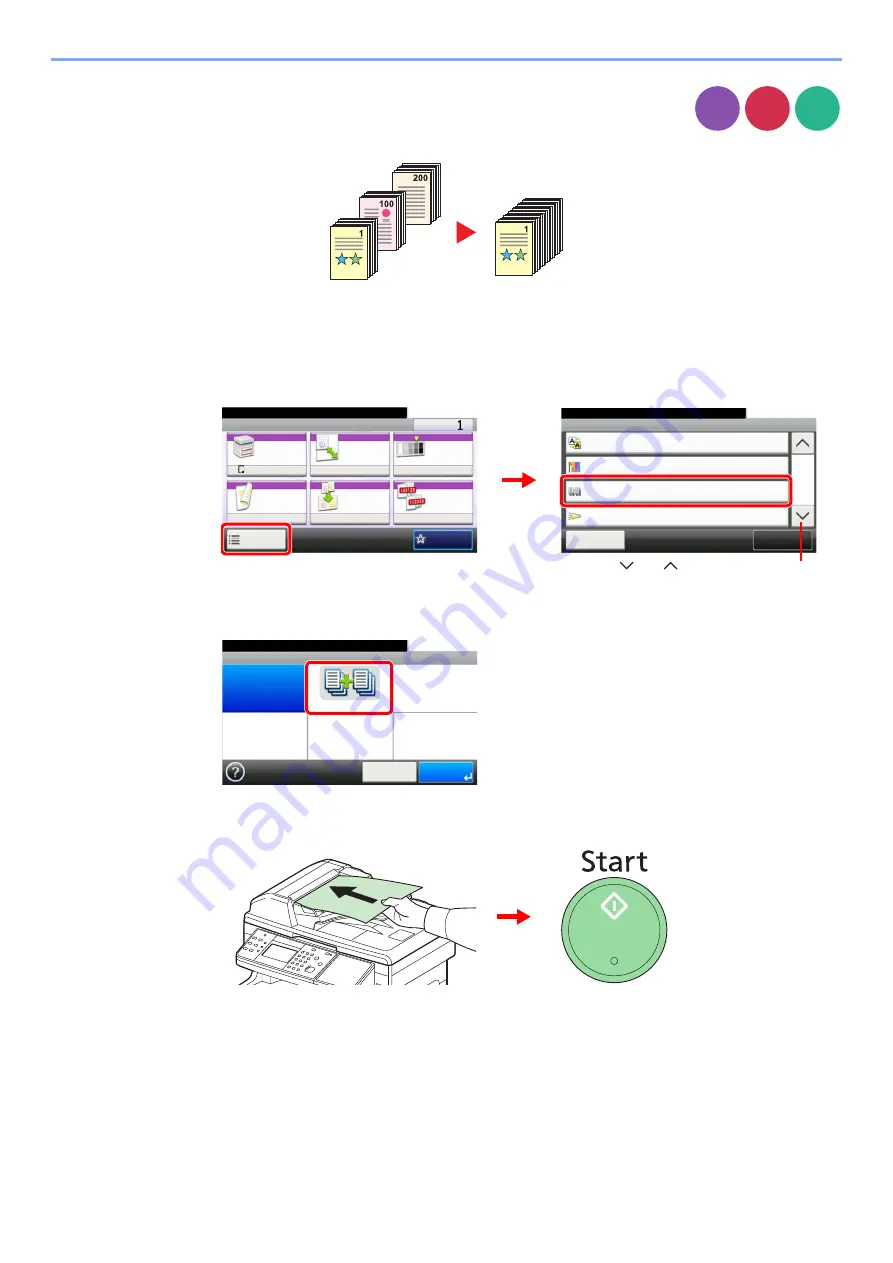
3-39
Common Operations > Using Various Functions
Continuous Scan
Scan a large number of originals in separate batches and then produce as one job. Originals will
be scanned continuously until you press [Finish Scan].
1
Display the screen.
1
Referring to
Using Various Functions on page 3-33
, display the screen.
2
Press [Functions] and then [Continuous Scan].
2
Select the function.
3
Scan the originals.
Load the original and press the
Start
key to start scanning.
Once the original has been scanned, load the next original and press the
Start
key. Use the
same procedure to scan any remaining originals.
Copy Send
USB
Memory
Ready to copy. (Full Color)
Functions
Close
10:10
Off
Background Density Adj.
3/4
Add/Edit
Shortcut
Saturation
0
Off
Continuous Scan
Job Finish Notice
Off
Ready to copy. (Full Color)
Copy
Copies
Paper
Selection
Zoom
Density
Duplex
Combine
Collate
1-sided>>1-sided
A4
100%
Normal 0
On
Off
Functions
10:10
Favorites
G
B
0001_01
G
B
0002_02
2
1
Use [
] or [
] to scroll up and down.
Ready to copy. (Full Color)
Continuous Scan
Off
On
10:10
Cancel
OK
G
B
0043_00
Содержание TASKalfa 266ci
Страница 1: ...OPERATION GUIDE PRINT COPY SCAN FAX TASKalfa 266ci ...
Страница 4: ......
Страница 10: ...vi ...
Страница 26: ...xxii ...
Страница 40: ...1 14 Preface About this Operation Guide ...
Страница 138: ...3 58 Common Operations Using Various Functions ...
Страница 154: ...4 16 Copying Copying Functions ...
Страница 166: ...5 12 Printing Printing Data Saved on the Printer ...
Страница 177: ...6 11 Sending Preparation for Sending a Document to a PC 2 3 4 5 1 2 ...
Страница 244: ...7 32 Document Box Functions for Document Box ...
Страница 340: ...9 80 Setup Registration and User Management Job Accounting ...
Страница 398: ...Index 6 ...
Страница 399: ......






























