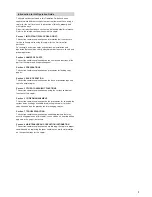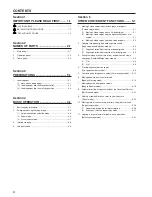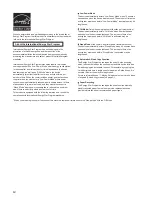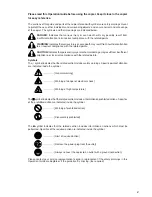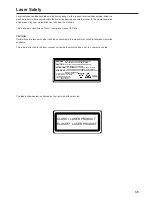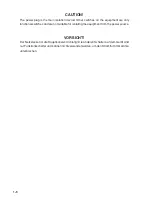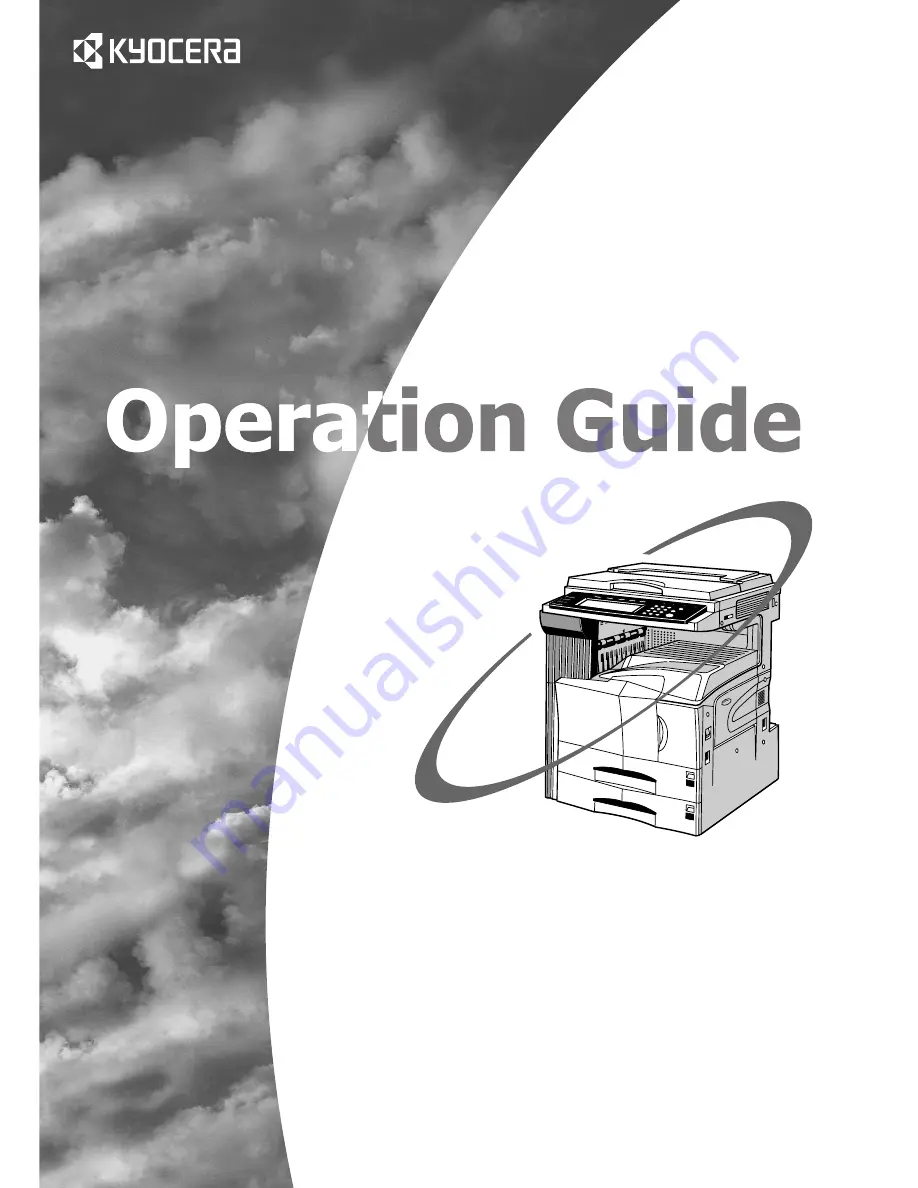Содержание KM-3035
Страница 8: ...vi...
Страница 16: ...1 8...
Страница 24: ...Section 2 NAMES OF PARTS 2 8...
Страница 38: ...Section 4 BASIC OPERATION 4 10...
Страница 70: ...Section 5 OTHER CONVENIENT FUNCTIONS 5 32...
Страница 148: ...MEMO...
Страница 149: ...MEMO...
Страница 150: ...MEMO...
Страница 152: ...2003 is a trademark of Kyocera Corporation 2006 3 302FD80105 Rev 6 0...