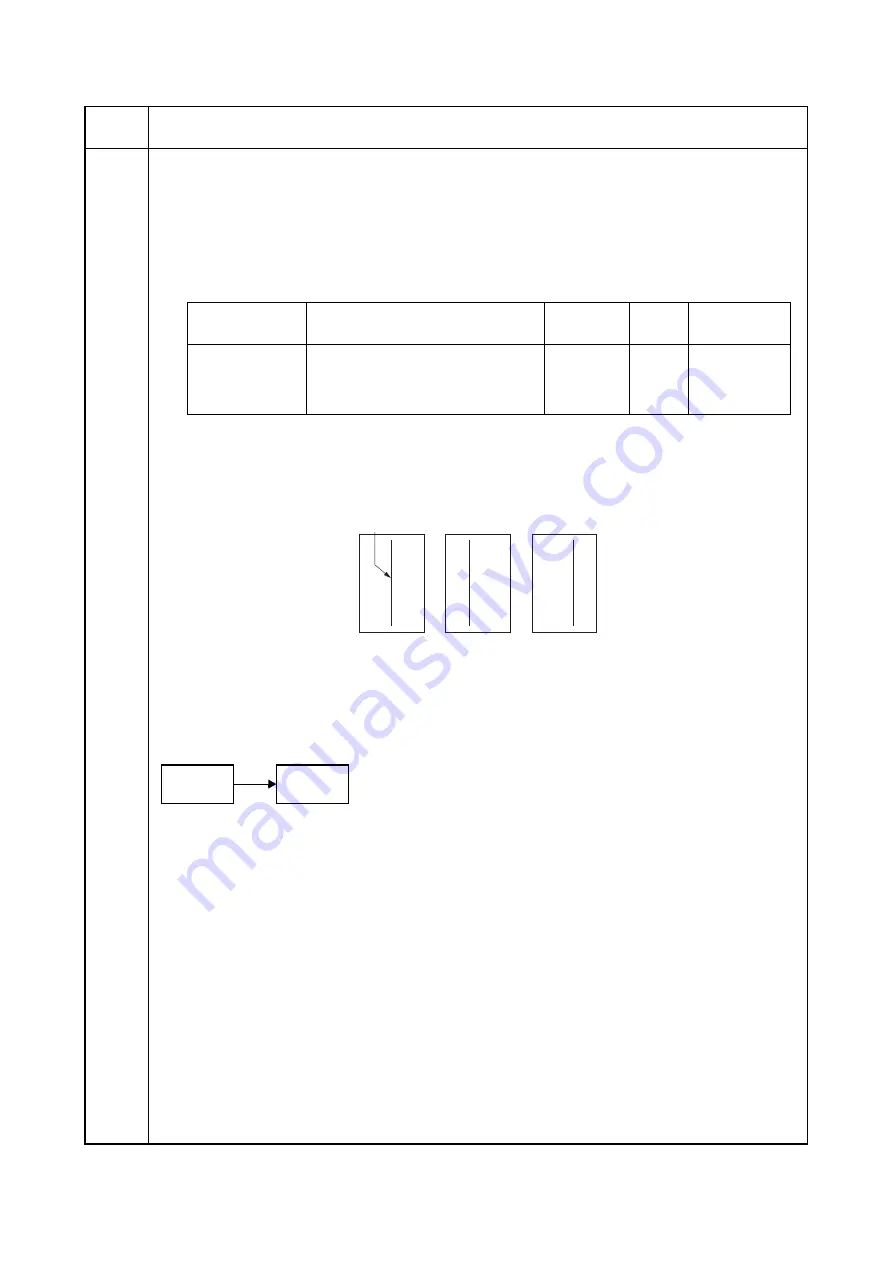
2H9
1-3-21
U072
Adjusting the DP center line
Description
Adjusts the scanning start position for the DP original.
Purpose
Make the adjustment if there is a regular error between the centers of the original and the copy image when
the optional DP is used.
Adjustment
1. Press the start key.
2. Select the item to be adjusted.
3. Press the system menu key.
4. Place an original on the DP and press the start key to make a test copy.
5. Press the system menu key.
6. Change the setting value using the cursor left/right keys.
For copy example 1, increase the value. For copy example 2, decrease the value.
Figure 1-3-12
7. Press the start key. The value is set.
Caution
Check the copy image after the adjustment. If the image is still incorrect, perform the following adjustments in
maintenance mode.
Completion
Press the stop key. The screen for selecting a maintenance item No. is displayed.
Maintenance
item No.
Description
Display
Description
Setting
range
Initial
setting
Change in
value per step
FRONT
Center line (first page)
-39 to 39
0
BACK
Center line (second page)
-39 to 39
0
ROTATE
Center line (rotate copying)
Original
Copy
example 1
Copy
example 2
Reference
U072
U404
Содержание KM-2810
Страница 1: ...SERVICE MANUAL Published in May 2009 2H9SM060 First Edition KM 2810 ...
Страница 3: ...Revision history Revision Date Replaced pages Remarks ...
Страница 4: ...This page is intentionally left blank ...
Страница 10: ...This page is intentionally left blank ...
Страница 18: ...2H9 1 1 6 This page is intentionally left blank ...
Страница 22: ...2H9 1 2 4 5 Remove nine tapes Figure 1 2 5 Tape Tapes Tapes Tapes Tapes ...
Страница 24: ...2H9 1 2 6 This page is intentionally left blank ...
Страница 105: ...2H9 1 5 15 7 Unhook four hooks and then remove the scanner unit Figure 1 5 19 Scanner unit Hooks Hooks ...
Страница 138: ...2H9 1 5 48 This page is intentionally left blank ...
Страница 157: ...2H9 2 1 17 Figure 2 1 24 Paper exit section block diagram EXITN YC19 3 Fuser unit Exit sensor Control PWB ...
Страница 162: ...2H9 2 2 4 This page is intentionally left blank ...
Страница 174: ...2H9 2 3 12 This page is intentionally left blank ...
Страница 178: ...2H9 2 4 4 This page is intentionally left blank ...
Страница 179: ......
Страница 180: ......






























