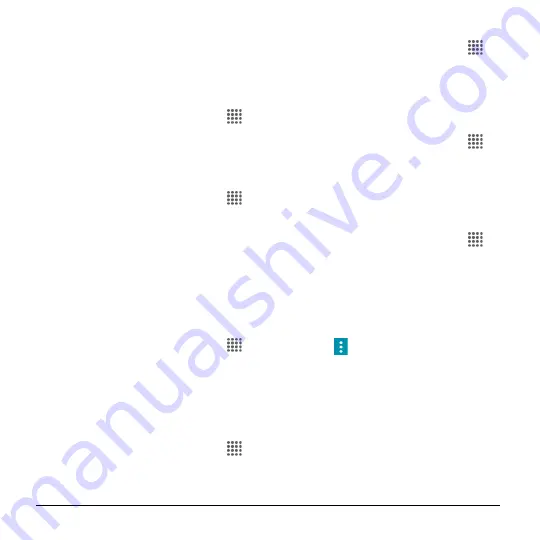
98
User Manual
Caption style:
Select the style and
color for your caption text and
background. If you select
Custom
,
you can then select additional
options.
Mono Audio
1.
From the Home screen, tap
Apps
>
Settings
>
Accessibility
.
2.
Tap the
ON/OFF
switch next to
Mono
audio
to turn it on or off.
Sound Balance
1.
From the Home screen, tap
Apps
>
Settings
>
Accessibility
>
Sound
balance
.
2.
Use the slider to adjust the balance. A
sound clip will play when you tap on the
slider to adjust the balance.
3.
Tap
OK
.
Mobility
Touch & Hold Delay
1.
From the Home screen, tap
Apps
>
Settings
>
Accessibility
>
Touch &
hold delay
.
2.
Select
Short
,
Medium
, or
Long
.
Others
Power Button Ends Call
1.
From the Home screen, tap
Apps
>
Settings
>
Accessibility
.
2.
Tap the
ON/OFF
switch next to
Power
button ends call
to turn it on or off.
Accessibility Shortcut
1.
From the Home screen, tap
Apps
>
Settings
>
Accessibility
>
Accessibility shortcut
.
2.
Read the information and tap the switch
to enable the feature.
Phone Options Shortcut
1.
From the Home screen, tap
Apps
>
Settings
>
Accessibility
>
Phone
options shortcut
.
2.
Select the
Screenshot
and/or
Accessibility
check box.
Printing
1.
From the Home screen, tap
Apps
>
Settings
>
Printing
.
2.
Select an available print service and
follow the online instructions.
3.
Tap the
ON/OFF
switch to turn the
service on or off. The service must be
ON
to configure settings or print.
Tap
for more options, including
adding a printer and print settings.
4.
Follow the onscreen instructions to
proceed.
About Phone
The About phone menu lets you access
and view important phone information
including your phone number, battery
status, and legal information.























