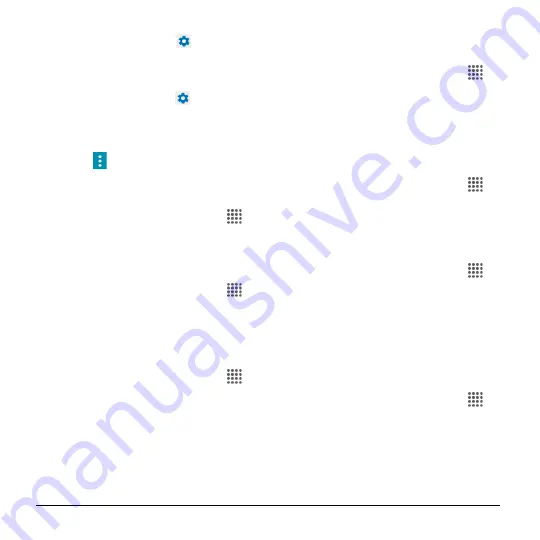
86
User Manual
Photo Frame
to display the images
as a slide show. Tap
next to them
and select the images to display.
Photo Table
to scatter the images
one by one across the screen to
make a collage. Tap
next to it
and select the images to display.
Photos
to display the images from
Photos.
Tap
>
Start now
to see a preview
of your selection.
Font Size
1.
From the Home screen, tap
Apps
>
Settings
>
Display
>
Font size
.
2.
Make your desired selection
and tap
OK
.
When Device Is Rotated
1.
From the Home screen, tap
Apps
>
Settings
>
Display
>
When device is
rotated
.
2.
Make your desired selection.
Display Battery Percentage
1.
From the Home screen, tap
Apps
>
Settings
>
Display
.
2.
Tap the
ON/OFF
switch
next to
Display
battery percentage
to turn it on or off.
Sound & Notification Settings
Sound Settings
1.
From the Home screen, tap
Apps
>
Settings
>
Sound & notification
.
2.
Drag the onscreen sliders to adjust the
volume level settings for
Media volume
,
Alarm volume
,
Ring volume
, or
System volume
.
Enable or Disable Call Vibrations
1.
From the Home screen, tap
Apps
>
Settings
>
Sound & notification
.
2.
Tap the
ON/OFF
switch next to
Also
vibrate for calls
to enable or disable it.
Phone Ringtone
1.
From the Home screen, tap
Apps
>
Settings
>
Sound & notification
>
Phone ringtone
.
2.
If prompted, select an app to use and
make your desired selection.
3.
Select the file or tap
OK
to assign the
ringtone.
Vibration Pattern
1.
From the Home screen, tap
Apps
>
Settings
>
Sound & notification
.
2.
Tap
Vibration pattern
, and make your
desired selection.
3.
Tap
OK
to assign the vibration.






























