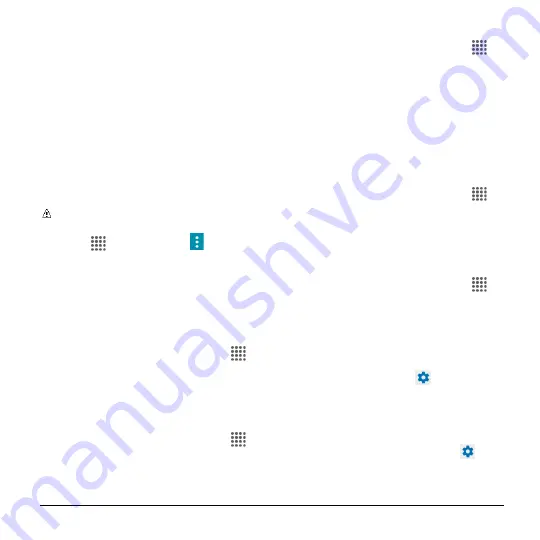
Settings
85
Vibrate:
Select the check box to set
your phone to vibrate when an
emergency alert is received.
Alert reminder:
Sets how often your
phone alerts you.
Emergency notification preview:
Select this option to play a sample
emergency alert tone.
Speak alert message:
Select the
check box to use the text-to-speech
feature on your phone to read the
emergency alert out when it is
received.
Tip:
You can check the emergency
alerts you have received by tapping
Apps
>
Messaging
>
>
Emergency Alerts
.
Device Settings
Display Settings
Brightness Level
1.
From the Home screen, tap
Apps
>
Settings
>
Display
>
Brightness level
.
2.
Drag the brightness slider left or right to
adjust the screen brightness.
Adaptive Brightness
1.
From the Home screen, tap
Apps
>
Settings
>
Display
.
2.
Tap the
ON/OFF
switch
next to
Adaptive brightness
to turn it on or off.
Wallpaper
1.
From the Home screen, tap
Apps
>
Settings
>
Display
>
Wallpaper
.
2.
Select the wallpaper you want to display
on the screen.
3.
Tap
Pick image
to use your own image,
or browse through the choices.
4.
Select a wallpaper and tap
SET
WALLPAPER
or
Set wallpaper
.
Sleep
1.
From the Home screen, tap
Apps
>
Settings
>
Display
>
Sleep
.
2.
Select a delay time.
Daydream
To select what is displayed:
1.
From the Home screen, tap
Apps
>
Settings
>
Display
>
Daydream
.
2.
Tap the
ON/OFF
switch to turn
Daydream on.
3.
Choose from the following options:
Clock
to display the phone's analog
or digital clock. Tap
next to it and
select the clock style or select the
Night mode option.
Colors
to display changing colors.
Gallery
to display the images from
Gallery as a slide show. Tap
next
to it and select the images to display.






























