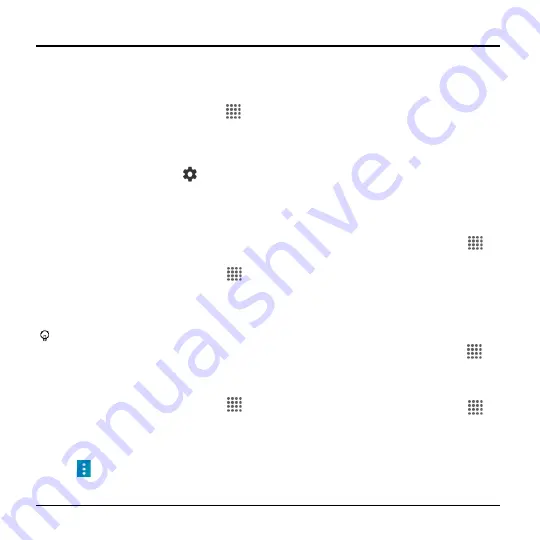
82
User Manual
10 Settings
Access to Phone
’s
Settings Menu
► From the Home screen, tap
Apps
>
Settings
.
– or –
Swipe down from the top of any screen
and tap the settings icon
in the top
right.
Wireless & Networks Settings
Wi-Fi
Turn Wi-Fi On or Off
1.
From the Home screen, tap
Apps
>
Settings
>
Wi-Fi
.
2.
Tap the
ON/OFF
switch to turn
Wi-Fi on
or off.
Tip:
Select the
Auto connect
check
box to enable your phone to
automatically connect to the network.
Access the Wi-Fi Settings Menu
1.
From the Home screen, tap
Apps
>
Settings
>
Wi-Fi
.
2.
If necessary, tap the
ON/OFF
switch to
turn Wi-Fi
on.
3.
Tap
for the following menus:
Add network
to add a new Wi-Fi
network.
Saved networks
to display your
saved wireless networks.
Refresh
to reload the list of networks.
Wi-Fi Direct
to use a peer-to-peer
Wi-Fi connection.
Advanced
to configure advanced
Wi-Fi settings.
Bluetooth
Turn Bluetooth On or Off
1.
From the Home screen, tap
Apps
>
Settings
>
Bluetooth
.
2.
Tap the
ON/OFF
switch to turn
Bluetooth on or off.
Data Usage
View Data Usage
► From the Home screen, tap
Apps
>
Settings
>
Data usage
.
Turn Cellular data On or Off
1.
From the Home screen, tap
Apps
>
Settings
>
Data usage
.
2.
Tap the
ON/OFF
switch next to
Cellular
data
to turn it on or off.






























