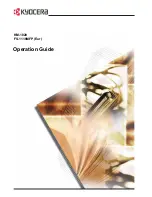Содержание FS-1118
Страница 1: ...Operation Guide KM 1820 FS 1118MFP Eur...
Страница 30: ...Machine Parts 1 6 OPERATION GUIDE...
Страница 36: ...Loading Paper 2 6 OPERATION GUIDE...
Страница 48: ...Preparations 3 12 OPERATION GUIDE...
Страница 68: ...Maintenance 5 6 OPERATION GUIDE...
Страница 80: ...Troubleshooting 6 12 OPERATION GUIDE...
Страница 88: ......
Страница 89: ...2005 is a trademark of Kyocera Corporation...
Страница 90: ...Rev 1 1 2006 9 Printed in China 302GM56011...